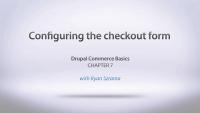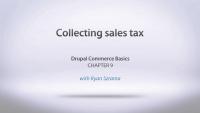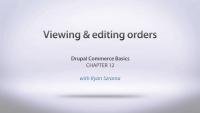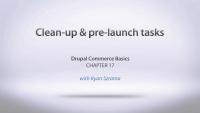This page is archived
We're keeping this page up as a courtesy to folks who may need to refer to old instructions. We don't plan to update this page.
In this Drupal Commerce series, Ryan Szrama takes you through the process of creating your own Drupal e-commerce site using Drupal Commerce for Drupal 7. The series starts by getting the basics installed with the Commerce Kickstart project, and then works through working with products, taxes, discounts, checkout, and general configuration of our store. Drupal Commerce relies heavily on the Views and Rules modules for many of its features, which allow you a lot of customization. If you need a refresher on these two modules, you can watch these other Drupalize.Me series:
In this Drupal Commerce series, Ryan Szrama takes you through the process of creating your own Drupal e-commerce site using Drupal Commerce for Drupal 7. The series starts by getting the basics installed with the Commerce Kickstart project, and then works through working with products, taxes, discounts, checkout, and general configuration of our store.
We kick off the Commerce Basics series with a look at the LB Robotics store site that we will be building. Ryan gives a quick tour of the site and discusses the main topics we will be focusing on, like products, taxes, discounts, checkout, and general configuration of our store. Drupal Commerce relies heavily on the Views and Rules modules for many of its features, which allow you a lot of customization. If you need a refresher on these two modules, you can watch these other Drupalize.Me series:
To get started with our new Drupal Commerce store, we are installing Drupal using the Commerce Kickstart installation profile. Commerce Kickstart provides you with Drupal core, along with a number of modules that all Commerce sites will need to get up and running. Using the installation profile makes your life a lot easier since you have everything you need in one package and the Drupal installer will make sure that you don't hit annoying PHP timeouts when trying to enable all those modules at the same time. It also installs a few sample products and handles some basic configuration.
Now that we have our base site installed and ready, we'll begin setting up our store by removing the example products that Commerce Kickstart created for us, and adding our own products to the store. We also discuss the difference between Products and Product displays.
Now that we have created our products we'll dive into the Product display content type so that we can display our products to our users. In this instance we'll start out be re-using the nodes created by Commerce Kickstart, then we create two new displays for our remaining items. We finish up by rearranging the fields on the content type using Drupal 7's manage display configuration.
Now that we have some products in our store, we'll look at how we can use Drupal core's Taxonomy system to help us create a catalog based on the type of products we have, and we'll add some menu items to our main navigation.
In this chapter you will learn how to customize your shopping cart display, as well as the message that appears after a customer has added an item to the cart. The shopping cart is created using Views, and the message that appears is controlled with Rules. If you need a refresher on these two modules, you can watch these other Drupalize.Me series:
In this chapter we will walk through the store checkout process, both as a logged-in customer and an anonymous customer. We will look at how we can customize the checkout pages and workflow, and as an example we will edit the defaults to provide us with a single-page checkout screen. We also review the customer's orders tab and talk about the Rules we can use throughout the checkout process. Lastly, we look into the order status as we proceed through an order.
In this chapter we look at how to modify the customer information that we collect during checkout. We'll add a phone number field to our customer's billing information profile as we explore the idea of the Profile entity and how that is linked to users. Additionally we look at how the billing information is linked to the orders we create, and how to properly update them.
In this chapter we will look at how to add sales tax to our products. This chapter will cover US-style taxes, where the tax is listed separately and rounded up for each line item. The next chapter will cover European-style VAT taxes. We'll also look at how to make the application of taxes conditional with Rules, since you don't always want the same tax rate applied to all items.
If you need a refresher on using the Rules module, check out the Learning the Rules framework series.
Now that we've reviewed how taxes work with the US-style sales tax, we'll continue on by seeing how to set our store up with a European-style VAT (Value-Added Tax). VAT is added to the unit price of a product, instead of on the line item on the order form. We'll dive into our Tax Type to explain the differences and then add VAT to our store, and also see how to have the site calculate the correct product price for a given VAT to give us a nice, even unit price for our products.
In this chapter we take a look at how we can enable more than one payment method for our customers to select, as well as how to make them appearing based on Rules conditions. In this example we make sure the Example payment method is only configured to appear for administrator users, and then we enable and configure the Authorize.net credit card payment method for all of our customers to use.
If you need a refresher on using Rules module, you can watch the Learning the Rules framework series.
Now that we have a number of orders on our site we review the various ways to review the orders. We start by looking at it from the customer perspective, where they can view their own orders, and then we move into the administrative view to see where we can review the orders, as well as how to edit and effect the order status.
In this chapter we will learn how to work with product pricing rules to apply a discount for our store. In this example we will be applying a 25% discount to our customer who we have identified with a wholesaler role, using the Rules module.
If you need a refresher on using Rules module, you can watch the Learning the Rules framework series.
In the last chapter we added a flat, percentage-based discount to the site. In this chapter, we will replace that percentage discount with specific wholesale prices that should be applied per product. We do this by adding a new wholesale price field to our products, then configuring our product pricing rules to swap out the line item amount.
If you need a refresher on using Rules module, you can watch the Learning the Rules framework series.
In this video we will be using two contributed modules, not a part of the Drupal Commerce package, called Commerce Shipping and Commerce Flat Rate to set up shipping rates for our products. We set up our base shipping services and then use Rules to modify the final rate as needed. In our example we will be giving free shipping to any order over $100, while we will have a standard shipping rate for orders under $100. We also take a look at how we can use Views to change the line items displayed on our orders.
If you need a refresher on the Views or Rules modules, you can watch these other Drupalize.Me series:
Note: as of Commerce 1.4, you should be using the "Price comparison" condition instead.
Now that we've built our store out, we take time in this chapter to review other Commerce contributed modules that you would commonly use, and where to find them. We start on the DrupalCommerce.org contributed modules page, and take a look at these common modules:
- Commerce Stock
- Commerce File
- Commerce Address Book
- Commerce Coupon
- Commerce Extra Panes
- Commerce Fieldgroup Panes
- Commerce Checkout Progress
- Commerce Google Analytics
- Commerce VBO Views
Along with some popular payment method modules:
Our site is built, so now we need to get a few things cleaned up so that we get our site live and start taking orders. We start by changing the front page by adding a new view and adding a contact form. We also look at how to use blocks to add additional information to the site, and discuss removing them from the checkout process to minimize distractions. An important part of taking online payments is having secure payment processes, so we also talk about using SSL and how the Secure Pages module can help with that. Lastly we look at getting a new theme for your site. We go over where you can find paid themes that work well with Commerce out of the box, as well as some free contributed themes.
In this last video of the Drupal Commerce Basics series, Ryan walks through all of the major points that we covered while building out our store.