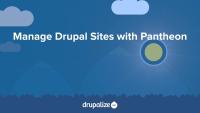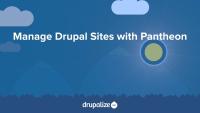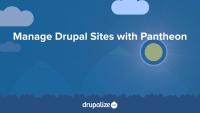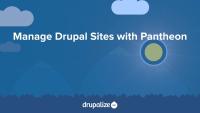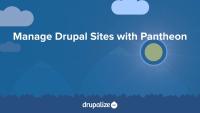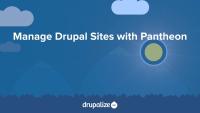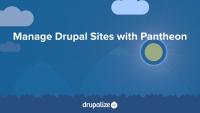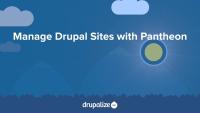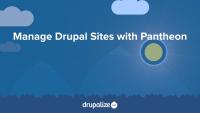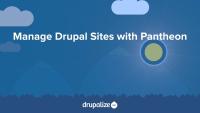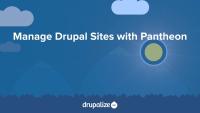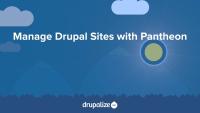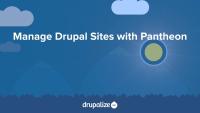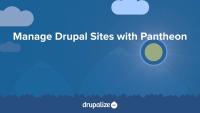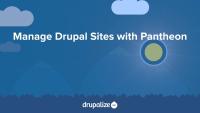This page is archived
We're keeping this page up as a courtesy to folks who may need to refer to old instructions. We don't plan to update this page.
Alternate resources
This series will introduce you to the Drupal website management and hosting service of Pantheon. You will learn the great benefits they offer and how to use them, including creating and importing sites, development workflows for individuals and teams, and getting your site launched.

What Is Pantheon?
FreePantheon is more than just a hosting service. It is a powerful tool to manage your websites, and handle deployments. Pantheon provides a great framework for development best practices as well as making sure the platform you are running on is truly optimized for Drupal sites. In this overview presentation we'll introduce you to the features Pantheon provides and why you would use them to host your Drupal sites.

Additional resources
To get up and running with Pantheon, you'll need to create an account. In this tutorial we'll get signed up and create our first site. Then we'll take a tour of the user dashboard and site dashboard to see what you have to work with. We'll also make sure to point out where you manage your SSH keys for Git and get your connection information to start working on your new site.

Additional resources
Pantheon registration
How to Generate SSH keys (pantheon.io)
Pantheon SSH Keys (pantheon.io)
In the last tutorial we created a new site from scratch on Pantheon. What if you already have a site that you want to move to Pantheon though? In this tutorial we'll provide an overview of how to import your site into Pantheon. We'll discuss what the various parts of a site are that you need to work with, and some important points about what Pantheon expects. We'll also discuss the different methods you can use to import your site and the guidelines for which method to use, especially when working with large Drupal sites.

Additional resources
Importing an Existing Drupal Site to Pantheon (pantheon.io)
In this tutorial you will learn how to create a site archive for an existing Drupal site so that you can import it into Pantheon. You'll learn how to create one single archive file that contains all the components we need: database, code base, and files. First, we'll demonstrate how to create an archive using the Backup and Migrate module, using a Drupal site's UI, and then you'll learn how to accomplish the same task using the Drush archive-dump command. In this tutorial we assume that you either already have Backup and Migrate module installed on your site, or that you have Drush set up and are familiar with the basics of using it.

Additional resources
Lullabot Module Monday: Backup and Migrate video tutorial
Introduction to Drush video series
Now that we have a site archive file, we need to get this imported into our Pantheon account. In this tutorial we will do just that. In the process we will look at the two different interfaces for doing an import. For our single-file site archive, we can use the default interface, but if you have three separate files for the database, code base, and files, we'll look at how to get those uploaded as well. If your site is too large to import using the Pantheon dashboard UI, then you should check out the instructions for Importing a Large Site on the Pantheon website.

Additional resources
Importing an Existing Drupal Site to Pantheon (pantheon.io)
Importing a Large Site (pantheon.io)
With your site created or imported into Pantheon, it's time to begin getting some work done on it. In this presentation we'll provide an overview of how Pantheon is set up to support your development workflow, from making changes to your code base on dev to getting your site launched on live. We'll discuss the three environments that Pantheon provides—Dev, Test, and Live—and review how to get access to your code.

Additional resources
Using the Pantheon Workflow (pantheon.io)
In this tutorial you'll learn how to access and use each Pantheon environment. We'll start by assuming we have done a bunch of work in our initial Dev environment and we're ready to create the Test and Live environments. Once we have all three environments up and running, we'll make some changes to our site code in Dev. With that done we'll merge the code changes in Dev with the Live database in Test so we can make sure everything looks good. We'll also run a site check on Test. Once everything looks clear, we'll deploy the code changes to the Live environment. After deployment we'll see how to pull the Live database back down to our Dev environment whenever we need to.
You can access your code using either SFTP or Git. In this tutorial we'll be using Git. If you'd like to learn more about Git, or get a refresher, you can watch our Introduction to Git Series.

Additional resources
Using the Pantheon Workflow (pantheon.io)
Introduction to Git video series
By default Pantheon provides you with three environments: Dev, Test, and Live. A lot of work can happen in Dev though, and it would be really great to be able to manage all the different branches of work that may be happening simultaneously. Pantheon's Multidev feature will do this for you. You can always create as many branches as you need for development in Git, but Multidev takes that a step further by actually providing an entire duplicate environment for each of your branches. This way you can see exactly what the site looks like with those code changes before you actually merge everything into your main Dev environment. In this presentation we'll explain the benefits that Multidev gives you and walk through the terminology you'll encounter. The Multidev process and terminology is based on Git workflows so you'll be getting a short Git overview as well.
Here is a quick list of the terms and workflow we'll be reviewing:
- environment: Independent infrastructure for a site, including code, DB, and files.
- fork: To divide in branches, copying source code to start independent development. Pantheon also copies content (files and database) when forking. commit: Record snapshot to history.
- branch: Movable pointer to a set of commits, allowing independent development and history.
- master: Name of default branch; deployed to Pantheon Dev, Test and Live environments.
- merge: Combine contents of a branch into another, like a bug fix branch into master.

Additional resources
Pantheon Multidev Workflow (pantheon.io)
In this tutorial we're going to dive into using Pantheon's Multidev feature. To demonstrate how this works we'll first create a new Multidev environment by cloning the existing Dev environment. Once switched over to this new branch in Git, we'll quickly edit some code and push that to our repo. We'll use Multidev to review the new code in our dashboard, and then merge that branch into the Dev master branch. With the full process complete, we can delete that branch, and the environment with it.

Additional resources
Pantheon Multidev Workflow (pantheon.io)
Pantheon is specifically designed to make managing multiple sites very easy. The Pantheon for Agencies service is perfect for agencies or organizations that manage many sites. Getting access to Pantheon for Agencies requires that you fill out a separate registration form, and once approved, you gain access to a whole new dashboard for managing your sites and teams. In this tutorial we'll take a tour of the features you get for managing your sites, including tags and filtering. We'll also learn how to manage the people on your teams, and how you can assign different permissions to team members based on which sites they have access to. We'll finish up by explaining what upstreams are and how that can be beneficial to your organization.

Additional resources
Pantheon for Agencies (pantheon.io)
Permissions and Change Management on Pantheon (pantheon.io)
Running a Custom Upstream on Pantheon (pantheon.io)
The Pantheon Stack
FreePantheon's hosting stack, which underlies the whole system is optimized for running fast, stable, and scalable Drupal sites. In this tutorial we'll peek behind the curtain to see how Pantheon does what it does. We'll be introduced to the application container technology they use and review what software is running on your Pantheon environments, and get an overview of how caching works there.

Additional resources
All About Application Containers (pantheon.io)
In this tutorial we'll provide an overview of how to make your Pantheon sites take the best advantage of the robust infrastructure Pantheon provides. We'll discuss the balance of high performance and availability, along with a comparison of different server architectures and why Pantheon has chosen to use application containers. In that comparison we'll point out the pros and cons, and then we'll go through a checklist of the tools and techniques for optimizing your site for this architecture.

Additional resources
Optimizing Your Pantheon Site (pantheon.io)
Prepare for Launch
FreeWith everything on your site ready to go, the final step to a successful project is to launch it! In this presentation we'll outline the steps you'll need to take to get your site out in public, using your domain name. The Live environment has a public URL and technically your site is "out there" but it is using a subdomain of Pantheon. To set up your own domain and really launch the site, you'll need to make sure you're ready to launch and sign up for the right plan. In addition to reviewing the different plans, with guidance on how to pick the right one, we'll walk through a Drupal launch checklist to avoid common mistakes.

Additional resources
Going Live on Pantheon (pantheon.io)
In this tutorial we'll review the Pantheon plan choices, and explain how to pick the right one for your project. Each site gets its own plan, so you need to choose this based on each site's individual needs. You can also quickly and easily choose a plan, and send that information to your client to have them pay for getting things set up. This makes it super easy to hand over the project to the person or organization who needs to be the owner. We'll go ahead and actually choose a plan and get ready to launch our site.

Additional resources
Going Live on Pantheon (pantheon.io)
Your finally ready to share your site with the world! In this tutorial we'll walk through the process of launching our Pantheon site. We'll review all of the settings to add our domain name to the Live environment and explain how it all works.

Additional resources
Going Live on Pantheon (pantheon.io)