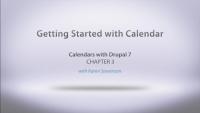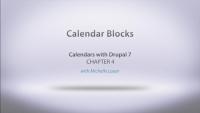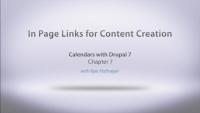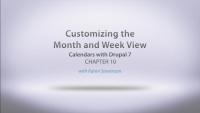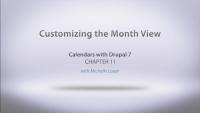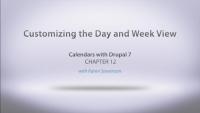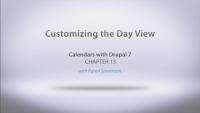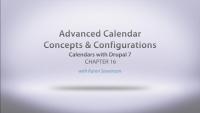This page is archived
We're keeping this page up as a courtesy to folks who may need to refer to old instructions. We don't plan to update this page.
In this series we focus on building calendars with Drupal. We'll be covering topics such as basic configuration for fields and views, using calendar templates, creating blocks and different ways of displaying the calendar, along with customizing the look and feel.
This video assumes that you understand the basics of content, fields, and Views in Drupal. If you need a refresher on these topics, or want to find out more about using the Date module, here are some other tutorial series to review:
In this series, we give you step-by-step tutorials to get a calendar on your website.
We’ll create a field that will help you get data into your calendar, go over all the proper modules you need to install, and introduce you to a new way of getting your calendar going with a template. Then we’ll configure some blocks, add them to our website to display a mini calendar and upcoming events, and bring taxonomy in to get some organization inside your calendar. We’ll customize the look and feel of the calendar and get involved in using repeating dates or multiple dates.
By the end of this series, you will become a calendar guru.
Additional resources
In this starting chapter, Karen is going to set up some basic things we'll need to start building calendars. We'll enable the modules we need, including Date and Views, and take care of some core configuration for our dates. Then we'll use Date Tools (which comes packaged with the Date module) to quickly create an Event content type with a date field, and use Devel to generate a bunch of dummy content so we can see how things are shaping up as we start building. If you would like to see more detail about creating Date fields you can review the Dates with Drupal 7 series.
Additional resources
In this chapter we will get a calendar up and running on our demo site. We will cover the necessary modules, how to install them, as well as basic site configurations. We'll also show how simple it is to get a calendar on your site using a views template, and then give a tour of some calendar features.
Additional resources
In this chapter we will cover utilizing some built in blocks that come with the calendar module. We'll show you how to setup and configure a mini calendar block as well as an upcoming events block.
Additional resources
In this chapter we will discuss how an administrator can change the look of a calendar display. Out of the box and using the views template, a calendar is ready to go, but sometimes you just want to change things up. This video will cover the basics of editing a views display to make the calendar week view a list of events instead of the standard calendar week display.
Additional resources
In this chapter we will show you some configurations of the calendar that allow you to modify how it outputs things like Monday versus Mon. These configurations can be modified in each calendar display and blocks for what makes sense to the implementation used.
Additional resources
In this chapter we will cover a little hidden gem of the calendar module. We will show you how to place a link at the top of a calendar display to quickly jump into adding content to the calendar based on the content type used.
Additional resources
In this lesson we add some usability to our calendars with color-coded striping. You get to pick which colors represent which taxonomy terms so that each calendar event is marked. Alternatively, you can stripe your calendars by content type. We also add the Legend block to our sidebar that shows what each color represents.
Additional resources
In this lesson we show you how to add an iCal feed to a new calendar and an existing calendar. We cover the required modules for an iCal display as well as the configurations necessary for it to work properly. We also show you what an iCal feed looks like and how you can remove certain fields from it.
Additional resources
In this lesson, we cover how to customize the Month and Week view of the calendar. The primary concept in this video deals with the different ways of displaying an event that covers multiple days and how it is outputted to the screen.
Additional resources
Do you find that you have too many events on one day and that it is skewing the look and feel of your calendar? You have options! You can set a maximum number of events that display per day and include a 'more' link that takes you directly to the View of that specific day. Does that inconsistency bother you? You can make the link appear for any day that has any number of events.
Additional resources
In this lesson we will cover customizing the day and week view. Sometimes your events may have the same or close to the same start times, this can start to make your calendar look very complicated. We will show you how to utilize the overlapping feature and all of the settings to make the display easier to look at for your viewers. We will also discuss how to bring focus to certain time periods and some more advanced settings pertinent to the week and month view.
Additional resources
In this lesson we will configure the day view even further by adding our taxonomy field as a method of grouping events. This will give us the ability to show events grouped together in a column to further organize our day view.
Additional resources
In this lesson we will cover what is necessary to use repeating/multiple dates on a single event. After getting the proper modules installed and a content type to handle repeating dates, we show you how the calendar module handles this out of the box. We go even further and explain how everything is setup to give you a better understanding of all the settings necessary to make this happen.
Additional resources
In this video Karen will show you how to create a date pop-up on your calendar, using the ColorBox jQuery plugin. She shows how to integrate the plugin with Drupal with the Colorbox module and then how to configure this with the Calendar module. Additional notes: The default display is to show the entity label. You will need to change this to show the complete entity otherwise you'll get a popup with no information in it.
Additional resources
In this video we take a look at several advanced configuration options when working with calendars. We start off by talking about the various pager options available and how that works with AJAX, and then we explain how you can keep track of the current date that someone is viewing the calendar in as they move through the various displays. We wrap up by covering three methods for working with caching to improve your site's performance, as calendars can be intensive, depending on the site. We'll discuss caching with the Entity cache module, using the Date API date caching, and then review using views caching.