Earlier this year our team started using Trello as a tool to track our content publication. It's been a huge benefit to our efficiency and consistency. You may not be familiar with Trello, or think of using it in the way we did, so I thought I'd share a little bit about why and how we're using it. I have to admit I've become a bit of a Trello addict now that we've been using it for a few months.
What is Trello?
Trello is an online service that lets you create a workflow and move cards through that workflow. The stages of the workflow and the cards are whatever you need them to be. It is based on the idea of Kanban. The most common usage that I was familiar with it for was for web development project management. Since Drupalize.Me has a lightweight project management process, we don't really have a need for something like that, so I sort of dismissed it as a tool for my team, until....
Why We Use Trello
We started playing with Trello after our last annual retreat in December, where we all agreed that our content publication process was clunky and confusing. We keep our publication dates for videos, blogs, and podcasts in a content calendar so everyone knows when something needs to go out. We also had various deadlines, like when a draft was due. This made sure that we got things out on time, but it left many parts of the process murky and hard to track down, as well as hard to keep track of who was currently responsible for its current stage in the process. We did a lot of communication through email, and that wasn't as transparent or accessible as we felt we needed.
As we have grown from having three trainers to six, we have a lot more content going out every week. Keeping track of all of it, what stage it was in, and who was responsible was getting very messy. We needed a tool that was good at tracking a pipeline with various stages along the way. Enter Trello.
How We Use It
We defined the stages, or steps, that our content must pass through to get to publication on our site, and created columns for each stage. We started off with the most complicated process, which is our video production. We have 15 stages for videos, starting with planning all the way through to post-publication tasks, like uploading free videos to YouTube.
With the stages in place we needed to think about how we would use the cards to represent our content as it moved through the stages. Here's a look at how we used Trello cards to fit our needs.
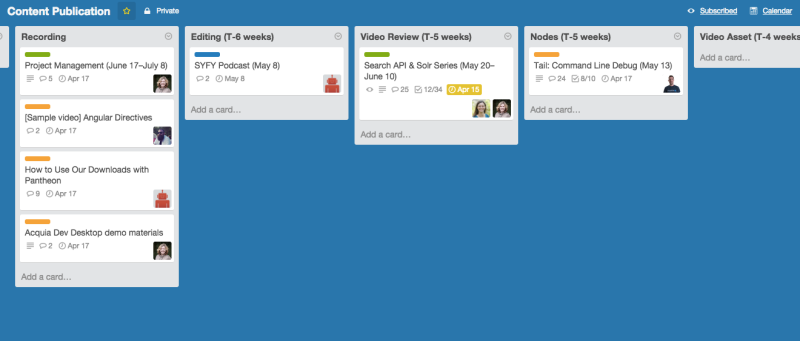
Deadlines
Trello allows you to set deadlines, which is great, but we actually have multiple deadlines per card. There is the final publication date we're targeting, plus the deadlines that lead up to that. We futzed around a bit and decided that we would put the publication date in the card title, so we could always see and reference that. We were then free to use the actual deadline feature in the card to change the due date at each stage.
Working backwards from our publication date we defined the ideal deadline for each stage to help us set the proper deadlines as the card moves. For instance, our Editing stage has a deadline of six weeks prior to the publication date. So if I move a card from Recording to Editing, I can look at the publication date in the card title (e.g. June 17) and simply count backwards to set the right due date for Editing (e.g. May 6).
Assigning and Notifying
You can add members to cards. That makes it clear who is responsible for the card. We change the members as we move the card through stages. One thing we've found is that with different people having different notification settings turned on, it helps to be extra clear about assigning a card to someone by leaving a comment that mentions them. If you use an @ sign in front of a person's user name, Trello will notify them of the comment regardless if they are even assigned to the card at the time. This is really helpful not only for verifying people know of assignments, but makes it super easy to bring other folks into the conversation when needed.
Labels
We debated whether we should create separate boards for our other content, but in the end we decided it was best to have an overview in one board, and all of the content falls into a subset of the video stages anyway. Having three different kinds of content on one board can be confusing though, so we opted to use labels to color code the cards based on content type. We have labels for podcasts, blog posts, single videos, and video series.
Reusable Check Lists
One of the big advantages of Trello is the ability to create and reuse check lists. We have a lot of steps to check off for each stage of production. You can reuse any check list that already exists on another card. To create a standard set of check lists that anyone can just pop in, we created a sample card that explains how to use the cards in our board, and has all of the standard check lists you may need. This has added a lot more consistency to our process, and anyone can see all the tasks they need to do without having to dig around for documentation to make sure they didn't miss something.
The Right Tool
Obviously this is simply how we've made use of Trello, and it won't be the right tool for everything when it comes to planning and tracking. It's a pretty flexible tool though, and you can probably handle more than you might think. At Lullabot we also use Trello for tracking our job application process, managing our internal "show and tell" presentations, and even Drupalize.Me design tasks. I had always thought of Trello as a development tool, which limited my expectations. I'm glad the team raised the issue and Trello as a possible solution, because it has really helped us spend less time mucking about in the process itself, and letting us spend more time focusing on the important stuff; creating great content. I'd love to hear what tools you use for keeping track of non-development tasks with multiple stages as well.
Add new comment