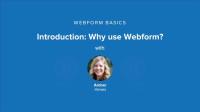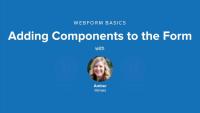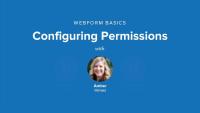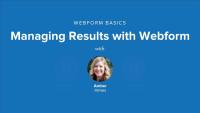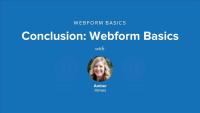This page is archived
We're keeping this page up as a courtesy to folks who may need to refer to old instructions. We don't plan to update this page.
Alternate resources
In this series, Amber will show you how she gathered her wedding invitation responses on a Drupal site using Webform module. You'll learn how to:
- Collect data from users
- Build common types of form fields (including text fields, numeric inputs, and radio button option lists)
- View, export, and analyze those responses
- Automatically email responses as they're submitted
Understanding the basics of Webform empowers you to create your own custom forms such as surveys, feedback forms or your very own RSVP form. Dive in and learn the basics of Webform.
In this series, Amber will show you how she gathered her wedding invitation responses on a Drupal site using Webform module. You'll learn how to:
- Collect data from users
- Build common types of form fields (including text fields, numeric inputs, and radio button option lists)
- View, export, and analyze those responses
- Automatically email responses as they're submitted
Understanding the basics of Webform empowers you to create your own custom forms such as surveys, feedback forms or your very own RSVP form. Dive in and learn the basics of Webform.
this lesson, we'll configure Webform content type defaults and add our first Webform node.
Additional resources
Now that we've created a webform node for our form to live, it's time to build the form itself and add the form fields that we'll use to collect responses. In this lesson, we'll add a textfield, select options and number inputs. We'll begin by taking a closer look at the webform in its final state to better understand where we're going, then we'll return to the webform node we created in lesson 2 and we'll add each form component, step-by-step.
In this lesson, we'll configure email settings for the RSVP form. We'll go over the different email header options and customize the default message template, using special tokens that Webform module provides.
In this lesson, we'll get a grasp on the form settings of our webform node. We'll explore submission settings, form access by role, and advanced settings and we'll take a quick look at some of the contexts in which these advanced settings apply, for example multipage forms.
In this lesson, we'll go over Webform's Global Settings. We'll learn how to attach forms and questionnaires to other content types besides the Webform content type. We'll discover how we can limit the list of available form components, set email header defaults, and take a look at the advanced options in Webform's global configuration.
Note: Webform settings are no longer set globally as described in this video. Instead you configure settings per content type. Go to Structure > Content Types and select the content type to edit. You can enable Webform for a content type in its edit form.
So far we've been looking at Webform from an administrator's point of view. Now it's time to take a step back and look at Webform from the perspective of anonymous users. We want to make sure that our users can do what we're asking and we're not creating security vulnerabilities. In this lesson, we'll configure permissions for our Webform case study.
In this lesson we'll add spam protection to our webforms using Honeypot module. We'll also take a second look at setting submission limits as a strategy for thwarting form submission abuse.
Additional resources
Introducing the Honeypot form spam protection module for Drupal
In this lesson, we'll explore the Results tab of our webform where we can view user submissions, get a basic analysis of our data, view the results as a table, download the results as a delimited text or Excel file, and clear all results.
Amber wraps up the series and takes a look back at what we covered in Webform Basics — from downloading and installing Webform module to building our form to analyzing the results.