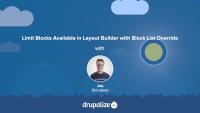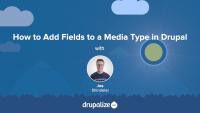In addition to using one of the existing generators, developers can write their own Drush generator commands. This can help speed up repetitive tasks and reduce the use of boilerplate code that is prone to human error.
Generators are provided through Drush's integration with the Drupal Code Generator project. Writing new generators isn't specific to Drush, though if you're creating generators for Drupal it is definitely easiest with Drush as a wrapper.
Similar to Drush commands, generators can be supplied by a Drupal module or declared globally. If you have a feature-specific functionality, it's best to ship your custom generator within the custom module. Otherwise, a global generator can be declared and used.
In this tutorial we'll:
- Explain the anatomy of a Drush generator
- Write a custom Drush generator for handling a site's development.services.yml file, and use it in a project
By the end of this tutorial you should understand how to create, or customize, a Drush code generator and use it in your project.
One of the problems that Drush solves for developers is the automation and optimization of routine tasks. Drush commands attempt to speed up workflows and tasks that developers and site maintainers would otherwise have to do manually through the UI, or run one-by-one via the command line. One of those tasks is the process of deploying changes to a Drupal application from one environment to another.
The typical Drupal deployment process consists of repeatable steps such as importing configuration changes, applying database updates, and clearing the cache. Drush comes with the handy drush deploy command that allows you to automate the execution of all of these tasks post code deployment.
In this tutorial we'll:
- Learn about the
drush deploycommand - Discuss when you would use the
deploycommand
By the end of this tutorial you'll know how to use the drush deploy command in conjunction with other useful deployment-related commands to help automate the task of deploying changes to a Drupal site's configuration and code.
Code generators are great productivity boosters that allow generating scaffolds for common development tasks in Drupal. One of the most common use cases for generators is scaffolding the code required for a custom entity type. Custom entities require many files and complicated annotations in order to function properly. There is a lot of boilerplate code that is more-or-less the same for every entity type. Creating all the files is repetitive, time-consuming, and prone to human error. Generators can help automate this task and make creating your own custom entity types quicker.
In this tutorial we'll:
- Learn how to generate the code for a custom entity with Drush
- Learn about the options that generators provide for custom entities
By the end of this tutorial you should know how to generate custom entities with Drush.
Some Drush commands return a lot of information -- lists of modules, generators, and status reports, for example. It might be hard to find a property you need in the small command window output. Luckily, the output of Drush commands can be piped to other commands, used as a source for imports, settings for CI, and other DevOps tasks.
In order to accommodate all these different use cases, Drush comes with a formatting system that allows you to format and filter output to meet your needs. This system allows to you specify what fields you want returned when the output contains more than one field. It also allows Drush command output to be formatted as JSON, XML, raw PHP, a table, and more.
In this tutorial we'll:
- Learn how to specify the output format -- and what formats are available
- Limit the fields that are returned in a report
- Learn to filter the output to only the data we're interested in
By the end of this tutorial you'll know how to format a Drush command's output to fit your needs.
If you want to change the way an existing Drush command works, you use hooks. Hooks are useful for altering command parameters, options, attributes data, and adding custom logic during particular stages of the command execution process. Drush hooks are conceptually similar to Drupal hooks.
Hooks are methods on a Drush command class with an attribute indicating what hook is being implemented, and thus when the code should be invoked. The code in the methods is executed during specific stages of the command cycle. Developers can use core hooks -- predefined methods that come with Drush core -- or declare a custom hook that other commands can use.
In this tutorial we'll:
- Explore the different core Drush hooks
- Learn which hooks are called at what stage of the command cycle
- View example hook attributes and method implementations
By the end of this tutorial you'll know what types of core hooks are available to you and when they are called.
Adding logging and error handling are an important part of authoring Drush commands. Logs allow developers to get timely feedback from a command and inform users about potential alterations and flags, events to monitor, and the progress of long-running commands. Correct error handling allows for clean exits, meaningful error descriptions, and provides a path forward for developers to fix the errors and accomplish their goals.
In this tutorial we'll:
- Explore the different types of logging messages Drush commands can output
- Learn how to handle errors from within a Drush command
By the end of this tutorial you'll know what types of log messages you can use; how to log success messages, errors, or debug statements from a custom Drush command; and how to handle errors and exceptions.
When the logic of a command depends on user input, it's useful to set up an interactive questionnaire inside the command code. This allows you to provide the user with more context about the input they're providing, and ensure that you collect all the necessary values. This is especially useful when the command uses a pre-defined list of options and the values require memorization. An example of this is the drush cache-clear command that comes with Drush core. It requires an argument indicating which cache to clear, which you can specify at the command line; however, if you invoke the command with no arguments it will present you with a list of cache bins to choose from and a UI for selecting one.
Drush 9+ can access the Input/Output (I/O) object via the $this->io() method. This object -- an instance of \Drush\Style\DrushStyle -- holds information about user-provided input, and utilities for manipulating that input. To ask a user a question, use an io() object in the command callback method. It can take over the execution flow of the command as needed to stop and gather additional input. The I/O system has various methods for asking confirmation or choice questions such as confirm() and select().
In addition to prompting for input, the I/O object can be used to provide other styling to the command, like progress bars.
In this tutorial we'll:
- Learn how to prompt the user for additional input
- Process the user's answer as part of the command execution flow
By the end of this tutorial you should understand how to prompt a user for additional input for a custom Drush command.
While Drush empowers all Drupal users with its commands, it's even more powerful when used in combination with scripting solutions such as Composer and Bash. Scripts can be used to power post-deployment tasks like importing new configuration or clearing the cache, as part of CI processes to sync a database from one environment to another, to run background processes on the server such as imports and migrations, search indexing, running cron, and much more. If you want to write Bash (or any other scripts) that interact with a Drupal site, then Drush is the tool for you.
In this tutorial we'll:
- Learn how to use Drush commands within Composer and Bash scripts
- Learn how to chain multiple Drush commands together in a script
By the end of this tutorial you'll know how to use Drush as part of a script that automates common or tedious tasks.
When you manage many Drupal websites, you may perform repetitive tasks that are common across all of your sites. In our experience, this usually relates to having a personal preference for how certain tasks are accomplished. For example, maybe you like to make backups of the database and files in a specific way before testing upgrades, or you have a set of scripts for running scans of core web vitals. Although these tasks can be bundled into a custom module, it could be useful to create a site-wide Drush command instead. Site-wide commands can be installed with Composer, managed in a separate Git repository, and act as a project dependency. This way they are easy to maintain through a separate upstream. Changes to this code will be reflected on all the sites where it's used.
In this tutorial we'll:
- Declare a custom site-wide Drush command
- Demonstrate how to use Composer to manage a package that contains a Drush command
By the end of this tutorial you'll be able to create a site-wide Drush command and manage the code with Git and Composer.
When building with Layout Builder, the list of blocks available for a site administrator to place in a layout can grow and become overwhelming to navigate. This is especially true when you've got a lot of different modules enabled, as each can add new blocks. As well, complex configurations may require site admins to create more and more custom blocks. Some blocks, like certain Views, or default core blocks like "Who's online", are not meant to be used within the Layout Builder. These blocks can clutter the UI and also impact the performance of Layout Builder UI. The contributed module Block List Override is designed to help solve this problem.
In this tutorial we'll:
- Learn what the Block List Override module does
- Install and configure the module to improve the user experience when creating layouts
By the end of this tutorial you should know how to use the Block List Override module to improve the UX of the Layout Builder interface.
Access control for the Media entities in Drupal works in much the same way as any other content entity. The module provides fine-grained control over create, update, and delete operations, while providing only basic control over who can view Media assets. The thinking is that there are too many possible permutations of how an application may want to restrict read access to content. Therefore, rather than try and pick one setting and add it to core, it's left entirely up to the site administrator and contributed modules.
In this tutorial we'll:
- Look at the different permissions provided by the Media module for controlling access to Media entity operations
- Discuss some common misconceptions about file permissions that can lead to potentially exposing private data
By the end of this tutorial you should know how to configure access control for Media entities, and explain how access control relates to files attached to a Media entity attached to a Node.
Drupal media entities are fieldable entities, which means that you can add any custom fields you want to your Media types. These fields can be used for collecting additional metadata about a resource, categorizing and organizing resources so they're easier to find in a large media library, or for displaying information like a photo credit or transcript for a video. The possibilities are endless once you know how to add, and optionally display, fields in Drupal.
Some example use cases for adding fields to Media types:
- Collect, and display, a credit to go along with a photo. This could also be a date, a location, or any other metadata.
- Store resource width and height dimensions as custom fields so they can be referenced by display logic in the theme layer.
- Use Taxonomy reference fields to add tags or categories to help keep a large library organized.
In this tutorial we'll:
- Learn how to add fields to a Media type
- Verify our new custom field is working
By the end of this tutorial you'll know how to add custom fields to any Media type.
The most common way to use Drupal's Media items is to add fields to content types, allowing the Media entities to be associated with one or more pieces of content. For example, adding a cover image to an article, or embedding a set of YouTube videos into a tutorial. This is accomplished by adding a Media field to the content type in question.
In this tutorial we'll:
- Explain what the different Media field-specific configuration options do
- Add a Media field to the existing Article content type
- Explain what the different field-specific configuration options do
- Confirm that it worked by verifying that the form for adding an article has the new field
By the end of this tutorial you'll know how to add a Media field to any content type, or any other fieldable entity, in order to allow Media items to be associated with the content.
Media entities in Drupal are content entities, and can be administered like most other Drupal content entities. In most cases you'll likely add new Media entities via the Media Library widget when creating a new content entity like an Article. However, it's possible to add them to the library without having to attach them to a piece of content. You may also want to update an existing Media entity, or just search the library to see whether something already exists.
In this tutorial we'll:
- Learn what a Media entity is in Drupal
- Get an overview of the main Media management page
- Learn how to add, edit, and delete, Media entities
- Learn how to bulk edit Media entities in Drupal
By the end of this tutorial you'll know how to perform basic find, add, edit, and delete operations to manage the Media entities in your library.
Drupal site administrators can create new media entity types, with their own unique configurations and sets of associated fields. Different media types can be configured with different field names, permissions, moderation workflows, and display settings, making it possible to create truly custom content administration experiences. The process is similar to creating a node content type like articles or events with one major distinction: every media type inherits from a specific media source plugin. The source plugin provides domain-specific knowledge about the kind of resource being represented. For example, the Remote video source plugin used with the default Remote video media type knows how to consume and display videos from YouTube and Vimeo given only their URL.
Drupal core comes with a couple of common media source plugins, and contributed modules and custom code can add to this list, increasing the different media providers with which Drupal can integrate.
In this tutorial we'll learn how to:
- Install a contributed module that provides a new media source plugin.
- Create a new media type.
By the end of this tutorial you should be able to explain how source plugins relate to media types, and create a new media type.
The Drupal Media Library and Media ecosystem can be integrated with any third-party media provider by defining new media source plugins. Media types (Media entity bundles) have an important distinction compared to other content entity types like nodes. Every media type inherits from a specific media source plugin. The source plugin provides domain-specific knowledge about the kind of resource being represented. For example, media types dealing with images know how to validate file extensions and render <img> tags. Media types dealing with remotely hosted videos might know how to retrieve thumbnails from a remote API, and display an HTML video player and transcript.
In this tutorial we'll learn how to:
- Define a new source plugin
- Integrate a third-party API via its existing PHP library
By the end of this tutorial you should be able to create a new source plugin that exposes any third-party media resources you want to integrate with Drupal.
If the Media assets you want to use in your library support oEmbed, then you might be able to use them with a minimal custom code. Before you go down the path of creating a custom media source plugin try this approach first.
oEmbed is a standard way of allowing third party sites to embed an asset represented by a URL. The Remote Video source in core uses the oEmbed features of YouTube and Vimeo. When you paste a link into a Slack channel, and it displays a pretty card preview, or an embedded video or Spotify playlist, that's oEmbed in action. Does the Media you want to embed have a canonical URL? If so, paste it into the tool here and see if it displays oEmbed info in the results.
In this tutorial we'll:
- Learn how to enable additional oEmbed providers as Media sources
- Use the contributed oEmbed Providers module for compatible providers
- Demonstrate how to create a custom oEmbed media source plugin to further customize the results
By the end of this tutorial you should be able to embed any oEmbed-compatible content as Media assets in Drupal.
When using the Drupal Media Library to browse for available Media entities to attach to your content, the interface that you see inside the modal window is created using Views. This means you can change it for your specific use-case. This is most useful when you want to expose filters for custom fields to allow users to more easily locate content in your library. As your library of media grows, you can create powerful application-specific ways for content authors to segment the list and find their assets.
In this tutorial we'll:
- Learn how to edit the Views used by the Drupal Media Library browser
- Add a new exposed filter for the custom tags field on some media entities
- Demonstrate how this change affects the user interface for locating and selecting media
By the end of this tutorial you should be able to customize the View used by the Media Library to add new filters and make other use-case specific changes.
Media Source plugins in Drupal have a powerful feature, called field mapping, that allows an administrator to configure a Media entity type to automatically populate the value of custom fields based on metadata retrieved from the source content. For example, you can add a creator field to the Remote Video Media type, which can use YouTube as a source. When a content author adds a new Remote Video entity they can provide a URL for the YouTube video. Then the source plugin can extract the creator's name from the YouTube API and use that data to populate a custom field. This saves the content author from having to do that work themselves.
In this tutorial we'll learn:
- How to discover what source metadata is available
- How to configure a Drupal Media type to automatically populate custom fields
By the end of this tutorial you should be able to add a custom field to a Media type on your Drupal site and automatically populate it with data retrieved from the source content.
One of the most powerful features of Drupal's Media Library is that it enables content authors to re-use media entities. Have a favorite image that you like to use with all blog posts about a specific topic? Or a default icon you want to use for a tutorial unless an alternative is provided? The Media Library can accommodate this without requiring you to keep a copy of the image locally and then attach it to every node where it's needed.
This can lead to a potential issue when an editor deletes an image, thinking they've also deleted all the content that used it. If they missed a post referencing the now deleted image, what happens when there is no image to show?
The contributed Entity Usage module provides a mechanism for tracking relationships between entities. This is essential functionality when working with a library of reusable media entities because it helps ensure that media entities attached to content are not deleted.
In this tutorial we'll:
- Discuss the use case for the Entity Usage module
- Learn how to configure Entity Usage to keep track of relationships between media entities and nodes that reference them
- Prevent media items from being deleted if they are in use somewhere on the site
By the end of this tutorial you should be able to explain what the Entity Usage module does, and how to use it to solve common problems related to deleting items from a large Media library.