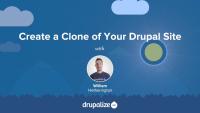Autocomplete provides a brief and quick list of results to the user while typing. While this functionality isn’t available out of the box, it’s easy to add using an additional contributed module, Search API Autocomplete.
In this tutorial, we'll:
- Describe how to add autocomplete functionality to an existing index
By the end of this tutorial you should be able to add an autocomplete feature to the search query text field.
One of the key advantages of custom search is to do more than provide a single, global search box. Filtering allows you to divide results to a subset.
In this tutorial, we'll:
- Describe how to configure filtering through use of a taxonomy field
- Explain the disadvantages of this approach, including how it relies on Views to reduce results rather than Solr
Filtering results allows us to divide up the result set along one or more dimensions. It’s built in to Search API, but often we need a slightly different approach. Drill-down search or faceted searching allows us to constrain (rather than divide) our result set to one or more dimensions. The contributed Facets module provides this functionality.
In this tutorial, we'll:
- Describe how facets constrains results to preconfigured dimensions
- Demonstrate how use of a facet also constrains the possible selections for other facets
- List the steps for installing Facets module
- Describe the field types best used for creating facets
By the end of this tutorial you should be able to explain what facets are and how they work in the context of searching a Drupal site's content.
Creating a facet in Drupal is rather different from using Facets API in Drupal 7. In the new module, we first create a search view, and then configure facets against target fields in the index. Once created, we must configure the facet UI to appear on target pages using the Blocks UI.
In this tutorial, we'll:
- List the steps necessary to create a facet using a non-reference field (i.e. boolean, or text list)
- Explain why facets are displayed using blocks
- Describe the various facet display modes and uses for each
By the end of this tutorial you should be able to add a facet based on a text list field and allow users to filter search results using the values in the list field.
A powerful facet combination is to create a search Facet on a taxonomy field. This brings several advantages to how your search can be configured and displayed.
In this tutorial, we'll:
- Describe the additional complexities for using a reference field for a facet
- Show how to use taxonomy weights to control facet option order
By the end of this tutorial you should be able to add a facet that allows users to filter search result based on taxonomy terms.
In this gentle introduction to testing, we'll walk through what testing is and why it's important to your project. Then we'll define some terms you'll be likely to see while working with tests so that we're all on the same page. After reading through this tutorial you'll understand enough of the basic vocabulary to get started running (and eventually writing) tests for your Drupal site.
The testing suite for the Drupalize.Me site uses a different strategy for functional JavaScript testing. We use a tool called Nightwatch.js that allows us to write our tests in JavaScript that runs commands against a web browser. This browser automation allows us to test the types of interactions that a typical user of our website might encounter. It also allows us to test JavaScript code using JavaScript, and execute our tests in different browsers. In this tutorial we'll take a look at how to set up Nightwatch.js, and what the syntax looks like for a couple of basic tests.
When running tests with PHPUnit we need to specify a phpunit.xml file that contains the configuration that we want to use. Often times (and in much of the existing documentation) the recommendation is to copy the core/phpunit.xml.dist file to core/phpunit.xml and make your changes there. And this works fine, until something like a composer install or composer update ends up deleting your modified file. Instead, you should copy the file to a different location in your project and commit it to your version control repository.
In this tutorial we'll:
- Learn how to move, and modify, the phpunit.xml.dist file provided by Drupal core
- Understand the benefits of doing so
- Demonstrate how to run
phpunitwith an alternative configuration file
By the end of this tutorial you should be able to commit your phpunit.xml configuration file to your project's Git repository and ensure it doesn't get accidentally deleted.
This tutorial will clarify some basic ideas about software testing. We'll give some strategies for testing and illustrate types of tests and when and why you'd use them. This document is written with Drupal in mind, but the concepts apply for other development environments you'll encounter as well. The tools will be different, but the ideas apply universally. By the end of this tutorial, you should understand what testing is for and how different types of tests support different purposes and outcomes.
Drupal Console
FreeThe Drupal Console is a suite of tools run from a command line interface (CLI) to generate boilerplate code and interact with a Drupal installation.
Note: This project is no longer actively maintained. See the Drush topic for alternative solutions.
To follow along with our Drupal Views tutorials, set up a Drupal site loaded with our 4 custom views and baseball stats content that will make querying in Views a bit more interesting and meaningful.
By the end of this tutorial, you should choose a solution and follow the instructions for creating a Drupal site loaded with our starting point content and views.
Upgrade to Drupal 11
FreeThere’s no one-size-fits-all path to upgrade from Drupal 10 to Drupal 11, but there is a set of common tasks that everyone will need to complete.
In this tutorial we’ll:
- Explain the differences between Drupal 10 and Drupal 11 that affect the upgrade path.
- Walk through the high-level steps required to upgrade from Drupal 10 to Drupal 11.
- Provide resources to help you create an upgrade checklist and start checking items off the list.
By the end of this tutorial you should be able to:
- Explain the major differences between Drupal 10 and 11.
- Audit your existing Drupal 10 projects for Drupal 11 readiness, and estimate the level of effort involved.
- Start the process of upgrading your site from Drupal 10 to Drupal 11.
Clear Drupal's Cache
FreeKnowing how to clear Drupal's cache is an important skill for any developer. You'll likely find yourself doing it frequently in order to get Drupal to register the changes you make to your code, or other updates you make via the UI. It is also a good first step to trouble shooting problems with your Drupal site: Clear the cache before you do any other debugging to ensure it's not just a bad cache entry.
Managing a Drupal application with Composer requires a few modifications to Composer's default behavior. For instance, Drupal expects that specialized packages called "modules" be downloaded to modules/contrib rather than Composer's default vendor directory.
Additionally, it is common practice in the Drupal community to modify contributed projects with patches from Drupal.org. How do we incorporate Drupal-specific practices like these into a Composer workflow?
In this tutorial we will:
- Address all of the Drupal-specific configuration necessary to manage a Drupal application using Composer
By the end of this tutorial you should know how to configure Composer to work with Drupal, and drupal.org.
When managing your Drupal project with Composer you'll use Composer commands to download (require) modules and themes that you want to install, as well as issuing commands to keep those modules and themes up-to-date when new versions are released.
In this tutorial we'll:
- Cover step-by-step instructions for performing common Composer tasks for a Drupal application
- Install and update Drupal projects (core, modules, themes, profiles, etc.) using Composer
- Convert an existing application to use Composer
By the end of this tutorial you should know how to use Composer to install, and update, Drupal modules and themes.
When automating the deployment of a Drupal site, it's critical to have a good understanding of the configuration management workflow in order for deployments to be consistent and successful.
Before you can get started synchronizing configuration between instances of your site, you'll need to create a new instance or "clone" of your Drupal site.
By the end of this tutorial, you should know:
- Why it's necessary to clone your site if you want to manage configuration between environments
- How to find your site's universally unique identifier (UUID)
- What to consider when setting up a directory structure for your project
- How to clone a Drupal site
Drupal creates a line of separation between what is content and what is configuration. The line is such that content is stored only in the database, whereas configuration is maintained by the configuration management system. While cached to the database for performance reasons, configuration can be thought of primarily living in the sync directory as a series of flat files.
This sounds like a perfectly clear distinction in theory, but there are several times where interdependencies appear between content and configuration. Understanding the key places where these interface can help prevent confusion and "disappearing" settings due to a lack of understanding.
Modules like Devel or Stage File Proxy offer key advantages when developing locally, but should never be enabled on a production site. This poses a problem for Drupal as which modules are enabled is a configuration. Compounding this problem is the configuration provided by these modules, as well as key configuration that must be set differently locally compared to production.
Fortunately, the Configuration Split module provides a means to accomplish all of these goals. Once set up, configuration can be exported in one or more "splits", enabling you to target different configurations for different environments or situations.
Before we start synchronizing configuration, let's take a look at the default, out-of-the-box file location for staging and synchronizing configuration. Then we'll walk through how to change that directory to a location outside our project's docroot and update settings.php appropriately.
In this tutorial, we'll cover:
- The default location of the configuration sync directory
- How the configuration sync directory is secured
- How to change the location of the sync directory