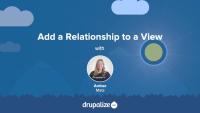Exposing filter criteria allows the users of your site to choose how to filter a content list created in Views. When rendered on the page, the exposed filters will be displayed to the user as interactive form components.
By the end of this tutorial you will:
- Understand what it means to expose filter criteria and when it might be useful.
- Be able to identify when a view has exposed filters and which filters are exposed.
Exposing sort criteria allows the users of your site to sort a view using an interactive form.
By the end of this tutorial you will:
- Understand what it means to expose sort criteria and when it might be useful.
- Be able to identify a view's exposed sort criteria.
With filters, we can define query conditions and refine the results of a view. But what is a filter and how do filters work in Views? In this tutorial, you'll learn:
- How to add and configure filter criteria to a view to refine results
- What configuration options are available for filter criteria operators
- How filter groups allow you to group and order filter criteria to achieve desired results
By the end of this lesson, you should understand how to use and configure filter criteria in Views to refine the results of your view. (Note: We'll cover exposed filters in Overview: Exposed Filter Criteria in Views)
In order to display values for referenced entities in views, you need to add a relationship. What is a relationship, how do they work, and what does it mean to require this relationship? What are some common use cases for adding a relationship to a view? By the end of this tutorial you should be able to:
- Explain some common use cases for adding a relationship to a view.
- Understand the concept of entity references and how those field values can be displayed in a view.
With sort criteria, we can specify how to order our list. We can specify sort criteria using any field on or related to our view's base entity, and then specify in which order to sort, e.g. ascending or descending. If you are familiar with MySQL, it may be helpful to know that sort criteria are the ORDER BY clause of the query that Views builds. In this tutorial, you'll learn:
- How to add and configure sort criteria to a view to sort the list in various ways
- What configuration options are available
By the end of this lesson, you should understand how to use and configure sort criteria in Views. (Note: We'll cover exposed sort criteria in Overview: Exposed Sort Criteria in Views)
Like most output in Drupal, Views relies on Twig templates for a significant amount of its rendering. In this tutorial we'll identify where you can find the default Views templates within your file system, what the common templates are for, and how to name your templates so that they are applied to specific views.
By the end of this tutorial, you should be able to:
- Identify where to find default views templates
- Understand which templates apply to what part of a view
- Get a sense of the template suggestions and how to use them to limit where your custom templates are applied
- Identify a view's machine name
- Identify a display's machine name
- Identify a field's machine name
Now that you understand the purpose of relationships in Views, let's add a relationship to a view so that we can access and display a field value from a related entity.
In this tutorial, we'll modify the Player Awards view to add a relationship to the player that received the award. Then we will add a field that belongs to the player content that would normally not be available to the view without our new relationship.
Now that we understand what templates are and how we can use them, let's override some templates! In this tutorial we'll copy the views wrapper template to our theme and override it so that we can customize the markup for the Baseball Players view. Then we'll modify the template so that our view's pager appears both above and below our table of players.
To follow along with our Drupal Views tutorials, set up a Drupal site loaded with our 4 custom views and baseball stats content that will make querying in Views a bit more interesting and meaningful.
By the end of this tutorial, you should choose a solution and follow the instructions for creating a Drupal site loaded with our starting point content and views.
Upgrade to Drupal 11
FreeThere’s no one-size-fits-all path to upgrade from Drupal 10 to Drupal 11, but there is a set of common tasks that everyone will need to complete.
In this tutorial we’ll:
- Explain the differences between Drupal 10 and Drupal 11 that affect the upgrade path.
- Walk through the high-level steps required to upgrade from Drupal 10 to Drupal 11.
- Provide resources to help you create an upgrade checklist and start checking items off the list.
By the end of this tutorial you should be able to:
- Explain the major differences between Drupal 10 and 11.
- Audit your existing Drupal 10 projects for Drupal 11 readiness, and estimate the level of effort involved.
- Start the process of upgrading your site from Drupal 10 to Drupal 11.
Managing a Drupal application with Composer requires a few modifications to Composer's default behavior. For instance, Drupal expects that specialized packages called "modules" be downloaded to modules/contrib rather than Composer's default vendor directory.
Additionally, it is common practice in the Drupal community to modify contributed projects with patches from Drupal.org. How do we incorporate Drupal-specific practices like these into a Composer workflow?
In this tutorial we will:
- Address all of the Drupal-specific configuration necessary to manage a Drupal application using Composer
By the end of this tutorial you should know how to configure Composer to work with Drupal, and drupal.org.
When managing your Drupal project with Composer you'll use Composer commands to download (require) modules and themes that you want to install, as well as issuing commands to keep those modules and themes up-to-date when new versions are released.
In this tutorial we'll:
- Cover step-by-step instructions for performing common Composer tasks for a Drupal application
- Install and update Drupal projects (core, modules, themes, profiles, etc.) using Composer
- Convert an existing application to use Composer
By the end of this tutorial you should know how to use Composer to install, and update, Drupal modules and themes.
What Is Docker?
FreeDocker often seems like an impenetrable product. Is it a VM system? A suite of development tools? A clustering product? A software distribution facility? When the answer is "yes" to each of these, it only becomes more confusing. For the Drupal developer, Docker is a way to provide a local development environment to run web server software.
In this tutorial, we'll:
- Define the terms hypervisor, virtual machine (VM), and containers
- List the advantages of containers over VMs
- List the advantages of Docker for Drupal developers
Install Docker
FreeInstalling Docker is easy, but there are some details you may want to consider before you download and run the installer.
In this tutorial, we'll focus on:
- Why Linux is Docker’s native environment
- The difference between Docker edge vs. Docker stable
- Why Docker for non-Linux requires a VM
Now that we know what Docker is, what containers are, and how to install Docker, just how do we use containers? While graphical user interfaces (GUI) exist for Docker, the primary way to interact with it is via the command line.
In this tutorial, we'll:
- Start Docker for Mac or Docker for Windows
- Use the
docker runcommand to run a container interactively - Break down the arguments of the
docker runcommand
When we use docker run to start a container, we download a compressed, ready-to-use container called an image. Images make containers easy to share via a registry like Docker Hub, but also affect how file storage works when using containers.
In this tutorial, we'll:
- Discuss how file storage works in Docker containers
- Describe images, base images, and the scratch image
- Identify layers and show how layers make up Docker's filesystem
Running a container interactively can be useful, but often it's not what we really need. A web server stack is made up of several components such as the Linux OS, the Apache web server, a PHP runtime, and a database such as MySQL. Collectively, we call this a LAMP stack. If we were to run these in Docker with what we now know, we'd have to keep open several terminal windows!
Obviously that's not what we want to do. Instead, we want to run the containers in the background. That way, we can use them like we would any web server. Fortunately, Docker makes running and managing a container in the background easy with just a few commands.
In this tutorial, we'll:
- Start a container in the background
- Use
docker psto list running Docker containers - Use
docker runto enter a container running in the background - Use
docker killto stop a container running in the background
Often we don't want to run just one container at a time, but a set of containers that act together to provide a unit of functionality. Yet, docker run only starts one container at a time, with one command in each container at a time.
Docker Compose lets us overcome this limitation by allowing us to define a single file that describes multiple containers, their relationship to each other, and utilities to manage that set of containers as a single unit.
In this tutorial, we'll:
- Introduce Docker Compose
- Run multiple containers at once using Docker Compose
- Identify the purpose of docker-compose.yml
- Learn what resources a set of containers share
Docker Compose allows us to manage several related containers as a single group. We define container sets by creating a creating the Compose file, docker-compose.yml.
In this tutorial, we'll:
- Create the basic structure of the Compose file
- Define a container set using off-the-shelf containers
- Describe where to place it in your project
- See how directory names are significant in Compose
Once we have the docker-compose.yml file created, we can use it to work with a set of containers. Instead of the docker command, Docker Compose has its own command to work with multiple containers at once: docker-compose.
In this tutorial, we'll:
- Cover the basic usage of the Compose command
- Describe how to start, stop, and list running container sets