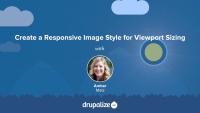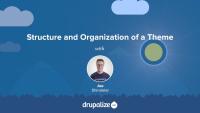You might already be familiar with image styles in Drupal. Image styles are a popular and commonly used feature of Drupal because they enable your site's content creators to upload an image once, but have it displayed at various sizes and resolutions depending on its context. Image styles are configured and then applied to an image field's display settings, whether using view modes, Views field settings, or other contexts. Responsive image style field formatters are applied in the same exact way, but the process of creating responsive image styles is a bit different.
Using responsive image styles as image field formatters enables your Drupal site to produce specific HTML markup for images so that either:
- The browser can choose an appropriately sized image source, given the size of the user device's viewport size
- You can dictate to the browser which image sources to use at different breakpoints.
In the first case, the resulting markup uses the srcset and sizes attribute in an <img> element. In the second case, <picture> and <source> elements are generated in conjunction with the <img> tag.
It is also possible to create a responsive image style that just provides alternate images depending on the display-density (i.e. 1.5x or 2x) of the user device.
In this tutorial, we'll look at three use cases for responsive images, how those use cases are handled in HTML, and how they can be handled using Drupal's Responsive Image module. By the end of this tutorial, you should be ready to create a responsive image style appropriate for your Drupal site.
In this tutorial, we're going to add a responsive image style to an image field on the Article content type. This will add the srcset and sizes attributes to the output <img> element, providing media conditions, width descriptors, and a set of image sources for the browser to choose from, depending on the user device's viewport size.
This solution, especially when used in conjunction with CSS, will provide flexible, fluid, and faster-loading images for your site, and will work for probably 80% of use cases. It does not provide "art direction", that is, making cropping, aspect ratio, or orientation changes to an image. This solution also provides for different display-densities, like 1.5x and 2x image sources without the need for display-density descriptors.
Another benefit of this solution is that it uses the Responsive Image module's breakpoint configuration file, so there is no need for you to create a breakpoint file in your theme to implement this flavor of responsive image style.
Before you can create a path or link to another page on your site, you'll need to know the route (unless there is already a variable available for the URL you need). Finding a route can be a tricky task unless you have the right tools. In this tutorial, we'll show how tools like Webprofiler, Drush, and Grep can be used to get route information for a page, so that you can use functions that need a route as a function parameter.
In this tutorial we'll:
- Learn how to determine the route or path of an internal page.
It's often useful to pass dynamically calculated values from the server to the client in order to make them available to your front-end JavaScript. Your JavaScript might need to know something particular about the user currently visiting the site or the value of a particular configuration variable. In this tutorial, we'll look at how Drupal can pass these values from the PHP code that executes during a page load to the front-end JavaScript in your theme.
In order to do this, we'll need to:
- Explain how drupalSettings bridges the gap between PHP and JavaScript
- Generate values for settings in PHP and make them available to JavaScript
- Make use of PHP generated settings within your JavaScript code
You may know that Drupal provides utility PHP functions for manipulating and sanitizing strings. Drupal also provides JavaScript functions for the same purpose. The two most useful are Drupal.checkPlain and Drupal.formatPlural. Drupal.checkPlain lets you ensure a string is safe for output into the DOM; it is useful when working with user-provided input. Drupal.formatPlural ensures that a string containing a count of items is pluralized correctly. This tutorial will show you where you can find documentation for and example use-cases of both.
Each theme is a collection of files that define a presentation layer for Drupal. While only a THEMENAME.info.yml file is required, most themes will contain other files as well. Some are Drupal-specific, and need to follow a strict naming convention and be placed in the appropriate place for Drupal to find them. Others are standard front-end web assets like CSS, JavaScript, and image files that can be placed anywhere within the theme's code.
In this tutorial we'll learn about:
- The various types of files you can expect to find in a theme directory
- Where in the Drupal code base your theme directory should live
- Keeping the directory and all the files within organized
By the end of this tutorial you should be able to explain where a Drupal theme should be placed in a project's code base, and the types of files one can expect to find in a theme.
Custom themes in Drupal must be configured to inherit settings, templates, and other assets from a parent theme. Which base theme you use is configurable. This allows theme developers to use a different set of markup as the starting point for their theme, organize various theme assets into a more maintainable structure, and more. All of this is made possible because of how Drupal's theme layer uses a chain of inheritance when assembling all the parts of a theme.
Base themes are also a powerful way to encapsulate standards and best practices into a reusable code base. You'll find dozens of contributed base themes on Drupal.org that can serve as a great starting point, especially if you're planning to work with an existing design framework like Bootstrap or Susy Grids. Or if you want to leverage modern JavaScript bundling without setting up Webpack on your own.
In this tutorial we'll:
- Learn what base themes and subthemes are
- Look at a few examples of template inheritance and how that works
- Discuss some use cases for theme inheritance
By the end of this tutorial you'll know how to declare the base theme that your theme builds upon.
One important aspect of theme administration is the configuration of global and theme-specific settings. In this tutorial, you will learn where theme settings are configured in Drupal's administrative interface, the difference between global and theme-specific settings, and what each global setting refers to on a base installation of Drupal with a custom theme installed.
Sometimes your JavaScript needs to insert new strings into the user interface. In order to ensure that those user-facing strings can be translated into other languages, just like the rest of Drupal's user interface, you should make sure and use the Drupal.t function anytime you output a string of text.
If you want to create a link to an internal page in a Twig template--and there's not already a variable in the template that contains the URL you want to link to--you'll need to determine the route of the thing you want to link to and then use the Twig url() or path() functions to generate appropriate URLs. In most cases when you want to create a link to an entity that is being output by the current template there's an existing helper variable to use. For example, in a node.html.twig template file there's a url variable that points to the current node. For other scenarios, like hard-coding a link to the /about page, you'll need to do a little more work.
In this tutorial, we'll:
- Get the absolute URL value
- Get the relative path value
- Generate HTML for a link
- Get the URI to a file, like an image in the Media library
- Get the active theme path
By the end of this tutorial you should be able to create links to any internal page via Twig.
Twig is the default template engine for Drupal. If you want to make changes to the markup that Drupal outputs you're going to need to know at least some Twig. In this tutorial, we will outline the role that Twig now plays in Drupal, how Twig impacts the theming experience, and where to find additional resources for learning Twig.
At the end of this lesson, you'll be able to:
- Describe the role that Twig plays in creating Drupal themes
- Explain how Twig impacts the theming experience in Drupal
- Locate additional resources for learning Twig
In Twig, you can modify variables using functions or filters. Twig has a bunch of built-in functions and filters. Drupal extends Twig to provide a few handy Drupal-specific functions and filters as well.
In this tutorial, we'll look at:
- What are functions and filters?
- How to use functions and filters in Twig
- Detailed information about the Drupal-specific functions and filters and their use case
To read a Twig template file, you'll need to recognize Twig's syntax delimiters. Twig has three syntax delimiters: one for printing out variables, another for performing actions or logic, and lastly, one for comments, also used for docblocks.
In this tutorial we'll:
- Explore each of Twig's 3 syntax delimiters.
- Show examples of each from Drupal's core template files.
By the end of this tutorial you should be able to recognize each of Twig's syntax delimiters and understand what the engine will do when it encounters them.
More often than not, templates in a theme share common elements: the header, footer, sidebar, or more. In Drupal, themes created with a Twig template can be decorated by another one. This template inheritance allows you to build a base "layout" template that contains all the common elements of your layout defined as blocks. A child template can extend the base layout and override any of its defined blocks. This helps prevent code duplication, and keeps your theme more organized.
This tutorial is for theme developers who want to reduce code duplication in their themes, or anyone seeking to better understand how Twig template inheritance works. We'll cover:
- What the Twig
blockandextendstags do - An example use-case for template inheritance
- How to extend a Twig template from another theme or module
- How to include other Twig templates
Do you cringe at the sight of untidy whitespace or (gasp) no whitespace at all when you View Source? Learn how to tame whitespace in Twig template files in this tutorial. By the end of this lesson, you will be able to recognize how Twig controls whitespace and how you can do the same in your Drupal template files.
Twig is the theme template engine in Drupal as of version 8. Like any code, there are guidelines and standards that dictate both the style and the structure of the code. In this tutorial we will explain how to adhere to the Drupal code standards while implementing Twig templating.
By the end of this tutorial you will be able to adhere to Drupal's coding standards when writing Twig, and know where to find more information about the guidelines when necessary.
Managing a Drupal application with Composer requires a few modifications to Composer's default behavior. For instance, Drupal expects that specialized packages called "modules" be downloaded to modules/contrib rather than Composer's default vendor directory.
Additionally, it is common practice in the Drupal community to modify contributed projects with patches from Drupal.org. How do we incorporate Drupal-specific practices like these into a Composer workflow?
In this tutorial we will:
- Address all of the Drupal-specific configuration necessary to manage a Drupal application using Composer
By the end of this tutorial you should know how to configure Composer to work with Drupal, and drupal.org.
When managing your Drupal project with Composer you'll use Composer commands to download (require) modules and themes that you want to install, as well as issuing commands to keep those modules and themes up-to-date when new versions are released.
In this tutorial we'll:
- Cover step-by-step instructions for performing common Composer tasks for a Drupal application
- Install and update Drupal projects (core, modules, themes, profiles, etc.) using Composer
- Convert an existing application to use Composer
By the end of this tutorial you should know how to use Composer to install, and update, Drupal modules and themes.
What Is Docker?
FreeDocker often seems like an impenetrable product. Is it a VM system? A suite of development tools? A clustering product? A software distribution facility? When the answer is "yes" to each of these, it only becomes more confusing. For the Drupal developer, Docker is a way to provide a local development environment to run web server software.
In this tutorial, we'll:
- Define the terms hypervisor, virtual machine (VM), and containers
- List the advantages of containers over VMs
- List the advantages of Docker for Drupal developers
Install Docker
FreeInstalling Docker is easy, but there are some details you may want to consider before you download and run the installer.
In this tutorial, we'll focus on:
- Why Linux is Docker’s native environment
- The difference between Docker edge vs. Docker stable
- Why Docker for non-Linux requires a VM