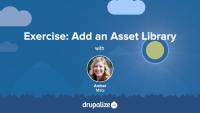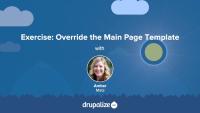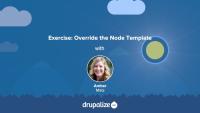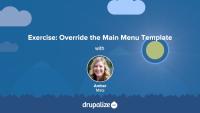Drush commands are commonly run in the Drupal docroot, the directory where Drupal's files live. This is a relatively simple task on your local development environment. But if you're working on multiple sites and each of those sites has one or more remote environments that you connect to via SSH, workflows quickly become complicated. Creating and using Drush site aliases allows you to run Drush commands on any site, local or remote, that you have credentials to access, from any location on your computer that has access to a Drush executable.
Imagine you've got a Drupal project with dev, test, and live environments in the cloud somewhere. And you need to clear the cache on the dev environment. You could SSH to that environment, and execute drush cr there. Or, after configuring a site alias you could do something like:
drush @provider.dev cr -y
And Drush will connect to the remote environment and clear the cache.
Site aliases allow bundling the configuration options (--uri, --root, etc.) for a specific remote server under an alias. This reduces the amount of typing required. Even more importantly, it helps teams agree on a common definition for environments like @dev, @test, and @live by committing their configurations to version control.
In this tutorial we'll:
- Define what a Drush site alias is
- Understand the use case for aliases
- Learn how to configure and use Drush site aliases
By the end of this tutorial, you should understand how Drush site aliases work, how to create Drush site aliases, and how to use them in a Drush command.
The Drush executable can be configured through the use of YAML configuration files and environment variables. This configuration can help cut down on typing lengthy frequently-used commands. You can tell Drush to look for command files in project-specific locations. Configuration can also set the value(s) of a specific command's options, instead of having to type them at the command line every time.
In this tutorial we'll:
- Explore different Drush configuration options
- Learn how to configure Drush for your project
By the end of this tutorial, you'll know how to provide project specific, and global, configuration that helps customize Drush and improve your own efficiency.
Creating a custom Drush command requires creating a PHP class that Drush can find with methods that have PHP attributes that provide metadata about each custom command. You'll use an autowire trait to inject any services into it. You'll also optionally modify the project's composer.json to tell Drush what versions of Drush the command is compatible with.
Custom Drush commands are a great way to expose your custom module's features to help automate these tasks and allow users to perform them as background processes. They can also provide a more efficient way to execute PHP code that takes a long time and is prone to timing out when run via the web server.
Depending on your use-case it can also be more efficient to create a custom Drush command to execute your logic instead of coding a complete UI. For example, if all the command needs to do is generate a CSV list it might take less effort to write a Drush command and pipe the output to a file than to create a UI that generates a file and prompts the user to download it.
In this tutorial we'll:
- Declare a new custom Drush command inside a custom module
- Make our custom Drush command output a list of all the blocked users on the site
- Verify our new command is working
By the end of this tutorial you should understand how to create a custom Drush command that returns a list of blocked users.
Developers can implement the Drush Command API to write their own custom Drush commands. This allows you to include Drush commands with your modules to allow the module's features to be used via the CLI. You can also create project-specific Drush commands that help with the development, deployment, and maintenance of your particular application.
We've written Drush commands to help generate reports, make it easier for new team members to get up and running, compile custom theme assets, and more. Any time we need to write PHP code that interacts with our Drupal site where we're worried the code might time out because it takes too long to execute we'll reach for Drush. Custom Drush commands are also useful to combine background processes that can be executed on cron, such as nightly imports, data synchronization, bulk database manipulation, custom queues processing, and so much more.
In this tutorial we'll:
- Learn about different types of custom Drush commands
- Review the anatomy of a Drush command
- See how the Drush bootstrap process relates to commands
By the end of this tutorial, you'll be able to identify the parts of a custom Drush command and start writing your own.
In addition to using one of the existing generators, developers can write their own Drush generator commands. This can help speed up repetitive tasks and reduce the use of boilerplate code that is prone to human error.
Generators are provided through Drush's integration with the Drupal Code Generator project. Writing new generators isn't specific to Drush, though if you're creating generators for Drupal it is definitely easiest with Drush as a wrapper.
Similar to Drush commands, generators can be supplied by a Drupal module or declared globally. If you have a feature-specific functionality, it's best to ship your custom generator within the custom module. Otherwise, a global generator can be declared and used.
In this tutorial we'll:
- Explain the anatomy of a Drush generator
- Write a custom Drush generator for handling a site's development.services.yml file, and use it in a project
By the end of this tutorial you should understand how to create, or customize, a Drush code generator and use it in your project.
One of the problems that Drush solves for developers is the automation and optimization of routine tasks. Drush commands attempt to speed up workflows and tasks that developers and site maintainers would otherwise have to do manually through the UI, or run one-by-one via the command line. One of those tasks is the process of deploying changes to a Drupal application from one environment to another.
The typical Drupal deployment process consists of repeatable steps such as importing configuration changes, applying database updates, and clearing the cache. Drush comes with the handy drush deploy command that allows you to automate the execution of all of these tasks post code deployment.
In this tutorial we'll:
- Learn about the
drush deploycommand - Discuss when you would use the
deploycommand
By the end of this tutorial you'll know how to use the drush deploy command in conjunction with other useful deployment-related commands to help automate the task of deploying changes to a Drupal site's configuration and code.
Code generators are great productivity boosters that allow generating scaffolds for common development tasks in Drupal. One of the most common use cases for generators is scaffolding the code required for a custom entity type. Custom entities require many files and complicated annotations in order to function properly. There is a lot of boilerplate code that is more-or-less the same for every entity type. Creating all the files is repetitive, time-consuming, and prone to human error. Generators can help automate this task and make creating your own custom entity types quicker.
In this tutorial we'll:
- Learn how to generate the code for a custom entity with Drush
- Learn about the options that generators provide for custom entities
By the end of this tutorial you should know how to generate custom entities with Drush.
Some Drush commands return a lot of information -- lists of modules, generators, and status reports, for example. It might be hard to find a property you need in the small command window output. Luckily, the output of Drush commands can be piped to other commands, used as a source for imports, settings for CI, and other DevOps tasks.
In order to accommodate all these different use cases, Drush comes with a formatting system that allows you to format and filter output to meet your needs. This system allows to you specify what fields you want returned when the output contains more than one field. It also allows Drush command output to be formatted as JSON, XML, raw PHP, a table, and more.
In this tutorial we'll:
- Learn how to specify the output format -- and what formats are available
- Limit the fields that are returned in a report
- Learn to filter the output to only the data we're interested in
By the end of this tutorial you'll know how to format a Drush command's output to fit your needs.
If you want to change the way an existing Drush command works, you use hooks. Hooks are useful for altering command parameters, options, attributes data, and adding custom logic during particular stages of the command execution process. Drush hooks are conceptually similar to Drupal hooks.
Hooks are methods on a Drush command class with an attribute indicating what hook is being implemented, and thus when the code should be invoked. The code in the methods is executed during specific stages of the command cycle. Developers can use core hooks -- predefined methods that come with Drush core -- or declare a custom hook that other commands can use.
In this tutorial we'll:
- Explore the different core Drush hooks
- Learn which hooks are called at what stage of the command cycle
- View example hook attributes and method implementations
By the end of this tutorial you'll know what types of core hooks are available to you and when they are called.
Adding logging and error handling are an important part of authoring Drush commands. Logs allow developers to get timely feedback from a command and inform users about potential alterations and flags, events to monitor, and the progress of long-running commands. Correct error handling allows for clean exits, meaningful error descriptions, and provides a path forward for developers to fix the errors and accomplish their goals.
In this tutorial we'll:
- Explore the different types of logging messages Drush commands can output
- Learn how to handle errors from within a Drush command
By the end of this tutorial you'll know what types of log messages you can use; how to log success messages, errors, or debug statements from a custom Drush command; and how to handle errors and exceptions.
When the logic of a command depends on user input, it's useful to set up an interactive questionnaire inside the command code. This allows you to provide the user with more context about the input they're providing, and ensure that you collect all the necessary values. This is especially useful when the command uses a pre-defined list of options and the values require memorization. An example of this is the drush cache-clear command that comes with Drush core. It requires an argument indicating which cache to clear, which you can specify at the command line; however, if you invoke the command with no arguments it will present you with a list of cache bins to choose from and a UI for selecting one.
Drush 9+ can access the Input/Output (I/O) object via the $this->io() method. This object -- an instance of \Drush\Style\DrushStyle -- holds information about user-provided input, and utilities for manipulating that input. To ask a user a question, use an io() object in the command callback method. It can take over the execution flow of the command as needed to stop and gather additional input. The I/O system has various methods for asking confirmation or choice questions such as confirm() and select().
In addition to prompting for input, the I/O object can be used to provide other styling to the command, like progress bars.
In this tutorial we'll:
- Learn how to prompt the user for additional input
- Process the user's answer as part of the command execution flow
By the end of this tutorial you should understand how to prompt a user for additional input for a custom Drush command.
While Drush empowers all Drupal users with its commands, it's even more powerful when used in combination with scripting solutions such as Composer and Bash. Scripts can be used to power post-deployment tasks like importing new configuration or clearing the cache, as part of CI processes to sync a database from one environment to another, to run background processes on the server such as imports and migrations, search indexing, running cron, and much more. If you want to write Bash (or any other scripts) that interact with a Drupal site, then Drush is the tool for you.
In this tutorial we'll:
- Learn how to use Drush commands within Composer and Bash scripts
- Learn how to chain multiple Drush commands together in a script
By the end of this tutorial you'll know how to use Drush as part of a script that automates common or tedious tasks.
When you manage many Drupal websites, you may perform repetitive tasks that are common across all of your sites. In our experience, this usually relates to having a personal preference for how certain tasks are accomplished. For example, maybe you like to make backups of the database and files in a specific way before testing upgrades, or you have a set of scripts for running scans of core web vitals. Although these tasks can be bundled into a custom module, it could be useful to create a site-wide Drush command instead. Site-wide commands can be installed with Composer, managed in a separate Git repository, and act as a project dependency. This way they are easy to maintain through a separate upstream. Changes to this code will be reflected on all the sites where it's used.
In this tutorial we'll:
- Declare a custom site-wide Drush command
- Demonstrate how to use Composer to manage a package that contains a Drush command
By the end of this tutorial you'll be able to create a site-wide Drush command and manage the code with Git and Composer.
Set up a local development environment to practice Drupal theme development exercises in our course, Hands-On Theming Exercises for Drupal.
By the end of this tutorial, you should be able to:
- Install Drupal on your computer, so you can edit files in your theme.
- Generate dummy content, so that you have different kinds of pages to theme.
It's time to create the bare-bones structure for a new theme on your site. You should try to complete this exercise based what you've learned from the tutorial prerequisites listed below. The video at the end of this tutorial will walk you through the implementation of this exercise if you need some help. In this exercise, we'll:
- Create an info file that describes a custom theme to Drupal with the regions listed below (we're going to name ours "reboot").
- Enable, and view, a bare-bones custom theme.
By the end of this exercise, you should feel comfortable starting a theme using several methods.
To add CSS or JavaScript files or libraries to your site, you can attach them as asset libraries in your theme. In this exercise, you'll create 2 asset libraries and attach them globally via your theme's info file. In this tutorial, we'll pull in the CSS and JavaScript from the popular Bootstrap framework so that we can make use of its layout utility classes later on. We'll also add a custom CSS file that contains global styles for our site, like setting the page background color.
If you want to try and complete this on your own first you'll need to:
- Add the Bootstrap CSS and JavaScript files to your theme.
- Define an asset library using a THEMENAME.libraries.yml file in your theme.
- Tell Drupal to attach your asset library so that the CSS and JavaScript files it represents are included in the page.
Once that's done your site won't look all that different. But if you view the page source, or look closely, you should see that the Bootstrap files are included along with any CSS rules you placed into your custom style sheet.
Note: Since this course is focused on teaching the Drupal aspects of theme development, and not on writing CSS, we're using the Bootstrap CSS. Feel free to use the framework or library of your choice if you don't want to use Bootstrap.
You should try to complete the exercise steps on your own and use the video to help guide you if you get stuck.
At the end of this exercise, you'll find a video walk-through of the solution.
Drupal has a few handy settings you can tweak to make developing themes a little more intuitive and a lot more awesome. In this tutorial, we'll practice manually setting up our environment for theme development by:
- Disabling some caches
- Turning off CSS and JS aggregation
- Turning on the Twig debug service
By the end of this tutorial, you'll have practiced setting up your environment for theme development.
In order to change Drupal's default markup you need to override template files. The page template controls the overall layout of your theme, including the placement of regions. You should practice the exercise following the written instructions below. Use the video walk-through to help if you get stuck.
In this exercise, we'll:
- Override the currently used page.html.twig template file.
- Modify the content of the file to include the regions defined in the theme's .info.yml file.
- Wrap the regions in the page template file with HTML markup using CSS classes from Bootstrap to achieve the example layout.
By the end of this tutorial, you'll gain practice creating a custom layout in a page template file.
The available dynamic tokens or variables vary from template to template. Each page is built from a set of templates.
In this exercise, we'll:
- Override and name the node template file so that it will only affect Article nodes on our Drupal site.
- Inspect the available variables.
- Customize the markup.
- Use the Twig filter
without.
We recommend that you try to work through the exercise yourself, and refer to the video if you need help.
In this exercise, we'll practice theming by overriding the main menu template. We'll:
- Override and rename the main menu template so that it will only affect the main menu component of our Drupal site.
- Add Bootstrap classes from the base nav component into our overridden main menu template file.
- Add CSS classes to HTML selectors using
attributes.addClass()andsetmethods.
We recommend that you work on the exercise steps below first. You can refer to the video if you need some help.