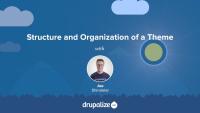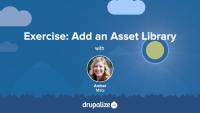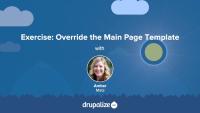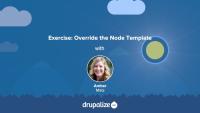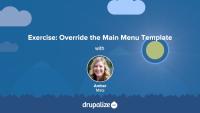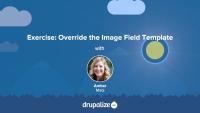You may know that Drupal provides utility PHP functions for manipulating and sanitizing strings. Drupal also provides JavaScript functions for the same purpose. The two most useful are Drupal.checkPlain and Drupal.formatPlural. Drupal.checkPlain lets you ensure a string is safe for output into the DOM; it is useful when working with user-provided input. Drupal.formatPlural ensures that a string containing a count of items is pluralized correctly. This tutorial will show you where you can find documentation for and example use-cases of both.
Each theme is a collection of files that define a presentation layer for Drupal. While only a THEMENAME.info.yml file is required, most themes will contain other files as well. Some are Drupal-specific, and need to follow a strict naming convention and be placed in the appropriate place for Drupal to find them. Others are standard front-end web assets like CSS, JavaScript, and image files that can be placed anywhere within the theme's code.
In this tutorial we'll learn about:
- The various types of files you can expect to find in a theme directory
- Where in the Drupal code base your theme directory should live
- Keeping the directory and all the files within organized
By the end of this tutorial you should be able to explain where a Drupal theme should be placed in a project's code base, and the types of files one can expect to find in a theme.
Custom themes in Drupal must be configured to inherit settings, templates, and other assets from a parent theme. Which base theme you use is configurable. This allows theme developers to use a different set of markup as the starting point for their theme, organize various theme assets into a more maintainable structure, and more. All of this is made possible because of how Drupal's theme layer uses a chain of inheritance when assembling all the parts of a theme.
Base themes are also a powerful way to encapsulate standards and best practices into a reusable code base. You'll find dozens of contributed base themes on Drupal.org that can serve as a great starting point, especially if you're planning to work with an existing design framework like Bootstrap or Susy Grids. Or if you want to leverage modern JavaScript bundling without setting up Webpack on your own.
In this tutorial we'll:
- Learn what base themes and subthemes are
- Look at a few examples of template inheritance and how that works
- Discuss some use cases for theme inheritance
By the end of this tutorial you'll know how to declare the base theme that your theme builds upon.
One important aspect of theme administration is the configuration of global and theme-specific settings. In this tutorial, you will learn where theme settings are configured in Drupal's administrative interface, the difference between global and theme-specific settings, and what each global setting refers to on a base installation of Drupal with a custom theme installed.
Sometimes your JavaScript needs to insert new strings into the user interface. In order to ensure that those user-facing strings can be translated into other languages, just like the rest of Drupal's user interface, you should make sure and use the Drupal.t function anytime you output a string of text.
If you want to create a link to an internal page in a Twig template--and there's not already a variable in the template that contains the URL you want to link to--you'll need to determine the route of the thing you want to link to and then use the Twig url() or path() functions to generate appropriate URLs. In most cases when you want to create a link to an entity that is being output by the current template there's an existing helper variable to use. For example, in a node.html.twig template file there's a url variable that points to the current node. For other scenarios, like hard-coding a link to the /about page, you'll need to do a little more work.
In this tutorial, we'll:
- Get the absolute URL value
- Get the relative path value
- Generate HTML for a link
- Get the URI to a file, like an image in the Media library
- Get the active theme path
By the end of this tutorial you should be able to create links to any internal page via Twig.
Twig is the default template engine for Drupal. If you want to make changes to the markup that Drupal outputs you're going to need to know at least some Twig. In this tutorial, we will outline the role that Twig now plays in Drupal, how Twig impacts the theming experience, and where to find additional resources for learning Twig.
At the end of this lesson, you'll be able to:
- Describe the role that Twig plays in creating Drupal themes
- Explain how Twig impacts the theming experience in Drupal
- Locate additional resources for learning Twig
In Twig, you can modify variables using functions or filters. Twig has a bunch of built-in functions and filters. Drupal extends Twig to provide a few handy Drupal-specific functions and filters as well.
In this tutorial, we'll look at:
- What are functions and filters?
- How to use functions and filters in Twig
- Detailed information about the Drupal-specific functions and filters and their use case
To read a Twig template file, you'll need to recognize Twig's syntax delimiters. Twig has three syntax delimiters: one for printing out variables, another for performing actions or logic, and lastly, one for comments, also used for docblocks.
In this tutorial we'll:
- Explore each of Twig's 3 syntax delimiters.
- Show examples of each from Drupal's core template files.
By the end of this tutorial you should be able to recognize each of Twig's syntax delimiters and understand what the engine will do when it encounters them.
More often than not, templates in a theme share common elements: the header, footer, sidebar, or more. In Drupal, themes created with a Twig template can be decorated by another one. This template inheritance allows you to build a base "layout" template that contains all the common elements of your layout defined as blocks. A child template can extend the base layout and override any of its defined blocks. This helps prevent code duplication, and keeps your theme more organized.
This tutorial is for theme developers who want to reduce code duplication in their themes, or anyone seeking to better understand how Twig template inheritance works. We'll cover:
- What the Twig
blockandextendstags do - An example use-case for template inheritance
- How to extend a Twig template from another theme or module
- How to include other Twig templates
Do you cringe at the sight of untidy whitespace or (gasp) no whitespace at all when you View Source? Learn how to tame whitespace in Twig template files in this tutorial. By the end of this lesson, you will be able to recognize how Twig controls whitespace and how you can do the same in your Drupal template files.
Twig is the theme template engine in Drupal as of version 8. Like any code, there are guidelines and standards that dictate both the style and the structure of the code. In this tutorial we will explain how to adhere to the Drupal code standards while implementing Twig templating.
By the end of this tutorial you will be able to adhere to Drupal's coding standards when writing Twig, and know where to find more information about the guidelines when necessary.
Set up a local development environment to practice Drupal theme development exercises in our course, Hands-On Theming Exercises for Drupal.
By the end of this tutorial, you should be able to:
- Install Drupal on your computer, so you can edit files in your theme.
- Generate dummy content, so that you have different kinds of pages to theme.
It's time to create the bare-bones structure for a new theme on your site. You should try to complete this exercise based what you've learned from the tutorial prerequisites listed below. The video at the end of this tutorial will walk you through the implementation of this exercise if you need some help. In this exercise, we'll:
- Create an info file that describes a custom theme to Drupal with the regions listed below (we're going to name ours "reboot").
- Enable, and view, a bare-bones custom theme.
By the end of this exercise, you should feel comfortable starting a theme using several methods.
To add CSS or JavaScript files or libraries to your site, you can attach them as asset libraries in your theme. In this exercise, you'll create 2 asset libraries and attach them globally via your theme's info file. In this tutorial, we'll pull in the CSS and JavaScript from the popular Bootstrap framework so that we can make use of its layout utility classes later on. We'll also add a custom CSS file that contains global styles for our site, like setting the page background color.
If you want to try and complete this on your own first you'll need to:
- Add the Bootstrap CSS and JavaScript files to your theme.
- Define an asset library using a THEMENAME.libraries.yml file in your theme.
- Tell Drupal to attach your asset library so that the CSS and JavaScript files it represents are included in the page.
Once that's done your site won't look all that different. But if you view the page source, or look closely, you should see that the Bootstrap files are included along with any CSS rules you placed into your custom style sheet.
Note: Since this course is focused on teaching the Drupal aspects of theme development, and not on writing CSS, we're using the Bootstrap CSS. Feel free to use the framework or library of your choice if you don't want to use Bootstrap.
You should try to complete the exercise steps on your own and use the video to help guide you if you get stuck.
At the end of this exercise, you'll find a video walk-through of the solution.
Drupal has a few handy settings you can tweak to make developing themes a little more intuitive and a lot more awesome. In this tutorial, we'll practice manually setting up our environment for theme development by:
- Disabling some caches
- Turning off CSS and JS aggregation
- Turning on the Twig debug service
By the end of this tutorial, you'll have practiced setting up your environment for theme development.
In order to change Drupal's default markup you need to override template files. The page template controls the overall layout of your theme, including the placement of regions. You should practice the exercise following the written instructions below. Use the video walk-through to help if you get stuck.
In this exercise, we'll:
- Override the currently used page.html.twig template file.
- Modify the content of the file to include the regions defined in the theme's .info.yml file.
- Wrap the regions in the page template file with HTML markup using CSS classes from Bootstrap to achieve the example layout.
By the end of this tutorial, you'll gain practice creating a custom layout in a page template file.
The available dynamic tokens or variables vary from template to template. Each page is built from a set of templates.
In this exercise, we'll:
- Override and name the node template file so that it will only affect Article nodes on our Drupal site.
- Inspect the available variables.
- Customize the markup.
- Use the Twig filter
without.
We recommend that you try to work through the exercise yourself, and refer to the video if you need help.
In this exercise, we'll practice theming by overriding the main menu template. We'll:
- Override and rename the main menu template so that it will only affect the main menu component of our Drupal site.
- Add Bootstrap classes from the base nav component into our overridden main menu template file.
- Add CSS classes to HTML selectors using
attributes.addClass()andsetmethods.
We recommend that you work on the exercise steps below first. You can refer to the video if you need some help.
In this exercise, we'll continue our template overriding practice by overriding the image field template. We'll consult the Bootstrap documentation and add a responsive image class that will apply to any images uploaded by a user to the field_image field. Once again, we'll add this class to the classes array in the set Twig tag. You should work on the exercise steps below first, and you can refer to the video if you need some help.