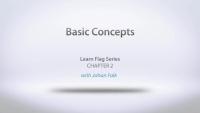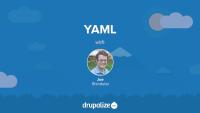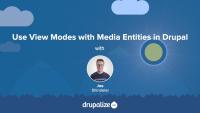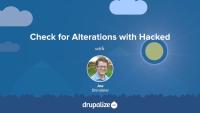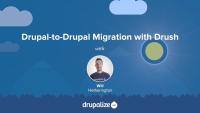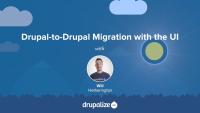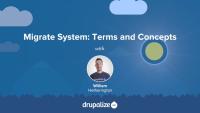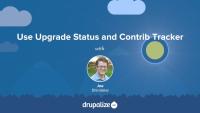Let’s tie together everything we’ve learned so far and get a contact form added to our site. This will involve enabling the core Contact module, configuring its settings, and adding permissions.
Additional resources
This screencast covers the following topics:
- Installing the Flag module
- What flags are and how they are used on your website
- The default bookmarks flag, and its view
We also see a few other generally useful modules in action, though not germane to using Flag:
YAML, which stands for YAML Ain't Markup Language, is a human-readable data serialization format that's been widely adopted in a variety of use cases in Drupal. Anyone wanting to write modules, or themes, for Drupal will need to understand YAML syntax. Even site builders are likely to encounter YAML at least in passing as YAML is the data-serialization format of choice for Drupal's configuration management system. Good thing it's pretty easy to learn even with the most basic of programming backgrounds.
This tutorial will look at the YAML data format and provide examples of how to write and read YAML. Starting with an introduction to the language's syntax and some of the strengths of YAML. Then looking at the difference between scalar data types like strings and integers, and collection data types like lists and associative arrays.
Since YAML in the Drupal world is read into PHP and ultimately becomes a PHP data structure that we can use in our own code we'll also look at how the YAML we write in a .yml file is represented in PHP data types. To do this we'll use the YAML Sandbox module that provides a handy textarea into which we can type YAML and have it parsed into PHP data structures.
Learning objectives
- Explain what YAML is and its strengths as a data serialization format
- Create scalar key/value pairs in YAML
- Create lists, and associative arrays using YAML collections
- Understand how the YAML you write is represented in PHP
Tips
- In Drupal, use the .yml extension and not .yaml
- Ensure your code editing application is configured to use spaces (preferably 2 spaces, as per Drupal coding standards), not the tab character when the TAB key is pressed. If you have tab characters in a YAML file within a Drupal environment, a fatal PHP error will be thrown and you'll see a White Screen of Death (WSOD).
- Copy and paste from an existing YAML file to ensure the formatting is correct, and edit from there.
Additional resources
- http://www.yaml.org
- YAML Sandbox module
- Find other tutorials and external resources related to YAML on our YAML topic page (Drupalize.Me)
The Drupal core Media Library module provides an enhanced user interface for locating Media entities and attaching them to an article. It's a drop-in replacement for the default entity reference widget which uses a not very intuitive autocomplete field. Using the Drupal core Media Library module requires minimal configuration.
If you want to provide content creators with a gallery-like library of Media entities that they can browse through in order to find the ones they want to add to their content, the Media Library is the easiest way to do it. It can be configured to work with both Media fields and the CKEditor powered WYSIWYG editor commonly used for editing the body field of Drupal nodes. There's really no reason not to use it.
In addition to providing a better UI for locating existing Media entities, the Media Library provides a way to create new Media entities right from the content creation form. This prevents an otherwise confusing requirement where Media entities need to be created, via a different set of forms, before they can be used.
In this tutorial we'll:
- Install and configure the Media Library module to work with Media fields
- Use the user interface provided by the Media Library to improve the experience of finding and selecting Media entities to associate with a piece of content
By the end of this tutorial you'll know how to replace the default entity reference widget used for selecting Media entities with the much improved Media Library UI.
Media entities, like any content entity, work great with all the different features Drupal provides for changing the way things are displayed: view modes, Layout Builder, theme templates, and more. We're big fans of using view modes to create a component-like design system where entity types have view modes representing the different context in which they're displayed. Then we theme the view modes. This works great for displaying Media entities associated with a page and for changing the way that Media assets are displayed within the Media Library browser.
In this tutorial we'll:
- Create Hero and Sidebar view modes for Media entities
- Configure the Image Media type to use the new view modes and style each one differently
- Use the new view modes to render Image Media assets within a Layout
- Update the Media library view mode that's used by the Media Library browser to display additional information alongside the thumbnails used when selecting Media to attach to a page
By the end of this tutorial you should be able to change the way that Media assets are displayed by using view modes and display formatters in a Drupal site.
It's not uncommon to patch, or customize, contributed modules during the lifetime of a site. It's important to know if you've done so when planning for a migration since you'll want to be sure that you don't lose any customizations when you start using an updated version of a module.
In this tutorial we will walk through using the Hacked! module to check for any alterations to your Drupal code base.
The Drupal-to-Drupal migration system is still a work in progress. As such, there are a few things that simply don't work, and a few others that still have kinks to be ironed out. In this tutorial, we'll look at some of the common hang-ups that we've encountered, the status of resolving those issues, and what your options are in the meantime.
In Drupal, there are 3 modules in core related to migration that you'll want to know about. These modules can help you import data into Drupal from disparate sources, or upgrade from a previous version of Drupal.
In this tutorial we'll look at what each of these core migration modules do, and talk about when you'll need to use them.
In this tutorial we will run a site migration using Drush, and understand how to deal with any failures that occur.
The Migrate Drupal UI module allows you to execute a migration from older versions of Drupal to the latest version of Drupal. In this tutorial we'll:
- Run a full Drupal 6 to latest-Drupal (Drupal 8 or 9) Migration from the UI
- Explore the user interface as it exists
- Understand how we can deal with the output from our migration
Whether you're updating from Drupal 6 or Drupal 7, or importing data from some other source, you need to know about the migrate system in the latest version of Drupal. This tutorial provides an overview and links to additional tutorials where you can learn more about how all the individual parts work.
By the end of this tutorial you should have a better understanding of what the migration system is capable of and know where to find more information about how to use it.
To follow along with the rest of the migration tutorials you'll want to make sure you understand the following concepts and terms as they relate to Drupal migrations.
In this tutorial, we'll take look at the basic components of a migration and familiarize ourselves with some of the concepts and terminology needed to understand how the system works. We'll cover:
- What is a migration?
- Migration templates
- The extract, transform, load process
- Destinations and sources
- Additional Drupalisms
By the end of this tutorial you should be able to identify the various components that a migration is composed of, and explain at a basic level what each is responsible for.
There's a whole ecosystem of contributed modules that build on the Migrate API in Drupal core. They do things like provide Drush commands for working with migrations, add new sources (CSV, JSON, etc.), add new destinations, provide code examples, and fill in other gaps. Think of these as the tools of the trade you’ll use to do your work. In most cases you’ll use these to do the migration, but then once the migration is complete you can remove them from your project.
Then there are the contributed modules that add features to your site. Like Flag, Paragraphs, or Webform. These modules often contain migration-related code that is intended to help make it easier to handle data specific to these modules. There is code in the Flag module, for example, that can help with knowing how to extract flagging records from Drupal 7, and for transforming that data into the format the module expects it to be in for Drupal 10. You might end up having to tweak it a bit, but at least you’re not starting from scratch.
In this tutorial we'll:
- Look at some of the most commonly used toolset modules.
- Explain what you can expect to find in standard contributed modules related to migrations.
By the end of this tutorial you should have a better sense of the various tools available to you for authoring a migration.
Before you begin a Drupal 6 or 7 (source) to Drupal 9 or 10 (destination) migration there are a number of things you should consider. Taking the time to plan your migration will help to ensure that you're successful. In this tutorial we'll take a high-level look at:
- Evaluating your existing Drupal 6/7 site for migration feasibility
- Preparing your source Drupal 6/7 site for a migration
- Preparing the destination Drupal site you're migrating to
By the end of this tutorial you should be ready to start assessing the feasibility of performing a successful migration, and begin making a migration plan.
Planning for a migration is essential. In our collective experience we've never once seen someone sit down and execute a migration flawlessly on their first attempt. Migrations involve preparing and analyzing your source data, building a new website that data can be migrated into, and lots of testing, rolling back, and testing again, in order to get everything right. By the end of this tutorial you should be ready to start planning for your own Drupal migration project, and have a better understanding of the challenges of migrating from one system to another.
When preparing to migrate from an older version of Drupal (Drupal 7 or previous) to the latest version of Drupal (Drupal 8 or later) you'll need to determine if the contributed modules you use are ready to go. The Upgrade Status module can give you a list of all the modules installed on your site, and information about the availability of a latest Drupal version. It's not perfect, and will still require some manual research for some modules, but it is a great start towards helping you plan for your migration.
In this tutorial we'll:
- Install the Upgrade Status module and use it to generate a status report
- Review the generated report
- Talk about using the Contrib Tracker project, and other methods for getting more details about the status of upgrades for any module
By the end of this tutorial you should be able to evaluate all the installed modules on your existing Drupal site and determine the status of a module release that is compatible with the latest version of Drupal.
As new major versions of Drupal are released, contributed modules need to be updated for compatibility. As of right now (October 2021) there are a lot of contributed modules with a Drupal 8 release and a patch in the queue to make them work with Drupal 9. However, there's no official Drupal 9 compatible release for the module, so the module can't be installed with Composer. This creates a circular problem where you can't composer require the module if you don't patch it, but you can't patch it until after it's been downloaded by Composer.
To help solve this common issue, Drupal.org provides a lenient Composer endpoint that publishes all modules as compatible with Drupal 9 regardless of whether that's true or not. By using it, you can composer require the module and then use cweagans/composer-patches to apply any necessary patches.
In this tutorial we'll:
- Add the lenient Composer endpoint to our project's composer.json file
-
composer requirea non-Drupal 9 compatible module - Use Composer to download and apply a patch that makes the module Drupal 9 compatible
By the end of this tutorial you should be able to use contributed modules that require a patch to be compatible with Drupal 9.
Drupal core is built with performance and scalability in mind. It is Fast by Default. But performance is often a by-product of your specific application, and depending on how you're using Drupal, you can further optimize your site using contributed modules. These modules range from debugging utilities to cache-related modules.
It's worthwhile to have a general idea of what's available in the contributed module space. And, when you need to address your site's unique performance needs, it helps if you already know about existing solutions.
In this tutorial we'll:
- Look at a few popular contributed modules that improve Drupal's performance
- Learn about the benefits these modules may provide to your site
- Provide tips on how to configure these modules
By the end of this tutorial you should be able to list some popular performance related Drupal modules and describe their use case.
The performance optimization settings and modules provided by Drupal core are intended to work for the broadest possible set of use cases. From an administrator's perspective they provide minimal configuration options, and are designed to just work by being enabled. But behind that simplicity are some powerful features that will help speed up any Drupal-powered application.
The core Dynamic Page Cache and Internal Page Cache modules are designed to provide a base cache setup for any site. These modules are responsible for the static page cache, dynamic page cache, and lazy loading optimizations.
For developers, Drupal provides a complete and well-designed Cache API. You can, and should, integrate it into your custom code. This integration includes defining the cacheability of any content your module outputs so that Drupal can be smart about how that affects how and when a page that incorporates the output can be cached -- as well as storing and retrieving the results of complex or long-running operations. The API also helps with setting appropriate HTTP headers for the responses Drupal generates for each request so that the user's browser and other layers in the stack can appropriately cache the output.
The entire system is flexible, and there are many contributed modules that can aid in making the default caching system even faster for specific use cases.
In this tutorial, we'll:
- Learn about the caching-related modules in Drupal core
- Review the Drupal core performance settings and recommended values
By the end of this tutorial you should be familiar with the Drupal core modules responsible for caching, their settings, and recommended values.
There's no magical set of right tools to use to monitor a Drupal site's performance and health. While thinking about performance monitoring, you need to optimize your approach depending on the number of applications you manage, their complexity, business needs, and the skill-set of your team. Based on these factors, you may choose to use one of the core or contributed modules, go with third-party solutions and services, or some combination of both.
Drupal core comes with a couple of modules that allow you to monitor the health and performance of the site including Syslog, Database Logging, and the status reports provided by the System module. There are also numerous community-contributed modules, a sampling of which we'll cover here.
In this tutorial, we'll:
- List some contributed modules that are commonly used for monitoring a Drupal site
- Provide an overview of what each module does
By the end of this tutorial you should be able to list a few contributed modules that might be useful for monitoring your Drupal application and define what each one does.