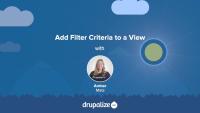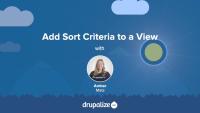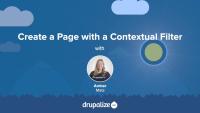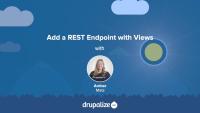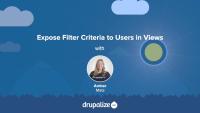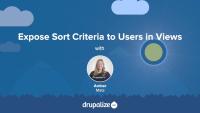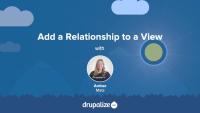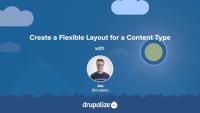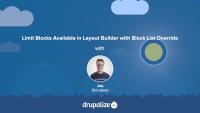In this tutorial, we'll walk through the process of adding and configuring filters and adding a filter group.
In this tutorial, we'll walk through the process of adding and configuring sort criteria to a view.
In this tutorial, we'll add and configure a contextual filter for a view. Our Baseball Awards content type has a field Year. We'll make it possible for a page to be dynamically created on our site that contains the year and lists the awards for that specific year. To do this, we'll add a contextual filter to the Baseball Awards view that will allow visitors to filter the list of awards by the award year. We'll also add a block using the summary view contextual filter configuration, which visitors can use to view results for specific years.
One of the ways you can create a REST endpoint in Drupal is by using Views. In this tutorial, we'll add a REST endpoint display to a view of baseball players. We'll examine and configure settings that are unique to the REST endpoint display.
By the end of this tutorial you should be able to:
- Add a REST endpoint display to a view
- Understand how to configure settings for an endpoint
Instead of providing multiple views with different filter criteria, consider empowering your users by exposing filter criteria as an interactive form. You can even configure the forms to use AJAX to refresh results. In this tutorial, we'll walk through the process of adding and configuring exposed filter or sort criteria in a view.
Like exposed filters, we can expose sort criteria to the site visitor. Exposing sort criteria gives the visitor more control over the list of content they are viewing. In this tutorial, we'll configure our view of baseball players to allow visitors to sort the list in different ways by adding several exposed sort criteria.
Contextual filters are a Views mechanism for dynamically refining the contents of a view. It might be helpful to think of them as "dynamic filters". In this tutorial, we'll discuss the concept of context, look at how to add contextual filters in the Views UI, and review the Taxonomy term view that comes with Drupal and how it uses a contextual filter.
Exposing filter criteria allows the users of your site to choose how to filter a content list created in Views. When rendered on the page, the exposed filters will be displayed to the user as interactive form components.
By the end of this tutorial you will:
- Understand what it means to expose filter criteria and when it might be useful.
- Be able to identify when a view has exposed filters and which filters are exposed.
Exposing sort criteria allows the users of your site to sort a view using an interactive form.
By the end of this tutorial you will:
- Understand what it means to expose sort criteria and when it might be useful.
- Be able to identify a view's exposed sort criteria.
With filters, we can define query conditions and refine the results of a view. But what is a filter and how do filters work in Views? In this tutorial, you'll learn:
- How to add and configure filter criteria to a view to refine results
- What configuration options are available for filter criteria operators
- How filter groups allow you to group and order filter criteria to achieve desired results
By the end of this lesson, you should understand how to use and configure filter criteria in Views to refine the results of your view. (Note: We'll cover exposed filters in Overview: Exposed Filter Criteria in Views)
In order to display values for referenced entities in views, you need to add a relationship. What is a relationship, how do they work, and what does it mean to require this relationship? What are some common use cases for adding a relationship to a view? By the end of this tutorial you should be able to:
- Explain some common use cases for adding a relationship to a view.
- Understand the concept of entity references and how those field values can be displayed in a view.
With sort criteria, we can specify how to order our list. We can specify sort criteria using any field on or related to our view's base entity, and then specify in which order to sort, e.g. ascending or descending. If you are familiar with MySQL, it may be helpful to know that sort criteria are the ORDER BY clause of the query that Views builds. In this tutorial, you'll learn:
- How to add and configure sort criteria to a view to sort the list in various ways
- What configuration options are available
By the end of this lesson, you should understand how to use and configure sort criteria in Views. (Note: We'll cover exposed sort criteria in Overview: Exposed Sort Criteria in Views)
Like most output in Drupal, Views relies on Twig templates for a significant amount of its rendering. In this tutorial we'll identify where you can find the default Views templates within your file system, what the common templates are for, and how to name your templates so that they are applied to specific views.
By the end of this tutorial, you should be able to:
- Identify where to find default views templates
- Understand which templates apply to what part of a view
- Get a sense of the template suggestions and how to use them to limit where your custom templates are applied
- Identify a view's machine name
- Identify a display's machine name
- Identify a field's machine name
Now that you understand the purpose of relationships in Views, let's add a relationship to a view so that we can access and display a field value from a related entity.
In this tutorial, we'll modify the Player Awards view to add a relationship to the player that received the award. Then we will add a field that belongs to the player content that would normally not be available to the view without our new relationship.
Now that we understand what templates are and how we can use them, let's override some templates! In this tutorial we'll copy the views wrapper template to our theme and override it so that we can customize the markup for the Baseball Players view. Then we'll modify the template so that our view's pager appears both above and below our table of players.
To follow along with our Drupal Views tutorials, set up a Drupal site loaded with our 4 custom views and baseball stats content that will make querying in Views a bit more interesting and meaningful.
By the end of this tutorial, you should choose a solution and follow the instructions for creating a Drupal site loaded with our starting point content and views.
Layout Builder is one of many different approaches to handling editorial layouts in Drupal. Now that it's stable, and part of Drupal core, we expect to see it become the dominant approach over time. However, as with most things in Drupal, there are multiple ways to solve the problem of creating component based flexible layouts that can be administered via the user interface.
It's a good idea to understand the different approaches and know what's available.
When it comes to component based design and ability to construct flexible layouts, it is important to understand the benefits and risks of the most popular techniques: Paragraphs, Bricks, entities and view modes, and Layout Builder. Understanding which approach fits the needs of your project best can be critical for its success in the future.
In this tutorial we'll look at some common approaches to administering layouts in a way that gives content editors controls including:
- Drupal core's Layout Builder
- Using core's entity reference fields and view modes
- The contributed Paragraphs module
- The contributed Bricks module
By the end of this tutorial you should have a broad overview of the different popular approaches to creating editor-controlled layouts.
A new favorite page-building and design module in Drupal's core software, Layout Builder makes it possible to create content-type-specific layouts. All nodes of the associated content type will display their content using the defined layout. This allows site builders to display a page's content in two columns, or three, or two columns with a full-width banner image, etc. Then you can place the content type's fields and Drupal blocks into the sections of the defined layout, all via the Drupal UI.
In this tutorial we'll:
- Enable the Drupal Layout Builder and Layout Discover modules
- Create a new two-column flexible layout via the user interface
- Update the Basic page content type so that all nodes use the new two-column layout
By the end of this tutorial you should know how to create a new flexible layout, and apply it to one or more content types.
When building with Layout Builder, the list of blocks available for a site administrator to place in a layout can grow and become overwhelming to navigate. This is especially true when you've got a lot of different modules enabled, as each can add new blocks. As well, complex configurations may require site admins to create more and more custom blocks. Some blocks, like certain Views, or default core blocks like "Who's online", are not meant to be used within the Layout Builder. These blocks can clutter the UI and also impact the performance of Layout Builder UI. The contributed module Block List Override is designed to help solve this problem.
In this tutorial we'll:
- Learn what the Block List Override module does
- Install and configure the module to improve the user experience when creating layouts
By the end of this tutorial you should know how to use the Block List Override module to improve the UX of the Layout Builder interface.
Layout Builder module comes with some common layouts that can be used out of the box. The Drupal community has created modules that provide more layout options. However, perhaps your project requires special layouts that cannot be constructed with already existing options. Or you require more precise control over the CSS classes and HTML markup, especially if your website is based on a third-party front-end framework. In these cases you can define custom layouts in a module or theme and make them discoverable by the Layout Builder.
In this tutorial we'll:
- Define a new layout plugin
- Create a corresponding Twig template file for HTML markup
- Use our new layout in the Layout Builder UI
By the end of this tutorial you should know how to define a new layout in code, within a module or a theme.