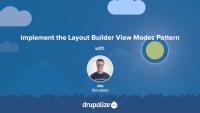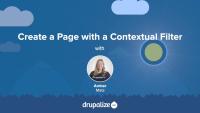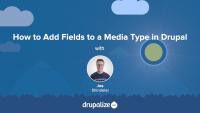Learn Drupal
GuideNow that we understand what templates are and how we can use them, let's override some templates! In this tutorial we'll copy the views wrapper template to our theme and override it so that we can customize the markup for the Baseball Players view. Then we'll modify the template so that our view's pager appears both above and below our table of players.
Like most output in Drupal, Views relies on Twig templates for a significant amount of its rendering. In this tutorial we'll identify where you can find the default Views templates within your file system, what the common templates are for, and how to name your templates so that they are applied to specific views.
By the end of this tutorial, you should be able to:
- Identify where to find default views templates
- Understand which templates apply to what part of a view
- Get a sense of the template suggestions and how to use them to limit where your custom templates are applied
- Identify a view's machine name
- Identify a display's machine name
- Identify a field's machine name
We recommend planning ahead when using Layout Builder, documenting how you intend to use Layout Builder for your specific use-case, and then doing your best to stick to it. One approach that we've found works well for sites that need a maximum amount of flexibility (and have the resources to do the upfront planning and theming required) is using entity view modes.
This approach is similar in concept to component based design systems, where you do the initial work of creating a set of components that all work well together up-front, and then allow them to be mixed and matched in whatever way is necessary.
In this tutorial we'll:
- Create new view modes for the Basic Page content type representing the different components.
- Use the ctools blocks module to allow displaying an entity as a block and choosing which view mode to use when rendering the entity.
- Provide custom HTML and CSS styling for the new components.
By the end of this tutorial you'll know how to use Layout Builder in combination with entity view modes.
Layout Builder module comes with some common layouts that can be used out of the box. The Drupal community has created modules that provide more layout options. However, perhaps your project requires special layouts that cannot be constructed with already existing options. Or you require more precise control over the CSS classes and HTML markup, especially if your website is based on a third-party front-end framework. In these cases you can define custom layouts in a module or theme and make them discoverable by the Layout Builder.
In this tutorial we'll:
- Define a new layout plugin
- Create a corresponding Twig template file for HTML markup
- Use our new layout in the Layout Builder UI
By the end of this tutorial you should know how to define a new layout in code, within a module or a theme.
When defining new layout plugins for Drupal you can add custom CSS and JavaScript via asset libraries. This allows for the creation of layouts with complex structures and interactive elements. Those elements might include grids, tabs, and accordions. Drupal allows you to attach custom CSS and JavaScript directly to a layout plugin, or via the layout's Twig template file.
In this tutorial we'll:
- Define a custom asset library with JavaScript and CSS functionality
- Attach the asset library to the custom layout plugin
- Transform a multicolumn layout into tabs
By the end of this tutorial you should know how to attach custom CSS and JavaScript to a layout plugin to add interactivity and styling.
Themes provide the HTML, CSS, JavaScript, and other assets that are responsible for the look and feel of your site.
Introduction to Drupal
GuideIn this tutorial, we'll add and configure a contextual filter for a view. Our Baseball Awards content type has a field Year. We'll make it possible for a page to be dynamically created on our site that contains the year and lists the awards for that specific year. To do this, we'll add a contextual filter to the Baseball Awards view that will allow visitors to filter the list of awards by the award year. We'll also add a block using the summary view contextual filter configuration, which visitors can use to view results for specific years.
Drupal media entities are fieldable entities, which means that you can add any custom fields you want to your Media types. These fields can be used for collecting additional metadata about a resource, categorizing and organizing resources so they're easier to find in a large media library, or for displaying information like a photo credit or transcript for a video. The possibilities are endless once you know how to add, and optionally display, fields in Drupal.
Some example use cases for adding fields to Media types:
- Collect, and display, a credit to go along with a photo. This could also be a date, a location, or any other metadata.
- Store resource width and height dimensions as custom fields so they can be referenced by display logic in the theme layer.
- Use Taxonomy reference fields to add tags or categories to help keep a large library organized.
In this tutorial we'll:
- Learn how to add fields to a Media type
- Verify our new custom field is working
By the end of this tutorial you'll know how to add custom fields to any Media type.
The Layout Builder Styles module extends the Drupal core Layout Builder UI to add the ability for editors to apply custom CSS classes to the blocks and sections that make up a layout. This gives layout editors more control over the look and feel of elements within a layout. It's especially useful when using Drupal's Layout Builder in conjunction with a design system like Bootstrap, Material UI, or your own predefined utility classes.
The module allows site builders to define new styles. Then, when placing a block into a layout, if there are any styles available for the block type, the user is presented with a select list where they can choose one or more to apply. When a style is applied, any CSS classes associated with the style are added to the markup. Also, a new style-specific theme hook suggestion is added to the block to allow for further customization.
In this tutorial we'll:
- Install and configure the Drupal Layout Builder Styles module
- Learn how to define new styles
- Learn how anyone editing a layout can apply the styles we defined to a block or section in the layout to change the UX
By the end of this tutorial, you should be able to use the Layout Builder Styles module to allow editors to add predefined styles to existing layouts and blocks without writing any code.
Layouts
TopicA layout can describe how various components are arranged on various levels—from an entire page from the header to the footer, to just the “middle” where the dynamic content goes, to individual components. It can apply to templates for managed content or one-off designs for landing pages.