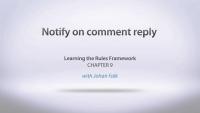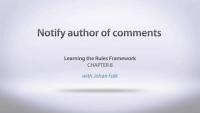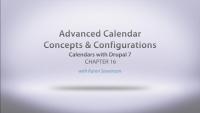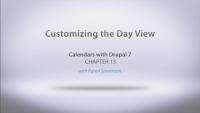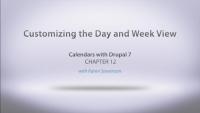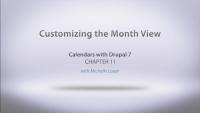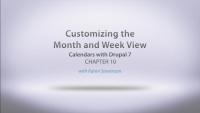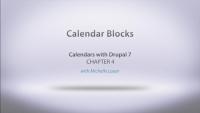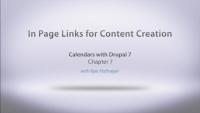This screencast shows how to start using Rules Scheduler. It does this by mimicking the Comment Closer module – closing the comments on articles two weeks after they are created. The screencast covers:
- Rules Scheduler needs components – you can only schedule prepared components
- Components can be scheduled as actions, for example from reaction rules
- The evaluation time for scheduled tasks is set with strtotime(), which means that you can use highly flexible expressions
- You can also use data selection, combined with offsets if you want to
- Every scheduled task should have a unique task ID, or it will replace existing tasks
- Scheduled tasks are displayed under the Schedule tab on the Rules admin pages
- You can delete tasks manually if you want to
- You can schedule tasks manually, without the need of reaction rules
- It is sometimes useful to execute rule components manually, to see that the scheduled tasks will work as expected
Additional resources
Rules guide (Drupal.org)
This screencast presents a way to help manage article promotions, separate content types used for promoting articles, providing more flexibility than standard teasers. The screencast shows how to have promotion nodes being published, unpublished and deleted in sync with the articles they belong to. Topics covered are:
- Reacting on the node deletion event.
- Using fetch entity by property to load a list of all relevant promotion nodes.
- How to have the loaded list unlimited in length.
- Using the delete entity action.
- How to call rule components from a reaction rule.
- Why it might be a good idea to have actions in separate components when acting on node updates.
- Cloning rule components.
- Publishing and unpublishing nodes.
Additional resources
Rules guide (Drupal.org)
This screencast shows how to set up Rules to allow comment writers to be notified when replies are posted to their comments. It covers:
- Adding a checkbox to the comment form, turning on or off reply notifications
- Sending e-mails to the comment author when new comments are posted
- Not sending e-mails when replying to own comments
- Some words about checking “entity has field” on the correct entity
Additional resources
Rules guide (Drupal.org)
This screencast shows how to set up Rules to allow node authors to – optionally – receive e-mail notifications when comments are posted to his or her content. It covers:
- Adding a checkbox to user accounts, turning on or off comment notification
- Sending e-mails to a node author when new comments are posted
- Not sending e-mails to the author if he/she was the one writing the comment
Additional resources
Rules guide (Drupal.org)
Calendars with Drupal 7
CourseIn this video we take a look at several advanced configuration options when working with calendars. We start off by talking about the various pager options available and how that works with AJAX, and then we explain how you can keep track of the current date that someone is viewing the calendar in as they move through the various displays. We wrap up by covering three methods for working with caching to improve your site's performance, as calendars can be intensive, depending on the site. We'll discuss caching with the Entity cache module, using the Date API date caching, and then review using views caching.
Additional resources
In this presentation Karen walks us through the basic concepts of the Organic Groups 7.2 module, also known as OG. She looks at what OG can do for us, explains how it works in Drupal 7 with entities, and does a brief comparison of OG with a multi-site installation.
Additional resources
In this lesson we will cover what is necessary to use repeating/multiple dates on a single event. After getting the proper modules installed and a content type to handle repeating dates, we show you how the calendar module handles this out of the box. We go even further and explain how everything is setup to give you a better understanding of all the settings necessary to make this happen.
Additional resources
In this lesson we will configure the day view even further by adding our taxonomy field as a method of grouping events. This will give us the ability to show events grouped together in a column to further organize our day view.
Additional resources
In this lesson we will cover customizing the day and week view. Sometimes your events may have the same or close to the same start times, this can start to make your calendar look very complicated. We will show you how to utilize the overlapping feature and all of the settings to make the display easier to look at for your viewers. We will also discuss how to bring focus to certain time periods and some more advanced settings pertinent to the week and month view.
Additional resources
In this lesson we add some usability to our calendars with color-coded striping. You get to pick which colors represent which taxonomy terms so that each calendar event is marked. Alternatively, you can stripe your calendars by content type. We also add the Legend block to our sidebar that shows what each color represents.
Additional resources
Do you find that you have too many events on one day and that it is skewing the look and feel of your calendar? You have options! You can set a maximum number of events that display per day and include a 'more' link that takes you directly to the View of that specific day. Does that inconsistency bother you? You can make the link appear for any day that has any number of events.
Additional resources
In this lesson, we cover how to customize the Month and Week view of the calendar. The primary concept in this video deals with the different ways of displaying an event that covers multiple days and how it is outputted to the screen.
Additional resources
In this lesson we show you how to add an iCal feed to a new calendar and an existing calendar. We cover the required modules for an iCal display as well as the configurations necessary for it to work properly. We also show you what an iCal feed looks like and how you can remove certain fields from it.
Additional resources
In this chapter we will cover utilizing some built in blocks that come with the calendar module. We'll show you how to setup and configure a mini calendar block as well as an upcoming events block.
Additional resources
In this chapter we will discuss how an administrator can change the look of a calendar display. Out of the box and using the views template, a calendar is ready to go, but sometimes you just want to change things up. This video will cover the basics of editing a views display to make the calendar week view a list of events instead of the standard calendar week display.
Additional resources
In this chapter we will cover a little hidden gem of the calendar module. We will show you how to place a link at the top of a calendar display to quickly jump into adding content to the calendar based on the content type used.
Additional resources
In this chapter we will show you some configurations of the calendar that allow you to modify how it outputs things like Monday versus Mon. These configurations can be modified in each calendar display and blocks for what makes sense to the implementation used.
Additional resources
In this series, we give you step-by-step tutorials to get a calendar on your website.
We’ll create a field that will help you get data into your calendar, go over all the proper modules you need to install, and introduce you to a new way of getting your calendar going with a template. Then we’ll configure some blocks, add them to our website to display a mini calendar and upcoming events, and bring taxonomy in to get some organization inside your calendar. We’ll customize the look and feel of the calendar and get involved in using repeating dates or multiple dates.
By the end of this series, you will become a calendar guru.
Additional resources
In this starting chapter, Karen is going to set up some basic things we'll need to start building calendars. We'll enable the modules we need, including Date and Views, and take care of some core configuration for our dates. Then we'll use Date Tools (which comes packaged with the Date module) to quickly create an Event content type with a date field, and use Devel to generate a bunch of dummy content so we can see how things are shaping up as we start building. If you would like to see more detail about creating Date fields you can review the Dates with Drupal 7 series.