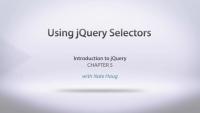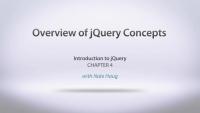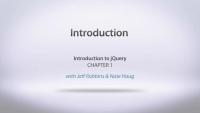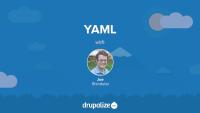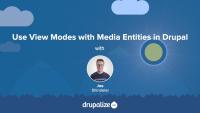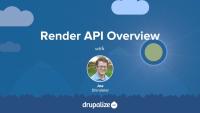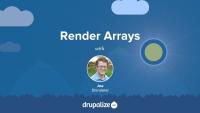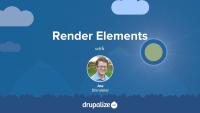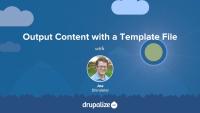Use jQuery selectors to locate and select elements on the page. jQuery selectors operate much like CSS3 seletors. Start out simple by selecting elements by tag, DOM id, or class name. Then get more advanced and select form elements based on their current state, and complex n-th child selectors. Additional notes: As a result of Drupal 7 using jQuery in no conflict mode, the jQuery object is not automatically assigned to the global $ symbol. The easiest way to get around this in Firebug or Webkit Inspector is to just use jQuery('element'); or do $ = jQuery; and then use the $ as per usual. If you take a look at the JS files in Drupal 7 you'll see that they almost all use an anonymous closure in order to assign the $ variable. Something like the following. (function ($) { // Add your code here and use $ as per usual. })(jQuery);
First look at basic fundamentals of jQuery's syntax and usage. Learn about using the $ function, jQuery selectors for finding elements on the page, creating new DOM elements, and browser detection. In addition to selecting elements on the page we'll introduce the basics of jQuery effects and events. Note: In D7 developers are encouraged to add a jQuery wrapper around JavaScript. (function ($) { // Original JavaScript code. })(jQuery); When using Firebug console you need to use jQuery instead of $. >>> jQuery('.title') Drupal 7 uses jQuery in no-conflict mode meaning you need to wrap your code in an anonymous function and pass the jQuery object into the function. This is a pretty common practice now days and is actually a better way to write jQuery in general rather than always assuming that jQuery is the $ symbol. But, it means in the console you need to use either jQuery('selector) or $ = jQuery;
What Is jQuery?
FreejQuery makes using Javascript easy. A description of the basic jQuery library, and a brief history of why jQuery exists and how it can be used to simplify development of Javascript for your site.
Use the jQuery plugin system to extend the set of methods available in jQuery beyond those provided by the core jQuery library. See where to find jQuery plugins, and examine a number of the available plugins and when to use them and what to use them for. See how to make use of plugins in your custom jQuery code. Finally, learn how to write your own plugins to extend the basic jQuery functionality.
A brief summary of the material covered in the Introduction to jQuery video series
Overview the Firebug extension for Firefox and how it can be used to aid in the development of Javascript. Real time development and debugging of Javascript.
Learn about using jQuery to apply animation and effects to DOM elements. Show and hide things on the page using the fade, slide, and hide/show methods. Chain multiple effects together to create animations. And use the jQuery .animate() function to preform more complex animations.
Learn how to respond to the actions that a user performs on a page using jQuery events. Attach event handlers to DOM elements and respond to mouse events like click and hover, and keyboard events such as someone pressing or releasing a key. Finally learn about responding to special events that only occur on form elements. This chapter gives a description of each of the available jQuery events and how or when they are triggered. Check out http://quirksmode.org/js/keys.html for more information on compatibility for assigning keyboard events across multiple browsers.
Add a jQuery Javascript file to Drupal following best practice methods for including javascript files on the page. Learn about how your custom jQuery scripts are loaded on to the page, and when they get executed. Introduces jQuery's no-conflict mode and provides some best practice examples for writing your own jQuery files within the context of Drupal as a whole.
Note: To avoid hiding all blocks on your page, target your blocks more specifically. For example, #sidebar .block .content Also, inspect your markup for the existence of a class of title on the h3, which may or may not be applied in your theme. The new example below does not include the title class.
(function($){
$(document).ready(function(){
$('#sidebar .block .content').hide();
$('#sidebar .block h3').css('cursor', 'pointer').click(function(){
$(this).parent().children('.content').slideToggle();
});
});
})(jQuery);
Use jQuery to manipulate DOM elements including adding and removing classes to an HTML element, changing the content of an element, wrap a set of elements with a new element, adding new elements to the page using prepend and append methods and the related prependTo and appendTo methods. Use jQuery to manipulate properties height, width, and position of any DOM element. Finally learn how to use jQuery to completely remove selected DOM elements from the page.
Traverse the DOM tree using jQuery to find the children, parents, and other nearby elements of any selected element on the page. Learn how to select an element up the page and reliably locate it's siblings by traversing up the DOM to a parent element and then back down using find. Use additional jQuery methods to filter a list of DOM elements down using find to apply an additional selector to the list, not to filter out elements that do not match a set of criteria and more.
AJAX is one of the main reasons to use a Javascript library such as jQuery. See how simple it is to perform a previously difficult task that required complex browser specific code to preform reliably and was prone to simple mistakes. Implement basic AJAX requests using jQuery's built in methods which make it extremely simple to send an asynchronous request to a server, gather the returned data, and insert it into the page.
Example code:
// AJAX Live Function
$('.content p').live('mouseenter mouseleave',
function() {
$(this).toggleClass('hilight');
}
);
// AJAX Example
$('.node_read_more a').click(function() {
var url = $(this).attr('href');
var link = this;
$.ajax({
url: url,
success: function(data) {
var $fullContent = $('#content-output .content', data);
var html = $fullContent.html();
$(link).closest('div.node').find('div.content').html(html);
$(link).hide();
}
});
return false;
});
In its short history, jQuery has revolutionized front-end web development, making it faster, easier, and more rewarding to write JavaScript – allowing easier selection and manipulation of HTML elements, and ensuring that scripts work across the ever increasing landscape of browsers and operating systems.
Nate Haug and Jeff Robbins show many hands-on examples demonstrating how to use jQuery's simple syntax to choose and manipulate HTML elements, traverse the document object model (DOM), and to attach event handlers which can react to user interaction with the page.
In this video, Jeff and Nate introduce themselves and the agenda for this series, including Selectors, Effects, and AJAX.
YAML, which stands for YAML Ain't Markup Language, is a human-readable data serialization format that's been widely adopted in a variety of use cases in Drupal. Anyone wanting to write modules, or themes, for Drupal will need to understand YAML syntax. Even site builders are likely to encounter YAML at least in passing as YAML is the data-serialization format of choice for Drupal's configuration management system. Good thing it's pretty easy to learn even with the most basic of programming backgrounds.
This tutorial will look at the YAML data format and provide examples of how to write and read YAML. Starting with an introduction to the language's syntax and some of the strengths of YAML. Then looking at the difference between scalar data types like strings and integers, and collection data types like lists and associative arrays.
Since YAML in the Drupal world is read into PHP and ultimately becomes a PHP data structure that we can use in our own code we'll also look at how the YAML we write in a .yml file is represented in PHP data types. To do this we'll use the YAML Sandbox module that provides a handy textarea into which we can type YAML and have it parsed into PHP data structures.
Learning objectives
- Explain what YAML is and its strengths as a data serialization format
- Create scalar key/value pairs in YAML
- Create lists, and associative arrays using YAML collections
- Understand how the YAML you write is represented in PHP
Tips
- In Drupal, use the .yml extension and not .yaml
- Ensure your code editing application is configured to use spaces (preferably 2 spaces, as per Drupal coding standards), not the tab character when the TAB key is pressed. If you have tab characters in a YAML file within a Drupal environment, a fatal PHP error will be thrown and you'll see a White Screen of Death (WSOD).
- Copy and paste from an existing YAML file to ensure the formatting is correct, and edit from there.
Additional resources
- http://www.yaml.org
- YAML Sandbox module
- Find other tutorials and external resources related to YAML on our YAML topic page (Drupalize.Me)
The Drupal core Media Library module provides an enhanced user interface for locating Media entities and attaching them to an article. It's a drop-in replacement for the default entity reference widget which uses a not very intuitive autocomplete field. Using the Drupal core Media Library module requires minimal configuration.
If you want to provide content creators with a gallery-like library of Media entities that they can browse through in order to find the ones they want to add to their content, the Media Library is the easiest way to do it. It can be configured to work with both Media fields and the CKEditor powered WYSIWYG editor commonly used for editing the body field of Drupal nodes. There's really no reason not to use it.
In addition to providing a better UI for locating existing Media entities, the Media Library provides a way to create new Media entities right from the content creation form. This prevents an otherwise confusing requirement where Media entities need to be created, via a different set of forms, before they can be used.
In this tutorial we'll:
- Install and configure the Media Library module to work with Media fields
- Use the user interface provided by the Media Library to improve the experience of finding and selecting Media entities to associate with a piece of content
By the end of this tutorial you'll know how to replace the default entity reference widget used for selecting Media entities with the much improved Media Library UI.
Media entities, like any content entity, work great with all the different features Drupal provides for changing the way things are displayed: view modes, Layout Builder, theme templates, and more. We're big fans of using view modes to create a component-like design system where entity types have view modes representing the different context in which they're displayed. Then we theme the view modes. This works great for displaying Media entities associated with a page and for changing the way that Media assets are displayed within the Media Library browser.
In this tutorial we'll:
- Create Hero and Sidebar view modes for Media entities
- Configure the Image Media type to use the new view modes and style each one differently
- Use the new view modes to render Image Media assets within a Layout
- Update the Media library view mode that's used by the Media Library browser to display additional information alongside the thumbnails used when selecting Media to attach to a page
By the end of this tutorial you should be able to change the way that Media assets are displayed by using view modes and display formatters in a Drupal site.
Render API Overview
FreeThe Render API consists of two parts: structured arrays that provide data and hints about how that data should be rendered, and a rendering pipeline that can be used to render these arrays into various output formats. Understanding at least the basics of how the Render API works, the difference between elements and properties, and the concept of callback functions is an integral part of learning Drupal.
In this tutorial we'll:
- Look at the fundamentals of the Drupal Render API
- Point to additional material to provide more detail about the inner workings of the Render API and how content is output in Drupal
The core structure of Drupal's Render API is the render array, which is a hierarchical associative array containing data to be rendered and properties describing how the data should be rendered. As a module developer you'll use render arrays to describe the content your module controls in order to output it on a page as HTML, or as part of a response in another format like JSON. As a theme developer, you'll manipulate render arrays in order to affect the way content is output on the page.
In this tutorial we'll learn:
- What render arrays are and why they exist
- The basic format of a render array
- What "properties" and "elements" signify in the context of a render array
- Where to find more information about how to create a render array to describe your own content
By the end of this tutorial you should be able to understand when you need to use a render array, recognize one when you see it, and know where to get more detailed information about render array formatting specifics.
One of the central components of Drupal's Render API is render elements. You can think of them as prepackaged render arrays or shortcuts you can use to describe common things, like tables, links, and form elements, in a consistent way. In this tutorial we'll take a more in-depth look at the use of the #type property in render arrays in order to answer questions like:
- What are render elements, and what is their use case?
- Where can I find more information about available element types?
By the end of this tutorial you should be able to identify individual render element types within a larger render array, find the relevant documentation for specific types of render elements, and explain the use case for render elements.
In this tutorial we'll look at how you can use the #theme property of a render array to define custom HTML. With this information, module developers can use render arrays to define content, and theme developers can understand how elements in a render array are converted to HTML and which templates they can override to change the output for a specific element.
Learn how to:
- Use
hook_theme()to define a new theme hook and define default values for variables - Create a corresponding Twig template file that outputs the variables and any custom HTML markup
- Use a preprocess function to add additional variables for the Twig template file you created
- Use the new theme hook in conjunction with a
#themeproperty in a render array to link your Twig template file to actual content
By the end of this tutorial you should know how to define new templates to output content as HTML. You should also have a better understanding of how Twig template files are linked to elements in a render array.