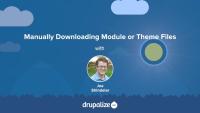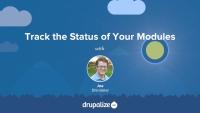How to make a copy of a live site for development purposes.
This tutorial looks at the steps that Drupal goes through to obtain a render array for an incoming HTTP request, transform the render array into HTML, and then return it to your browser. We provide an outline of the process and links to resources for more in-depth information. We also take a more thorough look at the HtmlRenderer which converts a render array into HTML. Knowing how the render arrays you write in your code are ultimately used can help you optimize Drupal's Render API to describe your module's content.
How to manually install a module or theme.
How to update the core software using the administrative interface or Drush.
The Layout Builder module for Drupal provides a layout user interface (UI), a set of flexible visual design tools that allows content creators and site administrators to customize the layout of a page via a powerful drag-and-drop UI. You can use Layout Builder to customize the layout of a single page, create a custom layout for all content of a certain type, or build landing pages.
At a high level it allows users to generate a layout -- two columns with a header, for example -- and then place a content type's fields and any blocks into that layout.
Layout Builder provides an API, and layout discovery feature, that themes and other modules can use to provide new templates. It allows more consistent tooling across the entire page-building ecosystem.
In this tutorial we'll:
- Give an overview of what Drupal Layout Builder is, and its common uses
- Introduce terminology and concepts related to Layout Builder
By the end of this tutorial you'll have a better understanding of what the Drupal core Layout Builder module does and how it might help with your specific use-case.
Before you can migrate your Drupal 7 site to the latest version of Drupal you'll need to be able to build the features that make up the current site. Part of this is evaluating all the modules you've got installed, figuring out what you're using them for, and if there's a version that's compatible with the latest version of Drupal along with a migration path.
I usually make a spreadsheet for this. But any list of the modules you’re currently using that allows you to keep track of how you plan to update them will work. You also want to keep track of where you are in the process of figuring that all out. Because it’s likely you’ll have some modules for which the path is clear, and others where it’s pretty murky and requires more in-depth research to find a path forward. Having a list means you can break that up into tasks, and ensure you’re not missing something. It'll also help you define when your migration is done as well as any final quality assurance (QA) tasks.
In this tutorial we'll:
- Start a list of the modules that make up our current site.
- Point to some tools that can help speed up the process of evaluating a module's readiness.
- Provide a set of questions that you can ask about each module you're using as part of your planning process.
By the end of this tutorial you should have a list of all the modules you're currently using, and some tools you can use to help you figure out how to move forward with each one.
Before you begin a Drupal 6 or 7 (source) to Drupal 9 or 10 (destination) migration there are a number of things you should consider. Taking the time to plan your migration will help to ensure that you're successful. In this tutorial we'll take a high-level look at:
- Evaluating your existing Drupal 6/7 site for migration feasibility
- Preparing your source Drupal 6/7 site for a migration
- Preparing the destination Drupal site you're migrating to
By the end of this tutorial you should be ready to start assessing the feasibility of performing a successful migration, and begin making a migration plan.