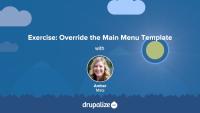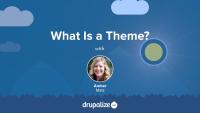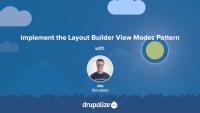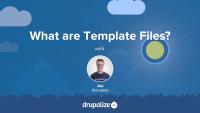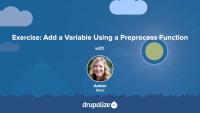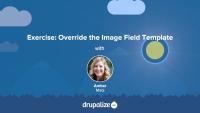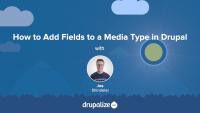Like most output in Drupal, Views relies on Twig templates for a significant amount of its rendering. In this tutorial we'll identify where you can find the default Views templates within your file system, what the common templates are for, and how to name your templates so that they are applied to specific views.
By the end of this tutorial, you should be able to:
- Identify where to find default views templates
- Understand which templates apply to what part of a view
- Get a sense of the template suggestions and how to use them to limit where your custom templates are applied
- Identify a view's machine name
- Identify a display's machine name
- Identify a field's machine name
One of the challenges that comes with Layout Builder is increased complexity of front-end development. Layout Builder offers site administrators increased flexibility regarding the placement and use of fields and blocks; a theme developer needs to account for this. Depending on how Layout Builder is used, this could mean a small number of new combinations, or virtually infinite combinations. Therefore, predicting and theming all of these combinations becomes a difficult but necessary task in order to ensure maintainability and overall design consistency.
In this tutorial we'll look at some things we've found helpful to consider when theming Layout Builder including:
- Design, and theme, atomic components
- Limit the number of possible combinations of fields by using entity view modes
- Handle edge cases
By the end of this tutorial you should have a better understanding of how using Layout Builder can impact theme development, and how to account for it.
By default, individual forms in Drupal are not output using Twig template files. It's possible to associate a form with a Twig template file by creating a new theme hook, and then referencing that theme hook from the $form array that defines the form. Doing so allows theme developers to customize the layout of the elements in the form using HTML and CSS.
This is useful when you want to change the layout of the entire form. For example, putting the elements into 2 columns. If you want to change individual elements in the form, you can often do so by overriding element specific Twig template files.
In this tutorial, we'll:
- Learn how to create a new theme hook that can be used to theme an element in a render array.
- Associate the
$formwe want to theme with the new theme hook we created. - Create a Twig template file for the theme hook that will allow us to lay out the form elements using custom HTML.
By the end of this tutorial, you should be able to associate a Twig template file with any form in Drupal, so that you can customize its layout using HTML and CSS.
Set up a local development environment to practice Drupal theme development exercises in our course, Hands-On Theming Exercises for Drupal.
By the end of this tutorial, you should be able to:
- Install Drupal on your computer, so you can edit files in your theme.
- Generate dummy content, so that you have different kinds of pages to theme.
Twig is the default template engine for Drupal. If you want to make changes to the markup that Drupal outputs you're going to need to know at least some Twig. In this tutorial, we will outline the role that Twig now plays in Drupal, how Twig impacts the theming experience, and where to find additional resources for learning Twig.
At the end of this lesson, you'll be able to:
- Describe the role that Twig plays in creating Drupal themes
- Explain how Twig impacts the theming experience in Drupal
- Locate additional resources for learning Twig
Core Themes: Bartik
FreeBartik is a core theme in Drupal. As a default theme for Drupal, it serves as an instructive example of a well-developed responsive theme. In this tutorial, we'll tour and explore Bartik, identify its primary features, and explain the use case for the Bartik theme and what you can learn from it.
In this exercise, we'll practice theming by overriding the main menu template. We'll:
- Override and rename the main menu template so that it will only affect the main menu component of our Drupal site.
- Add Bootstrap classes from the base nav component into our overridden main menu template file.
- Add CSS classes to HTML selectors using
attributes.addClass()andsetmethods.
We recommend that you work on the exercise steps below first. You can refer to the video if you need some help.
What Is a Theme?
FreeThemes are the part of Drupal that you, and anyone else visiting your Drupal powered application, see when they view any page in their browser. You can think of a theme as a layer, kind of like a screen, that exists between your Drupal content and the users of your site. Whenever a page is requested Drupal does the work of assembling the content to display into structured data which is then handed off to the presentation layer to determine how to visually represent the data provided.
Drupal themes are created by front-end developer. Frequently referred to as themers, or theme developers. Themes consist of standard web assets like CSS, JavaScript, and images, combined with Drupal-specific templates for generating HTML markup, and YAML files for telling Drupal about the file and features that make up each individual theme.
In this tutorial we'll:
- Explain what a Drupal theme is.
- Explain the role of a Drupal themer in the process of building a Drupal site.
- Get a high level overview of the types of files/code that themes are made of.
By the end of this tutorial you should be able to explain what a Drupal theme is, and the kind of work a Drupal theme developer will be expected to do.
We recommend planning ahead when using Layout Builder, documenting how you intend to use Layout Builder for your specific use-case, and then doing your best to stick to it. One approach that we've found works well for sites that need a maximum amount of flexibility (and have the resources to do the upfront planning and theming required) is using entity view modes.
This approach is similar in concept to component based design systems, where you do the initial work of creating a set of components that all work well together up-front, and then allow them to be mixed and matched in whatever way is necessary.
In this tutorial we'll:
- Create new view modes for the Basic Page content type representing the different components.
- Use the ctools blocks module to allow displaying an entity as a block and choosing which view mode to use when rendering the entity.
- Provide custom HTML and CSS styling for the new components.
By the end of this tutorial you'll know how to use Layout Builder in combination with entity view modes.
When it's time to start a custom Drupal theme from scratch (especially if you're new to Drupal theming), we recommend using Starterkit. Starterkit helps you get a new theme up and running by scaffolding a set of theme files with sensible defaults, saving you from a bunch of repetitive work.
In this tutorial we'll:
- Learn what Starterkit is
- Discuss when you should--and should not--use Starterkit
- Walk through how to use Starterkit to generate a new Drupal theme
By the end of this tutorial you should be able to explain the use case for Starterkit and understand how to use it to start a new custom theme.
Overview of regions from a theming perspective.
Template files are responsible for the HTML markup of every page generated by Drupal. Any file ending with the .html.twig extension is a template file. These files are composed of standard HTML markup as well as tokens used by the Twig template engine to represent dynamic content that will be substituted into the HTML markup when the template is used. As a theme developer, you'll work with this a lot.
In this tutorial we’re going to learn about:
- What template files are, and how they fit into the big picture of creating a theme
- How template files are used in order to allow theme developers to modify the HTML markup output by Drupal
- Naming conventions for, and specificity of, template files
Preprocess functions allow you to change existing variables, or add new variables, for a template file using PHP code. In this exercise, you'll:
- Define a PHP function that implements a preprocess hook
- Create a new variable named
{{ today }}that contains the current date and gets passed to the page.html.twig template file.
We recommend that you try the exercise's steps first, and refer to the video if you need help.
Like many things in Drupal, there are multiple ways to solve the same problem when using Layout Builder. The Layout Builder system is very flexible. In order to be successful when using it, it helps to plan ahead and think through your specific use-case. Picking a pattern, and sticking to it, will help ensure your configuration is more maintainable, and easier for others to understand. While there's nothing to prevent you from mixing and matching, in our experience we've found it's helpful to at least set some ground rules.
In this tutorial we'll outline 3 different patterns to use with Layout Builder, and the pros and cons of each. We'll include:
- Using content fields in scenarios where a few pages use Layout Builder, but the majority of the site's layout is done via the theme and is generally not configurable by editors.
- Using a blocks-based approach to layouts for scenarios where you want to use Layout Builder instead of the traditional blocks and regions approach and allow editors to make changes via the UI.
- And finally, using an Entity view modes approach for sites that rely heavily on Layout Builder and contain lots of interrelated content types with complex layout requirements.
By the end of this tutorial you should have a better understanding of how to approach using Layout Builder for your specific use-case, and the advantages and disadvantages of different common patterns.
Template files in Drupal modules provide the default HTML markup for the visual presentation of a module's data. Be aware that themes are likely to override the template with site-specific customizations. This template should contain only minimal markup to ensure functionality, and document the variables fed into the template.
In this tutorial, we'll:
- Explain the role of Twig template files in modules.
- Show how modules declare and use template files.
- Recognize how a render array can specify a template.
By the end of this tutorial, you should be able to articulate how and when a module should define a new template file.
14.3. Learning More
FreeHow to find additional material to gain advanced site-building skills.
In this exercise, we'll continue our template overriding practice by overriding the image field template. We'll consult the Bootstrap documentation and add a responsive image class that will apply to any images uploaded by a user to the field_image field. Once again, we'll add this class to the classes array in the set Twig tag. You should work on the exercise steps below first, and you can refer to the video if you need some help.
Now that we understand what templates are and how we can use them, let's override some templates! In this tutorial we'll copy the views wrapper template to our theme and override it so that we can customize the markup for the Baseball Players view. Then we'll modify the template so that our view's pager appears both above and below our table of players.
Drupal media entities are fieldable entities, which means that you can add any custom fields you want to your Media types. These fields can be used for collecting additional metadata about a resource, categorizing and organizing resources so they're easier to find in a large media library, or for displaying information like a photo credit or transcript for a video. The possibilities are endless once you know how to add, and optionally display, fields in Drupal.
Some example use cases for adding fields to Media types:
- Collect, and display, a credit to go along with a photo. This could also be a date, a location, or any other metadata.
- Store resource width and height dimensions as custom fields so they can be referenced by display logic in the theme layer.
- Use Taxonomy reference fields to add tags or categories to help keep a large library organized.
In this tutorial we'll:
- Learn how to add fields to a Media type
- Verify our new custom field is working
By the end of this tutorial you'll know how to add custom fields to any Media type.