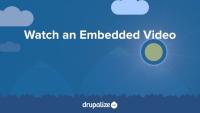Using hook_views_post_render() Drupal module developers can change the render array representation of a View before it gets displayed. You can use this to modify the computed HTML of a view just before it gets printed. This hook is similar to using a preprocess function for a template file, but in this case you have access to the whole render tree, not just the specific leaf covered by the template file you're preprocessing.
This hooks gets called after the Views object has been through the render process, and all the different configured displays and formatters have been applied, producing a render array representation of the results of the view. This hook receives an $output parameter which contains the render array, and only changes made directly to the $ouput variable will have any effect. This hook is the last chance to make changes to the render array before it is converted to markup.
You can use hook_views_post_render() to change #cache properties for the View, and to do things like add CSS classes to rows, and change the page title.
In this tutorial we'll:
- Learn how to alter a view's rendered output right after the Views object completes the render phase of the build cycle.
- Use
hook_views_post_render()to change the title of the view's display
By the end of this tutorial you should know how to alter the render array generated by a View prior to it being passed to the theme layer and converted to HTML.
As a theme developer you can extend an existing asset library to include custom CSS and/or JavaScript from your theme. This is useful when you want to add styles or behaviors to components provided by Drupal core or another module.
Sometimes there are CSS or JavaScript asset libraries attached to the page by Drupal core, a contributed module, or another theme, that do something you don't like, and you want to change it or even exclude it all together. There are a couple of different ways that themes can override, alter, or extend, an existing asset library in order to modify the CSS and JavaScript that get attached the page by other code belonging to another theme or module.
In this tutorial we'll learn how to:
- Extend an existing asset library using
libraries-extend, so that our custom CSS and JavaScript is included whenever that library is used. - Override an existing asset library using
libraries-override, to alter the definition of the library, and replace or exclude individual assets (or the entire library).
By the end of this tutorial you should be able to use your custom theme to override, extend, or alter any of the asset libraries added to the page by another theme or module.
One of the primary ways that modules extend Drupal is by adding dynamic pages with content generated by application-specific logic. This tutorial looks at Drupal's process of handling a user's request and transforming it into a complete web page. We'll answer questions like:
- How does Drupal use Symfony's HttpKernel to process requests?
- How do user-configured blocks and the theme layer contribute to the page's content and appearance?
- What is the role of routes, controllers, and responses in this process?
In this tutorial, we'll:
- Follow the journey of a user request from URL to an HTML response in Drupal.
- Define the role of routes, controllers, and responses in Drupal's request handling.
- See how blocks and the theme layer contribute to the final output of a Drupal page.
By the end of this tutorial, you should be able to describe Drupal's request flow, understand the interaction of its key components in building a page, and appreciate the modular architecture that drives Drupal's flexibility.
In their simplest form layout plugins in Drupal Layout Builder define the part of the content output that can't be changed. For example a three column layout will consist of three equal columns every time an editor decides to use it as the layout section. The editor can place whatever they want into the three columns. But they can not change the overall layout. This restricts editorial capabilities of using layout plugins since in real life a three column layout may need to consist of a wider middle column and narrower side columns, allow for column headings, or other customizations.
This flexibility is accomplished by creating, and exposing, configuration options for layout plugins in Drupal's Layout Builder. In more advanced cases, we can take this flexibility further by exposing an interface editors to dynamically define layout plugins.
In this tutorial we'll:
- Learn how to use custom PHP classes in the layout plugin annotation
- Learn what annotations properties can be used for custom layout declaration
- Define the concept of derivatives and outline scenarios for using them
- How to declare static single layouts using YAML format
By the end of this tutorial you'll learn advanced ways of declaring configurable custom layout plugins.
The Layout Builder Styles module extends the Drupal core Layout Builder UI to add the ability for editors to apply custom CSS classes to the blocks and sections that make up a layout. This gives layout editors more control over the look and feel of elements within a layout. It's especially useful when using Drupal's Layout Builder in conjunction with a design system like Bootstrap, Material UI, or your own predefined utility classes.
The module allows site builders to define new styles. Then, when placing a block into a layout, if there are any styles available for the block type, the user is presented with a select list where they can choose one or more to apply. When a style is applied, any CSS classes associated with the style are added to the markup. Also, a new style-specific theme hook suggestion is added to the block to allow for further customization.
In this tutorial we'll:
- Install and configure the Drupal Layout Builder Styles module
- Learn how to define new styles
- Learn how anyone editing a layout can apply the styles we defined to a block or section in the layout to change the UX
By the end of this tutorial, you should be able to use the Layout Builder Styles module to allow editors to add predefined styles to existing layouts and blocks without writing any code.
Form API Overview
FreeDrupal's Form API is a set of interfaces, utility classes, and conventions that when combined together allow module developers to create forms that collect, validate, and process user-submitted data. The Form API is closely related to the Render API. It uses Render Arrays to define forms, and adds an additional level of workflow and processing to enhance the Render API with some features specific to handling forms.
Given that forms are one of the primary means of interacting with a Drupal site via the UI, understanding how the Form API works is a critical part of learning to develop modules for Drupal. While you may not need to know all the nitty-gritty details, every Drupal module developer is likely to encounter aspects of the Form API at some point. Understanding the basics should be considered required knowledge.
Theme developers are also likely to encounter some aspects of the Form API, as forms are inherently part of the look and feel of a site. Knowing how to make changes to the UX of a form is an important skill.
In this tutorial we'll:
- Describe what forms are and how they are used in Drupal
- Explain the relationship between Form API and the Render API
- List some of the benefits of using the Form API over generic HTML forms
By the end of this tutorial you should have a solid understanding of the role of the Form API in Drupal.
Managing a Drupal application with Composer requires a few modifications to Composer's default behavior. For instance, Drupal expects that specialized packages called "modules" be downloaded to modules/contrib rather than Composer's default vendor directory.
Additionally, it is common practice in the Drupal community to modify contributed projects with patches from Drupal.org. How do we incorporate Drupal-specific practices like these into a Composer workflow?
In this tutorial we will:
- Address all of the Drupal-specific configuration necessary to manage a Drupal application using Composer
By the end of this tutorial you should know how to configure Composer to work with Drupal, and drupal.org.
Drupal site performance relies heavily on caching. Optimal caching (and invalidation) requires that each page is rendered with the correct cacheable metadata. This metadata allows for intelligent caching -- but when something isn't working correctly, it can be tricky to figure out where exactly the metadata was generated from.
When debugging Drupal cache issues, you're usually trying to answer 1 of 2 primary questions:
- Why is this cached? If the information gets stale, why isn’t it updated?
- Why is this not cached? And why is our cache hit rate low?
The Drupal cache system consists of many layers, each of which may contribute to the problem. This tutorial focuses on debugging the Drupal application cache layer, and strategies for debugging Varnish. Given that most external to Drupal layers rely on the use of HTTP headers for caching, you should be able to use similar techniques to those used for debugging Varnish.
In this tutorial, we'll:
- Learn strategies for debugging the Drupal application cache and render cache
- Share strategies for debugging low hit rates when using Varnish
By the end of this tutorial, you should know how to enable and use various cache debugging mechanisms in Drupal to help identify problems in your site performance and resolve them.
Modules in Drupal often rely on the Configuration API to adapt their behavior based on administrator-defined settings. This involves both reading values from configuration objects in custom code and enabling administrators to modify these values with a settings form.
In this tutorial, we'll:
- Demonstrate accessing configuration data with the
config.factoryservice. - Examine the module's settings form's interaction with the Configuration API.
- Adjust the
WeatherPagecontroller's behavior based on administrator-defined configuration.
By the end of this tutorial, you should be able to read and output simple configuration data within a module.
Administration and maintenance of Drupal websites consists of many tasks that can both be performed via the command line, and automated, with Drush. Using Drush's site and environment administration commands you can run database updates, check an environment's status, clear (rebuild) the cache, perform Cron-related operations, and manage users. These tasks are repetitive, often require many steps in the UI, and may be tedious in the long run. Learning to execute them with Drush can save you time and allows for more automation of common tasks.
In this tutorial we'll:
- Use Drush to check a site's status
- Learn how to perform database updates with Drush
- Clear the Drupal cache with Drush
- Use Drush to execute Cron tasks for a Drupal site
- Learn how to use Drush to login to a site as any user, and manage existing users
By the end of this tutorial you'll be able to perform many common Drupal environment and administration tasks from the command line with Drush. We're not going to cover all of the environment management commands in this tutorial, just some of the more popular ones. We encourage you to explore further on your own.
This tutorial will help you understand the complete life cycle of a Drupal form: receiving the request from a browser, displaying a page with a form, rendering the form as HTML, handling the submitted form, validating input, handling errors, and processing data. We'll point out the common places that module developers might want to inject additional functionality into the process. And we'll link to tutorials with more details about each integration point in a form's life cycle.
In this tutorial, we'll:
- List the steps of the life cycle of a Drupal form.
- Describe how Drupal determines which form to display, and which form handles an HTTP POST request.
- Understand the role of
FormStateInterfacein the life cycle of a form.
By the end of this tutorial, you should have a solid understanding of the life cycle of a form within Drupal.
The #table render element type is a powerful way to output an array of rows and columns as an HTML table. It supports all the features of a standard HTML <table> element like headers, captions, and column groups. Data to be displayed in the table can be an array of simple string values, or an array of render arrays where each sub element is a row with columns as child elements. In addition, when used in the context of a form, tables can be made into a multiple select widget, or have drag-and-drop reordering of rows enabled. Whether you just want to display a set of tabular data, or you provide your users with a complex form element for reordering and nesting items inside a menu tree, it can all be done with the #table element.
In this tutorial we'll:
- Look at outputting simple strings as a table
- Provide definitions for all the various properties that can be used to define a table element
- Demonstrate how to use the
#tableselectand#tabledragoptions to create complex form widgets
By the end of this tutorial you should be able to create HTML tables in all their various permutations as part of a render array.
Lighthouse is an open source, automated tool for analyzing your site's performance. Lighthouse is built-in to the Google Chrome browser. When auditing a page, Lighthouse runs various tests against the page and then reports how well the page did across a broad spectrum of metrics. While Lighthouse doesn't improve the performance of a Drupal site itself, it helps to establish a performance profile and point towards areas that could be improved.
Lighthouse requires the use of Google Chrome. Other browsers include their own performance auditing tools. While the exact usage of each tool varies, the end result is the same: a report that can be interpreted to suggest where to focus your performance-tuning efforts.
In this tutorial, we'll:
- Learn how to run Lighthouse tests against a Drupal site
- Interpret the results of the report generated by Lighthouse
- Provide guidance on next steps to take to address the performance issues Lighthouse finds in our Drupal site
By the end of this tutorial you should be able to use Lighthouse to profile a Drupal site, interpret the results, and know where to start on making improvements.
Whenever your custom code outputs a render array, you need to use the #cache property to define the cacheability of the content. This includes providing information about any related context that informs Drupal about how the content varies, and tags that help Drupal know what circumstances might require the cached data to be invalidated. We can add #cache properties to the render arrays output by both the custom block, and the weather page controller, to ensure they are properly cached.
In this tutorial, we'll:
- Learn how to use the
#cacheproperty of a render array to provide cacheability data to Drupal. - Provide context about the data that's being displayed.
- Tell Drupal about any dependencies of the content.
By the end of this tutorial you should be able to use the #cache property to define the cacheability of the content contained in a render array.
Layouts
TopicA layout can describe how various components are arranged on various levels—from an entire page from the header to the footer, to just the “middle” where the dynamic content goes, to individual components. It can apply to templates for managed content or one-off designs for landing pages.
Coding Standards in Drupal
CourseFormatting standards cover things like the use of whitespace, how to format control structures, and other aspects that affect your code's appearance and format.
In this tutorial we’ll talk specifically about standards regarding formatting. This is by no means an exhaustive list of PHP syntax rules, but rather is focused on formatting standards for Drupal.
By the end of this tutorial you'll know about the most common Drupal code formatting standards as well as where to find more information when questions arise.
Translations have their own special functions in both Drupal 7 and 8, and there are some rules for standardizing how they are used that make things clearer for everyone.
In this tutorial we'll look at:
- When to use, and when not to use, translation utilities to output translatable strings
- How placeholders work in translatable strings
- Tips for creating links inside of translatable strings
By the end of this tutorial you should know when, and how, to make strings in your code translatable using Drupal's translation utility functions.
This tutorial teaches you everything you need to know about using the tutorials on Drupalize.Me.
Standardized documentation is crucial to a project, whether it is just you or an entire team working on it. In this tutorial we're going to look at:
- Standards for
@docblockcomments - Standards for inline comments
- Why standards for documentation and comments are as important as standards for the rest of your code.
By the end of this tutorial you'll know how to add inline documentation for all the PHP code that you write for Drupal.