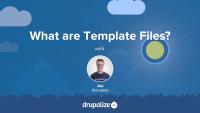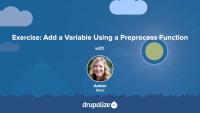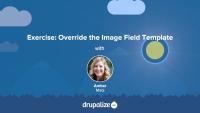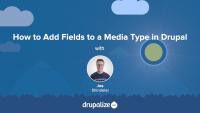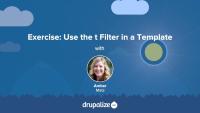Template files are responsible for the HTML markup of every page generated by Drupal. Any file ending with the .html.twig extension is a template file. These files are composed of standard HTML markup as well as tokens used by the Twig template engine to represent dynamic content that will be substituted into the HTML markup when the template is used. As a theme developer, you'll work with this a lot.
In this tutorial we’re going to learn about:
- What template files are, and how they fit into the big picture of creating a theme
- How template files are used in order to allow theme developers to modify the HTML markup output by Drupal
- Naming conventions for, and specificity of, template files
Layout Builder
GuidePreprocess functions allow you to change existing variables, or add new variables, for a template file using PHP code. In this exercise, you'll:
- Define a PHP function that implements a preprocess hook
- Create a new variable named
{{ today }}that contains the current date and gets passed to the page.html.twig template file.
We recommend that you try the exercise's steps first, and refer to the video if you need help.
Views in Drupal
GuideLike many things in Drupal, there are multiple ways to solve the same problem when using Layout Builder. The Layout Builder system is very flexible. In order to be successful when using it, it helps to plan ahead and think through your specific use-case. Picking a pattern, and sticking to it, will help ensure your configuration is more maintainable, and easier for others to understand. While there's nothing to prevent you from mixing and matching, in our experience we've found it's helpful to at least set some ground rules.
In this tutorial we'll outline 3 different patterns to use with Layout Builder, and the pros and cons of each. We'll include:
- Using content fields in scenarios where a few pages use Layout Builder, but the majority of the site's layout is done via the theme and is generally not configurable by editors.
- Using a blocks-based approach to layouts for scenarios where you want to use Layout Builder instead of the traditional blocks and regions approach and allow editors to make changes via the UI.
- And finally, using an Entity view modes approach for sites that rely heavily on Layout Builder and contain lots of interrelated content types with complex layout requirements.
By the end of this tutorial you should have a better understanding of how to approach using Layout Builder for your specific use-case, and the advantages and disadvantages of different common patterns.
Template files in Drupal modules provide the default HTML markup for the visual presentation of a module's data. Be aware that themes are likely to override the template with site-specific customizations. This template should contain only minimal markup to ensure functionality, and document the variables fed into the template.
In this tutorial, we'll:
- Explain the role of Twig template files in modules.
- Show how modules declare and use template files.
- Recognize how a render array can specify a template.
By the end of this tutorial, you should be able to articulate how and when a module should define a new template file.
14.3. Learning More
FreeHow to find additional material to gain advanced site-building skills.
In this exercise, we'll continue our template overriding practice by overriding the image field template. We'll consult the Bootstrap documentation and add a responsive image class that will apply to any images uploaded by a user to the field_image field. Once again, we'll add this class to the classes array in the set Twig tag. You should work on the exercise steps below first, and you can refer to the video if you need some help.
Now that we understand what templates are and how we can use them, let's override some templates! In this tutorial we'll copy the views wrapper template to our theme and override it so that we can customize the markup for the Baseball Players view. Then we'll modify the template so that our view's pager appears both above and below our table of players.
Drupal media entities are fieldable entities, which means that you can add any custom fields you want to your Media types. These fields can be used for collecting additional metadata about a resource, categorizing and organizing resources so they're easier to find in a large media library, or for displaying information like a photo credit or transcript for a video. The possibilities are endless once you know how to add, and optionally display, fields in Drupal.
Some example use cases for adding fields to Media types:
- Collect, and display, a credit to go along with a photo. This could also be a date, a location, or any other metadata.
- Store resource width and height dimensions as custom fields so they can be referenced by display logic in the theme layer.
- Use Taxonomy reference fields to add tags or categories to help keep a large library organized.
In this tutorial we'll:
- Learn how to add fields to a Media type
- Verify our new custom field is working
By the end of this tutorial you'll know how to add custom fields to any Media type.
In this exercise, we'll practice using the t filter in a Twig template. As a best practice, all hard-coded text in a template should be translatable. Simple text (containing no dynamic tokens) can be passed through the t filter to achieve this objective. Along the way, we'll also use a basic conditional if statement with Twig. We recommend that you try following the exercise's steps first, and refer to the video if you need help.
This guide was written, and is maintained, by Drupalize.Me. For more high quality written and video Drupal tutorials created by our team of experts, check out the collection of Drupalize.Me Guides.
Overview of development sites with an example deployment workflow for site building.