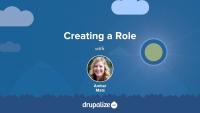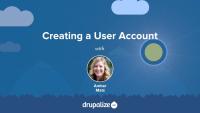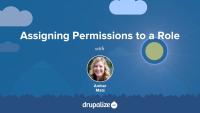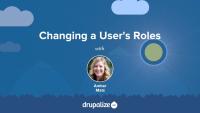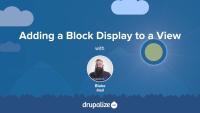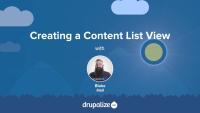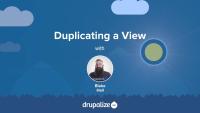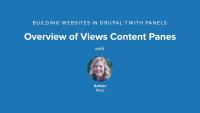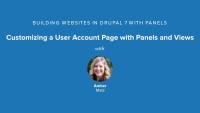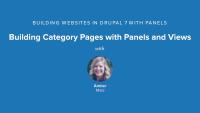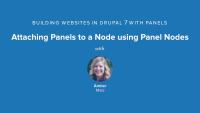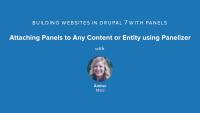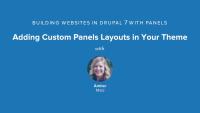Overview of views and the data that can be displayed or output by them.
Overview of the administrative parts of a view.
How to set up a development site using DDEV, a local development environment for PHP applications.
Stylizer enables site editors to change the styles of panel pane backgrounds, content, text styles, borders, and heading styles. It provides an extensive settings form, including a live preview and integration with the Color module, for point-and-click color picking.
In this lesson, we will:
- Identify style options provided by Panels
- Enable Stylizer module
- Change Styles of a Panel Pane and Heading using Stylizer
By the end of this lesson you should have a good idea of whether or not you want to enable Stylizer on your Panels-based site and if you do, how to access and use it.
Stylizer module comes packaged with CTools.
Demo site log in:
- Navigate to /user
- Login with admin/admin
Additional resources
Views Content Panes is a module that comes packaged with Panels. It provides a new type of Views display called a Content Pane that enables you to pass off Views configuration to the Panel Pane.
In this lesson, we will:
- Enable Views Content Panes module
- Build a View using Content Pane display
- Explore Pane Configuration in Views
By the end of this lesson, you will have a better idea of why you will want to use content panes in Views whenever you are placing Views in Panels.
Demo site log in:
- Navigate to /user
- Login with admin/admin
Additional resources
In a Views Content Pane display, it's possible to use exposed or contextual filters as panel pane configuration. We'll walk through this process and why you might want to utilize this feature of content panes.
In this lesson...
- Add an exposed filter to a view
- Use the exposed filter as panel pane configuration
- Place the same view twice with different configuration
Demo site log in:
- Navigate to /user
- Login with admin/admin
Additional resources
We'll use Page Manager, Panels, and Views to create a customized user account page that features articles authored by the user whose account is being viewed.
In this lesson...
- Build a view of articles with a contextual filter
- Create a customized user account page
By the end of this lesson, you'll walk away with ideas for how to create your own customized user account page.
Demo site log in:
- Navigate to /user
- Login with admin/admin
Additional resources
The default taxonomy term page provided by Drupal leaves much to be desired. If a taxonomy vocabulary has multiple levels, but content is only tagged with only the child term and not the parent, parent term pages are left with no content listed on them, despite the fact that there is content tagged with terms below it.
In this lesson...
- Create a taxonomy vocabulary with two levels of hierarchy
- Enable the Taxonomy Term Template
- Build a custom term page for each level of hierarchy
By the end of this lesson, you'll know how to create better taxonomy term pages using Views, contextual filters, and Panels.
Demo site log in:
- Navigate to /user
- Login with admin/admin
Additional resources
With mini-panels, you can build portable panels components and place them as blocks in regions of your theme.
In this lesson...
- Build a 3-column mini-panel
- Place a menu in each column
- Place the mini-panel in the footer region as a block
By the end of this lesson, you will be able to build a mini-panel and understand how to place it in a region using the block administration page.
Demo site log in:
- Navigate to /user
- Login with admin/admin
Additional resources
Panel Nodes module comes packaged with Panels and provides a new content type called Panel.
In this lesson...
- Enable Panel Nodes module
- Create a new node using Panel content type
- Build a simple multi-column page
By the end of this lesson, you will understand the basic functionality of Panel Nodes and why you may or may not want to use it to build one-off pages on your site.
Demo site log in:
- Navigate to /user
- Login with admin/admin
Additional resources
Panelizer is a powerful module that allows you to attach panels to any entity and view mode in Drupal. You can create default templates for all content in a content type, for example, or you can create one-off pages with unique layouts and content panes.
In this lesson...
- Walk through Panelizer admin UI
- Panelize Article content
- Set up default Panelizer template
- Override versus Update Default Template
By the end of this lesson, you should be able to configure Panelizer settings, enable Panelizer for a content type, and understand the benefits and limitations of creating one-off pages that override the default template versus updating the default template.
Enabling the Panels In-Place Editor is recommended for this lesson.
Demo site log in:
- Navigate to /user
- Login with admin/admin
Additional resources
You can create your Panels layouts with HTML and CSS that can then be selected in the Panels UI.
In this lesson...
- Create a two-column, 60/40 layout
- Use existing layout to quickly get started
- Apply new layout to custom home page
Demo site log in:
- Navigate to /user
- Login with admin/admin