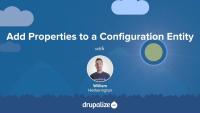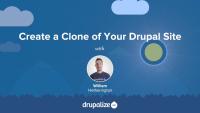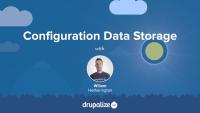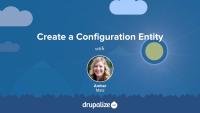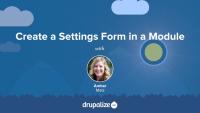Sometimes your JavaScript needs to insert new strings into the user interface. In order to ensure that those user-facing strings can be translated into other languages, just like the rest of Drupal's user interface, you should make sure and use the Drupal.t function anytime you output a string of text.
If you want to create a link to an internal page in a Twig template--and there's not already a variable in the template that contains the URL you want to link to--you'll need to determine the route of the thing you want to link to and then use the Twig url() or path() functions to generate appropriate URLs. In most cases when you want to create a link to an entity that is being output by the current template there's an existing helper variable to use. For example, in a node.html.twig template file there's a url variable that points to the current node. For other scenarios, like hard-coding a link to the /about page, you'll need to do a little more work.
In this tutorial, we'll:
- Get the absolute URL value
- Get the relative path value
- Generate HTML for a link
- Get the URI to a file, like an image in the Media library
- Get the active theme path
By the end of this tutorial you should be able to create links to any internal page via Twig.
Twig is the default template engine for Drupal. If you want to make changes to the markup that Drupal outputs you're going to need to know at least some Twig. In this tutorial, we will outline the role that Twig now plays in Drupal, how Twig impacts the theming experience, and where to find additional resources for learning Twig.
At the end of this lesson, you'll be able to:
- Describe the role that Twig plays in creating Drupal themes
- Explain how Twig impacts the theming experience in Drupal
- Locate additional resources for learning Twig
In Twig, you can modify variables using functions or filters. Twig has a bunch of built-in functions and filters. Drupal extends Twig to provide a few handy Drupal-specific functions and filters as well.
In this tutorial, we'll look at:
- What are functions and filters?
- How to use functions and filters in Twig
- Detailed information about the Drupal-specific functions and filters and their use case
To read a Twig template file, you'll need to recognize Twig's syntax delimiters. Twig has three syntax delimiters: one for printing out variables, another for performing actions or logic, and lastly, one for comments, also used for docblocks.
In this tutorial we'll:
- Explore each of Twig's 3 syntax delimiters.
- Show examples of each from Drupal's core template files.
By the end of this tutorial you should be able to recognize each of Twig's syntax delimiters and understand what the engine will do when it encounters them.
More often than not, templates in a theme share common elements: the header, footer, sidebar, or more. In Drupal, themes created with a Twig template can be decorated by another one. This template inheritance allows you to build a base "layout" template that contains all the common elements of your layout defined as blocks. A child template can extend the base layout and override any of its defined blocks. This helps prevent code duplication, and keeps your theme more organized.
This tutorial is for theme developers who want to reduce code duplication in their themes, or anyone seeking to better understand how Twig template inheritance works. We'll cover:
- What the Twig
blockandextendstags do - An example use-case for template inheritance
- How to extend a Twig template from another theme or module
- How to include other Twig templates
Do you cringe at the sight of untidy whitespace or (gasp) no whitespace at all when you View Source? Learn how to tame whitespace in Twig template files in this tutorial. By the end of this lesson, you will be able to recognize how Twig controls whitespace and how you can do the same in your Drupal template files.
Twig is the theme template engine in Drupal as of version 8. Like any code, there are guidelines and standards that dictate both the style and the structure of the code. In this tutorial we will explain how to adhere to the Drupal code standards while implementing Twig templating.
By the end of this tutorial you will be able to adhere to Drupal's coding standards when writing Twig, and know where to find more information about the guidelines when necessary.
Managing a Drupal application with Composer requires a few modifications to Composer's default behavior. For instance, Drupal expects that specialized packages called "modules" be downloaded to modules/contrib rather than Composer's default vendor directory.
Additionally, it is common practice in the Drupal community to modify contributed projects with patches from Drupal.org. How do we incorporate Drupal-specific practices like these into a Composer workflow?
In this tutorial we will:
- Address all of the Drupal-specific configuration necessary to manage a Drupal application using Composer
By the end of this tutorial you should know how to configure Composer to work with Drupal, and drupal.org.
When managing your Drupal project with Composer you'll use Composer commands to download (require) modules and themes that you want to install, as well as issuing commands to keep those modules and themes up-to-date when new versions are released.
In this tutorial we'll:
- Cover step-by-step instructions for performing common Composer tasks for a Drupal application
- Install and update Drupal projects (core, modules, themes, profiles, etc.) using Composer
- Convert an existing application to use Composer
By the end of this tutorial you should know how to use Composer to install, and update, Drupal modules and themes.
In this tutorial, you'll learn how to add a property to a configuration entity in Drupal. Previously, we created a configuration entity called Transcode Profile and learned about the files and code that compose a configuration entity. Now, we'll add a new property called codec to this configuration entity and learn some new concepts in the process.
In order to add this new property to our custom configuration entity, we'll need to update our schema file, configuration entity forms, the entity list builder class, and add getter and setter methods to our main TranscodeProfile class.
When automating the deployment of a Drupal site, it's critical to have a good understanding of the configuration management workflow in order for deployments to be consistent and successful.
Before you can get started synchronizing configuration between instances of your site, you'll need to create a new instance or "clone" of your Drupal site.
By the end of this tutorial, you should know:
- Why it's necessary to clone your site if you want to manage configuration between environments
- How to find your site's universally unique identifier (UUID)
- What to consider when setting up a directory structure for your project
- How to clone a Drupal site
Drupal creates a line of separation between what is content and what is configuration. The line is such that content is stored only in the database, whereas configuration is maintained by the configuration management system. While cached to the database for performance reasons, configuration can be thought of primarily living in the sync directory as a series of flat files.
This sounds like a perfectly clear distinction in theory, but there are several times where interdependencies appear between content and configuration. Understanding the key places where these interface can help prevent confusion and "disappearing" settings due to a lack of understanding.
Modules like Devel or Stage File Proxy offer key advantages when developing locally, but should never be enabled on a production site. This poses a problem for Drupal as which modules are enabled is a configuration. Compounding this problem is the configuration provided by these modules, as well as key configuration that must be set differently locally compared to production.
Fortunately, the Configuration Split module provides a means to accomplish all of these goals. Once set up, configuration can be exported in one or more "splits", enabling you to target different configurations for different environments or situations.
In this tutorial, you'll learn about the two types of configuration data: simple configuration and configuration entities. By the end of this tutorial, you should have a better understanding of which type of configuration to use in your module.
In this tutorial we’re going to walk through the process of creating a custom configuration entity in Drupal in a custom module. We'll be using Drupal Console's generate:entity:config command to create and update the files in our Transcode Profile example module. After Drupal Console has generated and updated the files for our configuration entity, we'll walk through each file and see how they define data structure, metadata, an administrative interface, and menu links for a configuration entity in Drupal.
By the end of this tutorial, you should be able to:
- Use Drupal Console to generate a configuration entity
- Identify files associated with a configuration entity and summarize the purpose and function of the code inside each file
- Find other examples of configuration entities in Drupal core
As a developer, within a module, you can define settings for the module and provide a configuration form for administrators to update the values of those settings. In this tutorial, we'll create a configuration settings form for a module and define default values for each setting. We'll use Drupal Console, a command-line utility for Drupal to do some code scaffolding and speed up the process.
By the end of this lesson, you should be able to get a basic settings form up and running inside a custom module complete with default settings and a menu link.
As we learned in Configuration Data Types, simple configuration is suitable for storing module settings as boolean values, integers, or text strings in one or more key/value pairs. In this tutorial, we'll walk through creating a schema and providing default configuration to store initial settings that a module needs to function.
Before we start synchronizing configuration, let's take a look at the default, out-of-the-box file location for staging and synchronizing configuration. Then we'll walk through how to change that directory to a location outside our project's docroot and update settings.php appropriately.
In this tutorial, we'll cover:
- The default location of the configuration sync directory
- How the configuration sync directory is secured
- How to change the location of the sync directory