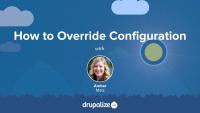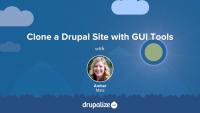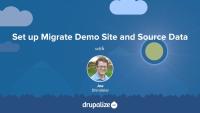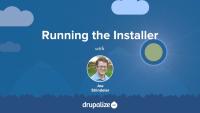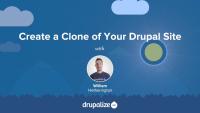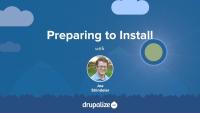The submitForm() method in a form controller is responsible for handling submitted data. This method can save data to the database (including updating configuration), trigger workflows based on user input, and redirect users after form processing. By the time data reaches submitForm(), it has been validated and is ready for use.
In this tutorial, we'll:
- Add a
submitForm()method to the form controller. - Save user-provided settings to the database.
- Confirm successful data submission to the user.
By the end of this tutorial, you'll understand how to implement custom submit handling logic in a form.
Not every environment or copy of a site you may be working on will be created equally. You may want to enable logging on a development site or need to use different API keys depending on the environment. But you also need to make sure that your instance-specific configuration overrides don't make it into the database, mistakenly get exported, or compromise security.
In this tutorial, you will learn how to:
- Override the global
$configarray in settings.php (or settings.local.php) - Retrieve overridden (immutable) configuration (read-only mode)
- Retrieve original (mutable) configuration for updating (read/write mode)
- Set dynamic values for configuration instead of overriding values
Administration and maintenance of Drupal websites consists of many tasks that can both be performed via the command line, and automated, with Drush. Using Drush's site and environment administration commands you can run database updates, check an environment's status, clear (rebuild) the cache, perform Cron-related operations, and manage users. These tasks are repetitive, often require many steps in the UI, and may be tedious in the long run. Learning to execute them with Drush can save you time and allows for more automation of common tasks.
In this tutorial we'll:
- Use Drush to check a site's status
- Learn how to perform database updates with Drush
- Clear the Drupal cache with Drush
- Use Drush to execute Cron tasks for a Drupal site
- Learn how to use Drush to login to a site as any user, and manage existing users
By the end of this tutorial you'll be able to perform many common Drupal environment and administration tasks from the command line with Drush. We're not going to cover all of the environment management commands in this tutorial, just some of the more popular ones. We encourage you to explore further on your own.
How to make a copy of a live site for development purposes.
The configuration system in Drupal was designed to manage and sync configuration between instances of a Drupal site. So before configuration management can be useful, we must have another instance—or clone—of our Drupal site. In this lesson, you will learn:
- Why cloning a Drupal site is necessary in order to manage configuration
- How to clone a Drupal site using tools that have a graphical user interface (GUI)
If you prefer using web-based or GUI tools rather than command line tools such as Drush and Git, then this lesson is for you.
This tutorial covers writing a custom source plugin that imports data from a MySQL database into Drupal nodes. After completing this tutorial you should understand how to write your own custom source plugin that can:
- Extract data from an SQL source
- Describe the various fields in the source data to the Migrate API for mapping
- Provide unique IDs for each row of imported data
By the end of this tutorial you should be able write a custom source plugin that uses an SQL data store as well as have a foundation for writing source plugins that extract data from any source that PHP can read.
Updating entity field values involves loading the entity object, modifying field values, and saving the entity to the database. We'll add a submit handler in our form that uses Entity API methods to update the vendor entity with new attendance data from the form.
In this tutorial, we'll:
- Update and save an entity's field values.
- Implement a submit handler in the attendance form to update the vendor entity with new data.
By the end of this tutorial, you should be able to modify an entity's field values and save the updated entity.
Dockerizing a project helps to simplify setting up new developer workstations, and on-boarding new team members. All the pieces of infrastructure necessary to get started are all in the Compose file. Yet, it's not as easy as it could be.
We still need to create a settings.local.php file with all the necessary database connection information and any setting overrides. In this tutorial, we'll move those out of the local settings file and into a Docker specific settings file that ships with all that information pre-configured out of the box.
In this tutorial, we'll:
- Explain the motivation behind having a Docker-specific settings file.
- Describe how to modify settings.php to detect when it's in a Docker environment.
- Create a Docker-specific settings file with everything preconfigured.
By default, the Views module can display data contained in any field attached to an entity that is exposed in Views, and the content of any database column exposed to Views via an implementation of hook_views_data(). It's also possible to create pseudo fields. These appear in the Views UI like any other field, but don't map directly to the data stored in a database column and instead allow the data to be preprocessed. This could be performing a calculation, combining multiple fields into one, and much more.
A common example in core is the fields that allow you to perform edit or delete operations on a node. These don't correspond to a specific database column. And they can't be hard-coded because they require dynamic content specific to the node in question. Instead, they are the result of taking the entity ID and combining it with knowledge about the appropriate route for someone to edit the entity and outputting that as a link.
Another example: Imagine a cooking website where you collect cook time and preparation time (prep time) for recipes and want to also display the full time to prepare. In this case cook time and prep time could be fields on the recipe content type and total time could be handled as a calculated output of both fields, added together and converted into hours and minutes. To achieve this, you can create a custom Views pseudo field and specify the calculation and processing logic in the render function.
In this tutorial we'll:
- Learn how to define a custom Views field plugin for a pseudo field
- Attach the created field to node entities, and expose it to display in a view
By the end of this tutorial you should know how to define a Views pseudo field plugin, attach it to the node entity type via hook_views_data_alter(), and display it in a view.
Before we can learn to write a custom migration, we need some sample data and a destination site for that data.
In this tutorial we'll obtain some source data to work with and configure our Drupal destination site by creating the necessary content types and fields to accommodate the source data. Then we'll look at the data that we'll be importing and start to formulate a migration plan.
By the end of this tutorial you'll have some source data and an empty but configured destination Drupal site ready for data import.
How to use the interactive installer to install the core software.
Before you can get started synchronizing configuration between instances of your site, you'll need to create a new instance or "clone" of your Drupal site.
By the end of this tutorial, you should know:
- Why it's necessary to clone your site if you want to manage configuration between environments
- How to find your site's universally unique identifier (UUID)
- What to consider when setting up a directory structure for your project
- How to clone a Drupal site
Back-end developers, and Drupal site builders, often find themselves having to perform the same UI steps over and over again, like exporting configuration, importing configuration changes, running cron, processing a large queue of jobs, indexing items for Search API, and more. Performing these tasks with Drush saves time and reduces the number of clicks required.
Drush core contains commands to execute all the most common tasks. Many contributed modules provide their own Drush commands to make interaction with the module's features, easier, faster, and scriptable.
In this tutorial we'll:
- Learn about the Drush core commands for common tasks like interacting with queues, performing database backups, and importing/exporting configuration
- Demonstrate how to find the Drush commands provided by contributed modules in your project
By the end of this tutorial you'll learn some popular commands for common tasks that'll speed up your daily work.
How to download the core software and satisfy prerequisites for installation.
Entity objects are loaded using the entity type manager service (technically, the entity storage manager). Field values are read from the entity object. Doing this, instead of directly accessing data in the database, ensures that our custom code can remain agnostic about any underlying data storage logic. Reading field values is a common task, and we'll practice it by loading a vendor entity and using existing field values to pre-populate the new vendor attendance form.
In this tutorial, we'll:
- Load an entity using the entity type manager service.
- Access raw values of entity fields.
- Use
#default_valuein Form API to pre-populate form fields.
By the end of this tutorial, you'll be able to get raw field values from entities.
In Expose a Custom Database Table to Views we learned how to let Views know about custom tables created by a Drupal module. In that example, the custom table was a stand-alone one, without any connections to the other tables in the database. However, it's common for data in one table to relate to data in another.
For example, you might have TableA with the columns first_name, last_name, email and TableB with the columns email, score. TableA.email and TableB.email can be used to join the two tables together.
It's useful to define these relationships for Views so that when TableA is used as the base table the fields from TableB are also available in the view. When the fields from a related table are automatically loaded, this is known as an implicit relationship. Our earlier example could benefit from the relationship with the users_field_data. This relationship will allow us to associate First Name and Last Name fields from the subscriptions table with the users on the site.
In this tutorial we'll:
- Define the difference between implicit and explicit relationships in Views.
- Learn how to create an implicit relationship between 2 tables using
hook_views_data.
By the end of this tutorial you should know how to describe custom implicit relationships in a view, making data from one or more secondary tables available to the Views query builder.
One of the problems that Drush solves for developers is the automation and optimization of routine tasks. Drush commands attempt to speed up workflows and tasks that developers and site maintainers would otherwise have to do manually through the UI, or run one-by-one via the command line. One of those tasks is the process of deploying changes to a Drupal application from one environment to another.
The typical Drupal deployment process consists of repeatable steps such as importing configuration changes, applying database updates, and clearing the cache. Drush comes with the handy drush deploy command that allows you to automate the execution of all of these tasks post code deployment.
In this tutorial we'll:
- Learn about the
drush deploycommand - Discuss when you would use the
deploycommand
By the end of this tutorial you'll know how to use the drush deploy command in conjunction with other useful deployment-related commands to help automate the task of deploying changes to a Drupal site's configuration and code.