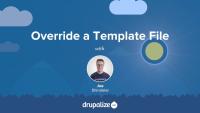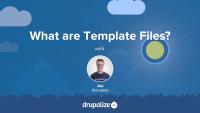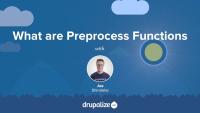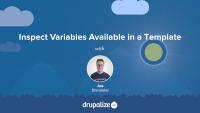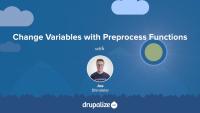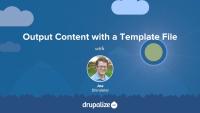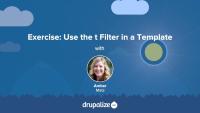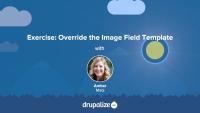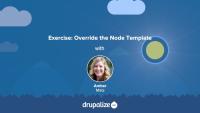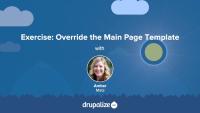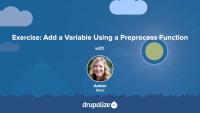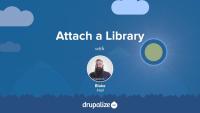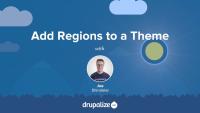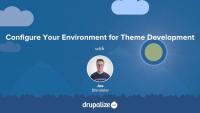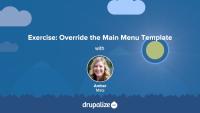This tutorial demonstrates how to locate the template file that is currently being used to render an element and override it in your own theme. This is an important skill for anyone who wants to make changes to Drupal's default HTML markup.
In this tutorial we'll:
- Override the node.html.twig template in our theme
- Make changes to the markup
- Create a content-type-specific template override like node--CONTENT_TYPE.html.twig
By the end of this tutorial you should be able to modify the HTML markup used to display a node, or any other element of the page generated using a template file.
Template files are responsible for the HTML markup of every page generated by Drupal. Any file ending with the .html.twig extension is a template file. These files are composed of standard HTML markup as well as tokens used by the Twig template engine to represent dynamic content that will be substituted into the HTML markup when the template is used. As a theme developer, you'll work with this a lot.
In this tutorial we’re going to learn about:
- What template files are, and how they fit into the big picture of creating a theme
- How template files are used in order to allow theme developers to modify the HTML markup output by Drupal
- Naming conventions for, and specificity of, template files
Preprocess functions allow Drupal themes to manipulate the variables that are used in Twig template files by using PHP functions to preprocess data before it is exposed to each template. All of the dynamic content available to theme developers within a Twig template file is exposed through a preprocess function. Understanding how preprocess functions work, and the role they play, is important for both module developers and theme developers.
In this tutorial we'll learn:
- What preprocess functions are and how they work
- The use case for preprocess functions
- The order of execution for preprocess functions
By the end of this tutorial you should be able to explain what preprocess functions are and the role they play in a Drupal theme.
Knowing how to inspect the variables available within a template file enables you to discover all of the dynamic content in a Twig file, not just that which is already being used.
In this tutorial, we'll learn how to use {{ dump() }}, kint(), vardumper(), and XDebug to inspect variables in a template file.
Preprocess functions are specially-named PHP functions that allow themes and modules to modify the variables passed to a Twig template file. They are commonly used by themes to alter existing variables before they are passed to the relevant template files. For example; Changing the makeup of render array so that it renders an <ol> list instead of a <ul> list. Or appending data to the label of a node depending on custom logic.
In this tutorial we'll:
- Define a new preprocess function in our theme's .theme file
- Use the preprocess functions to modify the content of an existing variable before it's used in Twig
By the end of this tutorial you should be able to define new preprocess functions in a theme (or module) that manipulate the variables for a specific Twig template file.
Drupal has a few handy settings you can tweak to make developing themes a little more intuitive and a lot more awesome. In this tutorial, we'll practice manually setting up our environment for theme development by:
- Disabling some caches
- Turning off CSS and JS aggregation
- Turning on the Twig debug service
By the end of this tutorial, you'll have practiced setting up your environment for theme development.
In this tutorial we'll look at how you can use the #theme property of a render array to define custom HTML. With this information, module developers can use render arrays to define content, and theme developers can understand how elements in a render array are converted to HTML and which templates they can override to change the output for a specific element.
Learn how to:
- Use
hook_theme()to define a new theme hook and define default values for variables - Create a corresponding Twig template file that outputs the variables and any custom HTML markup
- Use a preprocess function to add additional variables for the Twig template file you created
- Use the new theme hook in conjunction with a
#themeproperty in a render array to link your Twig template file to actual content
By the end of this tutorial you should know how to define new templates to output content as HTML. You should also have a better understanding of how Twig template files are linked to elements in a render array.
In this exercise, we'll practice using the t filter in a Twig template. As a best practice, all hard-coded text in a template should be translatable. Simple text (containing no dynamic tokens) can be passed through the t filter to achieve this objective. Along the way, we'll also use a basic conditional if statement with Twig. We recommend that you try following the exercise's steps first, and refer to the video if you need help.
In this exercise, we'll continue our template overriding practice by overriding the image field template. We'll consult the Bootstrap documentation and add a responsive image class that will apply to any images uploaded by a user to the field_image field. Once again, we'll add this class to the classes array in the set Twig tag. You should work on the exercise steps below first, and you can refer to the video if you need some help.
The available dynamic tokens or variables vary from template to template. Each page is built from a set of templates.
In this exercise, we'll:
- Override and name the node template file so that it will only affect Article nodes on our Drupal site.
- Inspect the available variables.
- Customize the markup.
- Use the Twig filter
without.
We recommend that you try to work through the exercise yourself, and refer to the video if you need help.
In order to change Drupal's default markup you need to override template files. The page template controls the overall layout of your theme, including the placement of regions. You should practice the exercise following the written instructions below. Use the video walk-through to help if you get stuck.
In this exercise, we'll:
- Override the currently used page.html.twig template file.
- Modify the content of the file to include the regions defined in the theme's .info.yml file.
- Wrap the regions in the page template file with HTML markup using CSS classes from Bootstrap to achieve the example layout.
By the end of this tutorial, you'll gain practice creating a custom layout in a page template file.
Preprocess functions allow you to change existing variables, or add new variables, for a template file using PHP code. In this exercise, you'll:
- Define a PHP function that implements a preprocess hook
- Create a new variable named
{{ today }}that contains the current date and gets passed to the page.html.twig template file.
We recommend that you try the exercise's steps first, and refer to the video if you need help.
Frontend Theming
GuideLearn Drupal
GuideOnce you've defined an asset library you'll need to tell Drupal when you want to add the CSS and JavaScript that it includes to the page. Ideally you'll do so in a way that allows Drupal to only add the corresponding assets on pages where they are needed.
You can attach a library to all pages, a subset of pages, or to elements in a render array. This allows you to have some assets that are global, and others that get loaded on an as-needed basis. To attach a library you'll need to know both its name and prefix, and then use one of the techniques outlined below to let Drupal know when to include it.
In this tutorial, we'll look at attaching asset libraries:
- Globally, via your THEMENAME.info.yml file
- Conditionally, via a preprocess function using the
#attachedrender array property - Inside of a Twig template file
By the end of this tutorial you should be able to attach asset libraries in various different ways depending on your use case.
Customizing the available regions in your theme is one of the first things you'll do when creating your own themes. Doing so gives you complete control over where content is displayed on the page, and the markup involved. Adding regions to a theme is a two-step process that involves editing your theme's THEMENAME.info.yml file and updating your page.html.twig file.
In this tutorial we'll:
- Declare one or more new regions in our themes THEMENAME.info.yml file.
- Output the content of those regions in our theme via the page.html.twig file.
By the end of this tutorial you should be able to add or edit the regions a theme provides. Also, you'll ensure that blocks placed into regions are displayed by outputting the regions in the page template.
Making Drupal fast by default implies having caching layers and CSS and JavaScript aggregation utilities enabled out-of-the-box. As a theme developer this can be annoying, because you must clear these various caches in order to preview any changes. In addition, inspecting variables with debugging tools often produces PHP errors. We'll make some recommendations for PHP settings on your local environment that can prevent these errors from happening so often.
By the end of this tutorial, you should be able to:
- Set up your local Drupal site for theme development
- Prepare your local development environment for working on and debugging themes
It's a Drupal best practice to always use Drupal's internationalization utilities for any user interface strings in your code. This includes the PHP t() function and StringTranslationTrait trait, the Twig t filter, and the JavaScript Drupal.t() function. This makes it possible for our module's interface to be localized.
In this tutorial, we'll:
- Edit the
WeatherPagecontroller and use thet()method from theStringTranslationTraittrait for all UI strings. - Update the weather-page.html.twig template file to use the Twig
tfilter. - Modify the JavaScript in our forecast.js code to use the
Drupal.t()function for UI strings.
By the end of this tutorial you should be able to update the PHP, Twig, and JavaScript code in your module to ensure that any user interface strings they output are translatable.
In this exercise, we'll practice theming by overriding the main menu template. We'll:
- Override and rename the main menu template so that it will only affect the main menu component of our Drupal site.
- Add Bootstrap classes from the base nav component into our overridden main menu template file.
- Add CSS classes to HTML selectors using
attributes.addClass()andsetmethods.
We recommend that you work on the exercise steps below first. You can refer to the video if you need some help.
CSS in Drupal
TopicCascading Style Sheets (CSS) files are added as an asset library through a theme’s libraries configuration file. HTML attributes, including classes and IDs, are commonly added in template files with Twig.