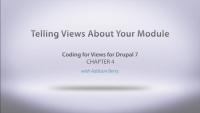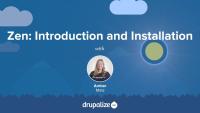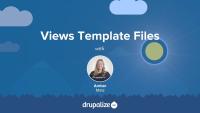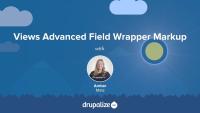In this tutorial, we'll download the Theme Developer module and use it to inspect our view when it is using view modes for display instead of fields. We'll also look at how Theme Developer interacts with Views and some of the "gotchas" that can occur when using these modules together.
Additional resources
Theme Developer — Drupal.org
Devel — Drupal.org
simplehtmldom API — Drupal.org
A theme is comprised of a collection of related files. Our completed theme will have CSS and PHP (with HTML fragments). To ensure all of these files are loaded, we need to tell Drupal where to find them, by listing the files in the theme's .info file. To begin working with our theme's info file we'll start with the only values which are required: name, version of Drupal core this theme can be applied to. We'll also add a few recommended pieces of information: description of the theme, the template engine, and a screen shot for easier selection of the theme from the administrative area. By the end of this lesson, you will be able to create an info file for a theme, and explore the relevant drupal.org handbook pages for more information on refining your theme's info file.
In this exercise you will demonstrate that you understand the CSS patterns used for smaller elements of Drupal such as fields, and can create selectors which override them appropriately. You will also override template files to create your own markup and suggest new template files.
In this lesson we have fast-forwarded some by completing the conversion of our old page.tpl.php into the new Omage theme. We'll take a look at the work we've done to get to this point, and then deal with what looks like could be a tricky HTML wrapper problem by creating a new zone for our theme, and configuring it to meet our needs. So, we'll:
- Review templates and variables
- Add a new zone to our theme
- Configure our regions with the new zone
This is where we can really see how to blend the usefulness of code and configuration in Omega, to accomplish our task in a very simple way.
Additional resources
You can download the final Ninesixty Robots Omega theme as a regular project from Drupal.org.
To get things started, in this lesson we'll create a new module, and use hook_views_api() to let Views know we want to use its API.
Legacy Site Building
GuideTaxonomy
TopicTaxonomy in Drupal provides a way to classify your site’s content. Taxonomy vocabularies are created with terms within those vocabularies.
In this lesson we will convert the style guide into a series of stubs which we can view in a Web browser. The design was originally created using the templates from the 960gs. We'll use this same grid framework to ensure all of our margins are automatically adopted. Grid frameworks are excellent for rapid prototyping of designs. Ultimately many front end developers choose choose to write their own for the final theme; however, if you're just getting started try to stick with a grid framework to reduce the number of things that you need to fight with.
The original theme that was created for this design used the NineSixty base theme. There are some nifty features in this theme which are great for more complex designs; however, it is not responsive, and does not use Sass. To bring the lessons up-to-date we'll be using the 960-Compass Plugin to generate our stub files and give us some sample Sass output to work with.
By the end of this lesson you will be able to convert a style guide to a series of stub files in Sass (or CSS) using SMACSS conventions and a grid framework.
Additional resources
SMACSS (Scalable and Modular Architecture for CSS)
A base theme is someone's idea of a really great starting point. It might include the stub files for CSS overrides, template files which bring Drupal core's markup up-to-date with HTML5, useful theme overrides which create new template variables. In other words: a base theme can provide you with a lot of really great stuff! The first version of the Domicile Theme used the NineSixty base theme—just enough for a simple site, but not so much overhead that it was complicated to learn. This version of the theme doesn't use a base theme. That's because, thanks to Sass, we'll be able to get almost all of the power of the NineSixty base theme through a gem plug-in. In this lesson you will learn which folders are typically used to keep Drupal themes neat and tidy.
Drupal gives you a lot of tools to move things around and arrange the functionality of your site, but often the main difference between most websites comes down to presentation. Themes are the Drupal method for controlling your site’s presentation. In this lesson we'll discuss finding a theme, and installing and configuring themes. A big part of understanding how themes can change your layout lies in understanding blocks and regions, so we'll cover what those are, and why they're important. Then we'll talk briefly about administration themes and how they are different from your main theme.
Additional resources
In this tutorial, I will take you on a tour of some of the template files included with Zen and highlight how HTML5 semantic markup was incorporated into the markup of several different template files.
Additional resources
Zen — Drupal.org
Zen documentation — Drupal.org
HTML5 Developer Guide — MDN
This lesson covers all the updates/differences in the latest 2.x version versus other Drupal 7 releases. The new 2.x version of Display Suite is still in active development at the time that this video was published, but we want to make sure you know the changes that are coming when the new version is finally released. This video is very important to view if you are using Display Suite version 2 for the first time and have watched other videos in this series. It covers UI changes/updates as well as feature differences.
Additional resources
Besides working with sections, zones, regions, and responzive settings, Omega provides lots of other features that make using it a good choice for your theme. Omega also offers:
- Ability to enable/disable script libraries
- Ability to enable/disable theme style sheets
- Ability to enable/disable core/contrib stylesheets
- Typical theme settings
Getting to know these settings certianly helps set the look and fell as well as the capabilties of your theme. With the ability to do things like adding the Equal heights library and enabling it across your zones is just a handy feature and it's free with Omega.
Zen is a base, or parent, theme for Drupal that features lean, semantic HTML5 markup and a starter kit for custom theme development. In this tutorial, we will install Zen and create a subtheme for custom theme development using Drush. I use the Drush command provided by Zen because of all of the tedious renaming required when cloning the "STARTERKIT" into a subtheme. The Drush command provided by Zen automates this and makes it a relatively painless process. If you need to install Drush, see our related video tutorial, Installing Drush with Composer, or read the instructions for installation on the Drush web site.
In the next tutorial, I'll briefly explain why you might want to use a base theme and when it makes the most sense to do so. After that, I will walk through and highlight some of the HTML5 semantic markup in Zen's template files, contrasting the markup with the corresponding template files in the core Drupal 7 theme, Bartik.
Other tutorials in the Markup in Drupal series also use a subtheme of Zen, called zendemo, as a theme for the demo site. This was done to demonstrate how markup is first and foremost affected by the theme. It was also done to show how using a base theme that uses semantic HTML5 markup can be advantageous if you want to use HTML5 elements in the built-out components and pages of your Drupal site.
To follow along, download the latest version of Drupal 7, and follow the instructions in the video for installing Zen and a creating a subtheme.
In the downloads section below you'll find a database and files downloads, which is the state of the site after this tutorial, with Zen and the subtheme "zendemo" installed.
Additional resources
In this tutorial, I'll walk you through how to identify a template file to override, locate the template file in your site's code base, and copy it into your active theme.
Additional resources
We've examined the Views formats and row style formatting. Now I'll walk you through the default field wrapper markup in Views. We'll inspect the default markup for fields, remove the default field wrapper markup and I'll point out some of the implications of this action, and then I'll apply a different Views format, so that you can see how the field wrapper markup is impacted by that configuration change. This will give you a better understanding of how markup is affected at the field-level in the context of a view.
Additional resources
Now that we’re familiar with the default field wrapper markup in Views, let’s explore how to customize this markup. In this tutorial, I will introduce to you a prototype of recent posts that was built using Pattern Lab. We’ll inspect the wrapper markup of two template files that compose this media list. After getting familiar with the prototype markup, we’ll apply that markup, step-by-step, to the fields in our view of recent posts. In doing so, we will use the custom field markup settings for each field and utilize rewrite results and replacement tokens to customize our markup output even further.
Additional resources
So, we now have all of our CSS and HTML in our sub-theme. In this lesson, we've moved over the remaining files that our theme will need, like the images folder, and our node template files. The last step to finish this theme up, is to modify our CSS to take advantage of the responsive framework we already have in place. To do that we'll:
- Review the theme files
- Look at our default CSS file
- See the responsive changes
We're in the home stretch with our theme, so let's make our CSS responsive and wrap things up.
You can download the final Ninesixty Robots Omega theme as a regular project from Drupal.org.
Additional resources
You can download the final Ninesixty Robots Omega theme as a regular project from Drupal.org.
In the previous lesson you created a text-based style guide. It's now time to extract the necessary assets from our static design for use in our theme. To complete this lesson you will need a design application capable of opening a .psd file. The video demonstrates Photoshop, but I typically use Gimp. Either is fine. And if you don't have a graphics program, you can watch the video, but simply download the assets which were extracted during the lesson. By the end of this lesson you will be able to identify page-level design assets which need to be extracted from a design file for your Drupal theme.