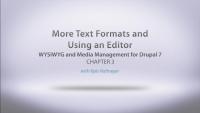In this series we cover the WYSIWYG module and how to go about getting an editor on your site for your end users to take advantage of. We cover some best practices when it comes to copying and pasting content and how Text Formats come into play when setting up your editor. We also cover Media, IMCE, and Insert modules to demonstrate how one can manage their media (this series only covers images) and use these modules to your advantage. The lessons will discuss using images as just regular image fields are using modules and WYSIWYG and bring the image directly into the text area for use.
I'm always asked about Drupal: "Where is the editor?" Well, this series is going to answer that and teach you everything you need to know about WYSIWYG.
I’ll cover the WYSIWYG module and other modules that allow us to bring media, especially images, into our content. I'll cover best practices for using a WYSIWYG module, how you can use other modules, and various methods of getting images into your text areas with WYSIWYG or with just an image field, and I'll explain the differences among various methods.
Additional resources
In this lesson we cover downloading and installing the WYSIWYG module. We show the relationship between the WYSIWYG editor and Drupal Text Formats. We go over the basic settings of the WYSIWYG module, how to download and install an editor, and configurations necessary in Text Formats to make things work properly.
Use this handbook page on Drupal.org to determine which version of TinyMCE is supported with CKEditor: Editors.
Additional resources
In this lesson we go a little deeper on working with Text Formats and having the ability to create different WYSIWYG editor situations for different users/roles. We also go over the process of using and editor and best practices when doing so.
In this lesson we cover the concepts behind getting media (images) into your site. We describe the two common methods as inline or image field and the advantages/disadvantages of both.
Additional resources
In this lesson we cover using the Media Module and how it works for both methods of getting images into your content. The Media Module has the ability to be a widget for the image field or a button inside your editor. We discuss the pros and cons of these methods and you could get the best out of both with just a little tip.
Additional resources
In this lesson we cover the IMCE Module and utilizing it to get images into your content. We cover the configurations that are unique to this module such as user upload paths and different per role restrictions when it comes to uploading images. We discuss how this module integrates perfectly with your editors "Image" button and creates a pretty easy work flow for the average web user.
Additional resources
In this lesson we cover the Insert Module along with FileField Sources Module. The Insert Module is a great module when combined with a few others and is setup right. It takes a few configurations but gives you lots of flexibility with your images and placing them into the text area. We also demonstrate how you can use the FileField Sources module to make the insert module that much better when it comes to media management.
Note: not all Drupal modules provide access to images that are uploaded using a different toolkit. Before committing to a specific suite of media management modules, you should create a test site and practice uploading images. Based on your tests you will be able to better evaluate if you have chosen the right tools for your content managers.
Additional resources
In this lesson we bring everything we have learned in this series and just round it out with some tips and tricks now that we have images in our content.