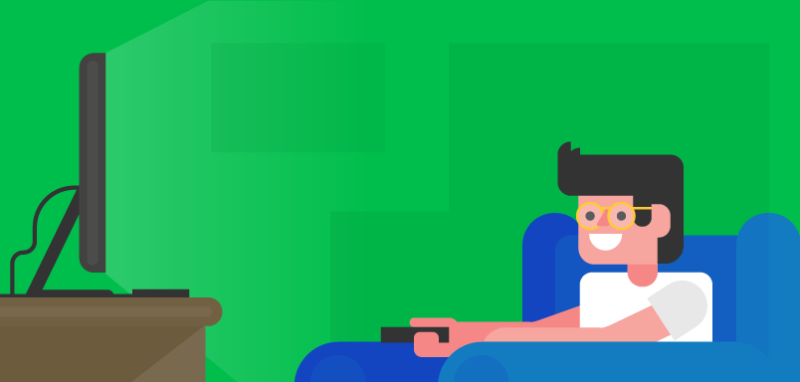
One thing people like to do with online learning is work and watch at the same time. Members have let us know that they want to be able to watch our videos on their TVs while using their computers to work along with the trainer. Luckily, Drupalize.Me members have several options to make this happen, due to the wonders of modern technology.
If you have a smartphone or tablet, you can use the Drupalize.Me website in a mobile browser. If you have an iOS device (such as an iPhone or iPad) and an Apple TV, you can use AirPlay to play any of our videos on your TV. Don't have an iOS device but are rocking Android and a Chromecast? — we've got you covered as well. While using the Chrome browser on your phone to access Drupalize.Me, you can cast the video to a Chromecast connected to your TV.
Even if you don't have a mobile device, if you have Chromecast or an Apple TV and a computer, you can use those. For Chromecast owners, install this Chromecast extension in your Chrome browser and browse to the video you want to watch. Then using the Chromecast extension, you will then be able to "cast" that tab to your TV via your Chromecast. Put the video in full screen and you'll be good to go. For Apple TV owners, open up the Drupalize.Me video of choice in any browser, open up System Preferences > Displays and next to AirPlay Displays select the Apple TV you want to use. Play the video in full screen and you're all set.
Here are step-by-step instructions for a few ways to watch our videos on your TV:
iOS AirPlay
- Pick a tutorial to watch from Drupalize.Me's Video Library
- Ensure that your iOS device and Apple TV are connected to the same Wifi network.
- Swipe up from the bottom of your device to bring up Control Center. From there choose AirPlay and the Apple TV you want (Figure 1).
- The video will start playing on your TV
Figure 1. Selecting Apple TV from AirPlay on iOS.
Android
- Pick a tutorial to watch from Drupalize.Me's Video Library.
- Click or tap on the video to begin playing it.
- Do a longer tap on the playing video and you will see in the upper left hand corner the cast icon will appear. Click that and choose the appropriate Chromecast (Figure 2).
- The video will start playing on your TV.
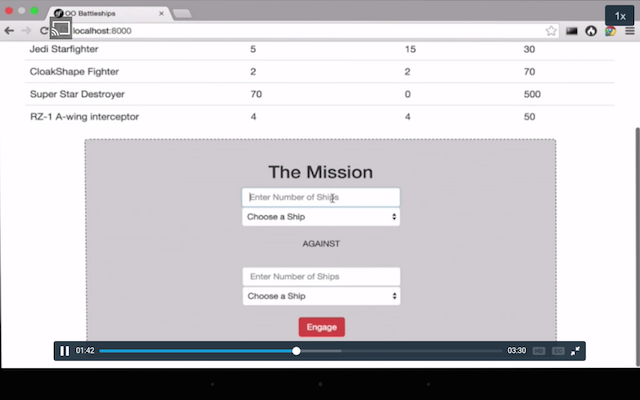
Figure 2. Selecting Chromecast icon that appears in video player.
Chromecast for Mac or PC
- Get the Chromecast extension.
- Once installed you should see the Chromecast icon in the menu bar. Click the icon and choose the appropriate Chromecast (Figure 3).
- Pick a tutorial to watch from Drupalize.Me's Video Library.
- The current tab will begin showing on your TV.
- Put the video in full screen if you prefer.
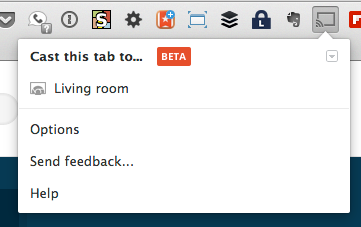
Figure 3. Selecting Chromecast icon in Chrome menu bar.
Mac AirPlay
These steps will work on both OS X Mavericks (10.9) and OS X Yosemite (10.10).
- Pick a tutorial to watch from Drupalize.Me's Video Library in any browser.
- Ensure that your computer and Apple TV are connected to the same Wifi network.
- Turn on your Apple TV
- Select the Apple TV from the AirPlay icon in the top system menu bar (Figure 4). If you don't see an AirPlay icon in your system menu, go to System Preferences > Displays and select the AirPlay display from the bottom of the Displays window.
- Once again select the AirPlay icon from the top system menu and select Extend Desktop (Figure 5).
- Drag the browser window or tab containing the Drupalize.Me video you want to watch off to the right of your computer screen until it appears on your TV. (Configure display arrangement in System Preferences > Displays > Arrangement.)
- At the bottom of the video player, click the diagonal arrows icon to put the video into full screen mode (Figure 6).
- Click play and video and audio should now be playing on your TV.
- Follow along with the video on your computer display.
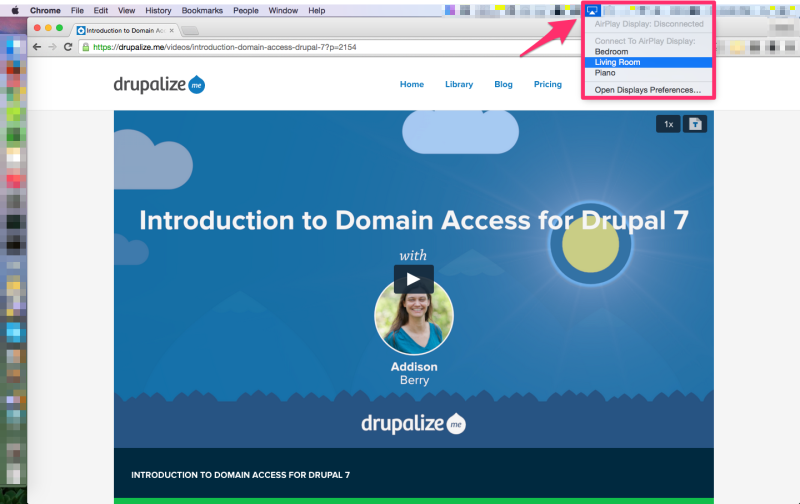
Figure 4. Selecting an AirPlay Display in OS X.
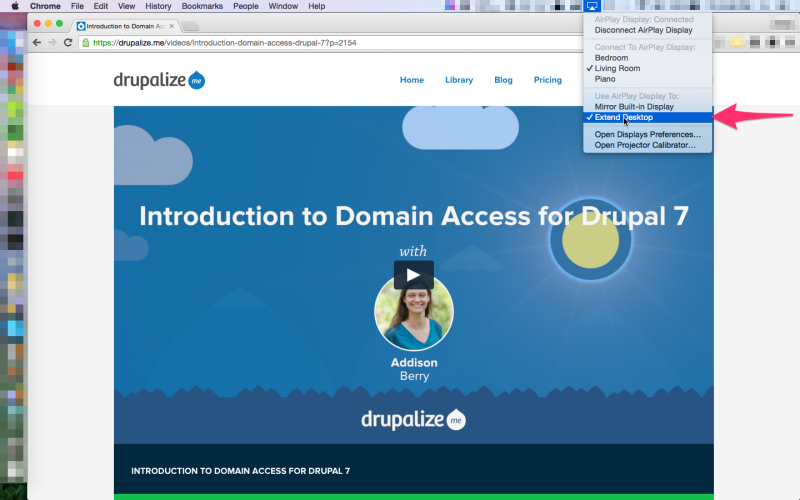
Figure 5. Selecting Extend Desktop from AirPlay menu icon.
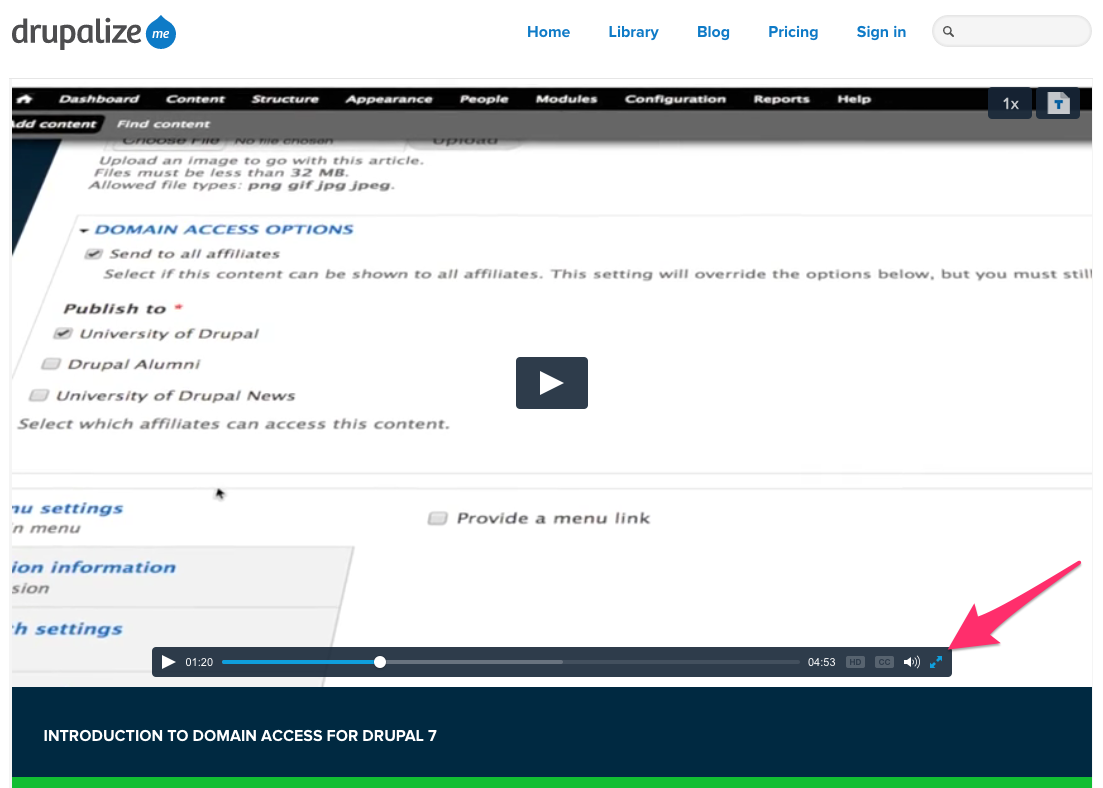
Figure 6. Activating full screen mode in a Drupalize.Me video.
We are always looking for ways to allow our members to watch and work along with us. If you have any suggestions of other ways we would love to hear them. If you are experiencing issues with any of the above, please feel free to let us know.
Now go watch Drupalize.Me on your big screen!
Comments
How about on Roku?
Hi Brian, We are actually in the process of discontinuing our Roku app. It will be removed from the Roku store within the next few days. If you are an active member, you should have received an email notification about our apps earlier today.
Firstly, thank you for this article.
As a PC + Chrome browser user, I have to say casting a tab unto my Google Chrome connected TV is not very efficient.
It might just be my setup but there is so much lag in the playback it does not make for a very do educational medium.
Add new comment