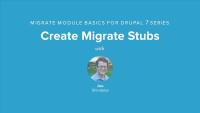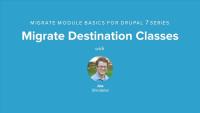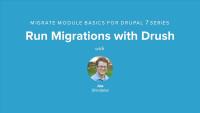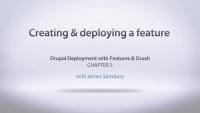This lesson is a short one but it covers an important topic, multi-value fields. Almost any field in Drupal can be configured to support more than one value being entered for a single field. Our teams entityreference field is a good example of this, a player could have played for one or more team over the course of their career. This lesson will look at two different ways to map multiple values for a single field.
First we'll look at doing it in a callback method where we perform an additional query and then use the values returned by that query. And second we'll look at using the field mapping's separator method to take a column in a source row that has multiple values separated by a comma and import them as individual field values.
The infamous causality dilemma of the chicken and the egg examines which of the two came first constantly battling with the fact that you need one to produce the other. It's a vicious circle. In this lesson we're going to explore this dilemma in the context of data migrations. Imagine a scenario where you've got an article node type that has a reference field for similar articles which you need to populate with the node ID of the similar articles. During a migration when the article is being imported the article that is being referenced may or may not exist already. If it doesn't exist already how do we know what ID we need to put into the reference field?
One option would be to solve this problem using multiple passes. A first pass that goes through and creates all the articles, and a second that comes back through and updates the similar articles field. Though what happens if the similar articles field is required? You wouldn't be able to save the article without a value in that field the first time around? So you see how this quickly becomes another example of the chicken or the egg problem?
Lucky for us the migrate module has a solution to this called stub migrations. A process that allows creating a stub or a shell for the referenced but not yet created article so that we can use it's unique ID, then when that article is encountered in the migration it will update the stub rather than create a new article.
Additional resources
So far all the data we've been migrating has come from a MySQL database but Migrate supports a number of other data sources which we can access by using a different source migration class. In this lesson we'll look at the source migration classes that are available with the migrate module and talk about what each one could be used for. Then we'll implement a migration that imports data from a CSV file since that's another common way of receiving source data.
For your convenience, we've included a copy of the sample data in the companion files. This is a duplicate of the data from lesson Set Up Migrate Demo Site and Source Data. If you've been following the lessons in order, you should not need to download the sample data set again.
Additional resources
Migrate Source Class documentation
Up to this point we've focused focused on creating nodes as the result of our migrations. The Migrate module however supports a number of different destinations that we can use when importing data. In this lesson we'll take a look at the destination classes that the Migrate module provides for us and talk about what each one is used for and where to find more information and examples of using them. Then we'll implement a migration that imports data as vocabulary terms using the MigrateDestinationTerm class.
Additional resources
It's almost unheard of to write a data import that just works on the first try. Our examples have all been written using data that is known to be in good shape, and to be honest we've avoided even trying to import some of the data because it ended up being problematic and we wanted to focus on working with the Migrate module and not debugging the problems in your source data. In the real world though, you're going to end up with problematic rows in your source data and you'll need to get them resolved.
In this lesson we'll run the complete player migration and end up with a couple of rows that fail to import because of an oversight in our code. We can use the migrate UI to get a sense of what is failing and why. Then we'll use a combination of options available to the drush migrate command and some strategically placed print_r's to debug and resolve the problem rows. Finally, we'll use a trick to get the Migrate module to re-import all the problem rows but not the already imported rows.
This lesson includes a short presentation that explains the basics terminology and architecture of the migrate module and the components that make up a custom data migration. We'll talk about the Extract / Transform / Load process and how it relates to data migrations, the types of data sources that the migration module can read from, and a little bit about how the code in both the migrate module and our own custom migrations will be organized.
Additional resources
In this lesson we'll cover downloading and installing the Migrate module (version 7.x-2.6) and ensuring that our local environment is ready to be able to run migrations via both the UI and drush. Once that's setup we'll take a high level look at the migrate module's UI and drush commands to familiarize ourselves with the tools that we'll be using throughout the rest of the series. This will also help formalize some of concepts introduced in the previous lesson.
Additional resources
Migrate module project page
migrate-7.x-2.6-rc1 download
Migrate module documentation
Introduction to Drush series
Drupalize.Me Migrate module series code on GitHub
This series is focused on using the Migrate module to import data that exists in various different sources into a Drupal 7 website. The Migrate module provides an extremely flexible and robust framework for accessing data from various sources and importing or migrating that data to Drupal. With built in support for creating core Drupal data types likes nodes, users, and taxonomy terms, the Migrate module is one of the best solutions available for importing content into Drupal.
This series kicks off with Joe Shindelar explaining the basic components that make up a data migration, and the terminology and code that is specific to the Migrate module. Then continues with a series of lessons that take you from installing the Migrate module to writing and running your own custom data migration.
Throughout the series Joe teaches us how to run a data migration using both the Migrate module's UI and drush, and some of the plusses and minuses of both methods. Joe also talks about the various different sources, or types of data, from which the Migrate module can read data and how to map the unique fields in a row of source data to their corresponding Drupal content types and fields.
By migrating from a single source into two different Drupal content types we'll also have the opportunity to learn about creating relationships during a migration and mapping the resulting information to an entity reference field. During the course of writing a custom migration Joe will show us how and where we can add code to perform additional runtime data munging during our import process. We'll learn about importing data into multi-value fields, and even providing defaults for fields that don't have information. Then we'll look at some of the tools the migrate module provides for collaborating with team members in order to create a successful migration path.
Finally we'll wrap up the series by looking at a couple of different techniques for debugging our migrations and dealing with pesky source material that just doesn't want to be imported.
Because this series is focused primarily on writing custom data migrations, and since the Migrate module itself requires at least some amount of code to be written to perform a migration, it is suggested that students be familiar with PHP and basic Object Oriented Programming techniques. Although not required to run a migration, Joe uses the drush command line tool extensively in this series. If you need a refresher on using drush take a moment to watch our drush series.
Additional resources
In this lesson we'll take a look at running migrations via drush rather than via the Migrate module's UI. We'll take a look at the commands provided by the Migrate module and talk about what they do. Then we'll practice running, rolling back, and otherwise interacting with migrations via drush commands. Throughout the lesson we'll learn about some of the functionality you get from running migrations via drush that are not provided by the UI, like the ability to specify a single record to migrate with the --idlist flag. Finally we'll learn about why in most cases drush is a better tool for running large data migrations because of the limitations imposed on the UI. Pay close attention to this lesson since throughout the remainder of this series we'll be running all of our migrations via drush.
Additional resources
In this lesson we'll take a more in-depth look at the migrate module's UI with a focus on being able to identify and execute custom migrations. For now we'll work with the provided example migrations just so that we have something to work with. Throughout the lesson we'll learn how to run a migration to import it's data into Drupal, rollback a migration that was previously run in order to set a clean slate, and other ways we can interact with a migration via the UI. Then we'll discuss some of the challenges inherit in running migrations via the UI and Drupal's Batch API and how to identify them.
Additional resources
Deploying Your Code
FreeIn this lesson we will take the code we have committed to our remote repository and manually push it to our production server. We will cover how to setup deployments on beanstalkapp.com and the some of the advantages of using a tool like this.
A question we are commonly asked is: how did your production environment recognize the new feature?
Answer: Reverting a feature reverts it back to what is in code. So by updating the code it always looks to the code so there is no need to revert it. You usually revert a feature if you have made changes that are stored in the database and you need it to look back to the code as your database changes are not what you wanted or are wrong. If the changes you made in the database are what you want, then you update/recreate the feature.
One thing we haven't looked at in our feature yet is Drupal roles and permissions. Here we will create a role associated with out Blog feature and look at how we can roll that important bit in.
In this video we are using the Environment Indicator module to visually distinguish between different environments.
Additional resources
Features project (Drupal.org)
Introduction to Drush Series (Drupalize.Me)
https://github.com/DrupalizeMe/drupalize-lullablog (GitHub.com)
Features will auto-detect dependencies for you, which can be very handy, but at times it can also be very frustrating when you don't want them to. In this video we introduce the Features Plumber module and show you how to use it to finely control your dependencies.
We are sometimes asked how Features can be removed. Since a Feature is just a normal module, you can disable it on your module administration page, and even uninstall and completely remove it from your modules folder. That will completely remove the feature from your site.
Note: The Features plumber module is no longer necessary if you're using Features with Drupal 7. The functionality provided by this module has been included into newer versions of the Features module. So as long as your Features module is up-to-date you should be good to go. The concepts from this video do still apply.
Additional resources
Features project (Drupal.org)
Introduction to Drush Series (Drupalize.Me)
https://github.com/DrupalizeMe/drupalize-lullablog (GitHub.com)
In this lesson, we will cover the basics of getting code into version control using the Mac app "Tower" and then making the first commit and pushing it to the remote repository we will setup on beanstalkapp.com.
Features is a module which generates modules for us. You can then extend that module just as you would any other Drupal module. In this video we'll add some additional code to our feature to make it more complete for our needs, outside of the realm of what Features itself can provide.
The features module (and the drush command) are pretty smart about not overwriting custom changes, and your chances of overwriting your custom code are pretty slim. When features exports a module it creates a .module file with only one line of code in it. Which is an include for another file: mymodule.features.inc. Features then puts all of the automatically generated code into this included file. When you regenerate or update a feature it just uses the existing mymodule.module file which maintains any code that you wrote, and then regenerates the mymodule.features.inc and associated files.
Additional resources
Features project (Drupal.org)
Introduction to Drush Series (Drupalize.Me)
https://github.com/DrupalizeMe/drupalize-lullablog (GitHub.com)
James Sansbury defines Features (a module that helps organize site components and applications for specific use cases), as distinct from Nodes and other forms of site content.
Prerequisites
This series assumes that you can install Drupal 7, create a basic content type, create a basic view, and use Drush. See the following resources if you need a refresher:
- Create a New Content Type
- Creating a New View
- Introduction to Drush series
- Installing Drupal with Drush
Additional resources
Features project (Drupal.org)
We'll create our very first feature and then see how it works by putting on our production site and enabling it.
Additional resources
Features project (Drupal.org)
Introduction to Drush Series (Drupalize.Me)
Hands-On: Generating Sample Content (Drupalize.Me)
https://github.com/DrupalizeMe/drupalize-lullablog (GitHub.com)
Before we set up a multisite we need to understand how Apache and Drupal work together to deliver the site we intend. In this lesson we'll look at the documentation for Drupal multisites, and then discuss the way you need to set up your Drupal directories. We'll also review the workflow that Apache and Drupal go through to get the correct site displaying in the browser.
Additional resources
Multi-site - Sharing the same code base (drupal.org)
In this lesson we'll be building a simple university site, udrupal.com, with different areas, each with their own website: the main site, a news site, and an alumni site. The news site is simply a subdomain of the main domain name, news.udrupal.com, and the alumni site actually has its own separate domain name, udrupalalumni.com. To get this done, you're going to learn how to confirm the DNS is working for the domain names. That is, that they are currently pointing to the right server. Then we're going to configure an Apache vhost on our server so that Apache knows where to find our Drupal code base. We'll finish things up by installing our main Drupal site, udrupal.com.