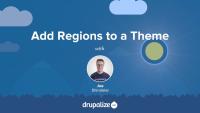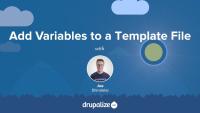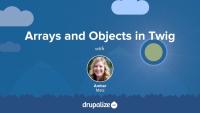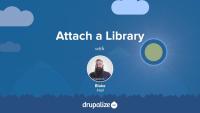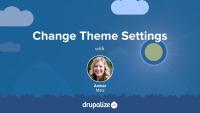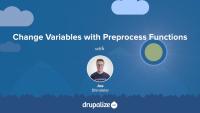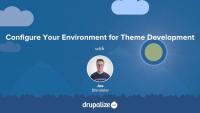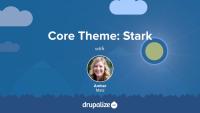Drupal Console
FreeThe Drupal Console is a suite of tools run from a command line interface (CLI) to generate boilerplate code and interact with a Drupal installation.
Note: This project is no longer actively maintained. See the Drush topic for alternative solutions.
Like most output in Drupal, Views relies on Twig templates for a significant amount of its rendering. In this tutorial we'll identify where you can find the default Views templates within your file system, what the common templates are for, and how to name your templates so that they are applied to specific views.
By the end of this tutorial, you should be able to:
- Identify where to find default views templates
- Understand which templates apply to what part of a view
- Get a sense of the template suggestions and how to use them to limit where your custom templates are applied
- Identify a view's machine name
- Identify a display's machine name
- Identify a field's machine name
Now that we understand what templates are and how we can use them, let's override some templates! In this tutorial we'll copy the views wrapper template to our theme and override it so that we can customize the markup for the Baseball Players view. Then we'll modify the template so that our view's pager appears both above and below our table of players.
To follow along with our Drupal Views tutorials, set up a Drupal site loaded with our 4 custom views and baseball stats content that will make querying in Views a bit more interesting and meaningful.
By the end of this tutorial, you should choose a solution and follow the instructions for creating a Drupal site loaded with our starting point content and views.
By default, individual forms in Drupal are not output using Twig template files. It's possible to associate a form with a Twig template file by creating a new theme hook, and then referencing that theme hook from the $form array that defines the form. Doing so allows theme developers to customize the layout of the elements in the form using HTML and CSS.
This is useful when you want to change the layout of the entire form. For example, putting the elements into 2 columns. If you want to change individual elements in the form, you can often do so by overriding element specific Twig template files.
In this tutorial, we'll:
- Learn how to create a new theme hook that can be used to theme an element in a render array.
- Associate the
$formwe want to theme with the new theme hook we created. - Create a Twig template file for the theme hook that will allow us to lay out the form elements using custom HTML.
By the end of this tutorial, you should be able to associate a Twig template file with any form in Drupal, so that you can customize its layout using HTML and CSS.
Upgrade to Drupal 11
FreeThere’s no one-size-fits-all path to upgrade from Drupal 10 to Drupal 11, but there is a set of common tasks that everyone will need to complete.
In this tutorial we’ll:
- Explain the differences between Drupal 10 and Drupal 11 that affect the upgrade path.
- Walk through the high-level steps required to upgrade from Drupal 10 to Drupal 11.
- Provide resources to help you create an upgrade checklist and start checking items off the list.
By the end of this tutorial you should be able to:
- Explain the major differences between Drupal 10 and 11.
- Audit your existing Drupal 10 projects for Drupal 11 readiness, and estimate the level of effort involved.
- Start the process of upgrading your site from Drupal 10 to Drupal 11.
Customizing the available regions in your theme is one of the first things you'll do when creating your own themes. Doing so gives you complete control over where content is displayed on the page, and the markup involved. Adding regions to a theme is a two-step process that involves editing your theme's THEMENAME.info.yml file and updating your page.html.twig file.
In this tutorial we'll:
- Declare one or more new regions in our themes THEMENAME.info.yml file.
- Output the content of those regions in our theme via the page.html.twig file.
By the end of this tutorial you should be able to add or edit the regions a theme provides. Also, you'll ensure that blocks placed into regions are displayed by outputting the regions in the page template.
Contributed and custom themes can ship with a thumbnail screenshot that will be used to represent the theme when listing themes in the administration UI.
In this tutorial you'll learn how to:
- Prepare your site for the screenshot
- Create a screenshot of your theme
- Define a screenshot file for your theme in the THEMENAME.info.yml file
Preprocess functions are specially-named functions that can be used to add new variables to a Twig template file. They are commonly used by themes to add new variables based on custom PHP logic and simplify accessing the data contained in complex entity structures. For example: adding a variable to all node.html.twig template files that contains the combined content a couple of specific fields under a meaningful name like {{ call_to_action }}. Modules use preprocess functions to expose the dynamic data they manage to Twig template files, or to alter data provided by another module based on custom logic.
In this tutorial we'll learn how to:
- Use PHP to perform some complex logic in our theme.
- Store the resulting calculation in a variable.
- Make that variable available to a Twig template file.
Example use cases for adding variables with preprocess functions include:
- Anytime calculating the value to output in a template requires logic more complex than an if/else statement.
- Anytime the desired value requires additional string manipulation beyond what can be easily accomplished using an existing Twig filter or function.
By the end of this tutorial you should be able to expose new variables to a Twig template file by defining a preprocess function in either a module or a theme.
Twig has a special syntax for accessing array keys and objects, also known in Twig as variable attributes. In this tutorial, we'll cover the period or dot (.) operator to access a variable attribute, as well as subscript or square-bracket syntax, useful for when the key of the array contains special characters, like a dash (-) or pound sign (#). We'll also look at the logic Twig uses to find the matching attribute in an array or object.
Once you've defined an asset library you'll need to tell Drupal when you want to add the CSS and JavaScript that it includes to the page. Ideally you'll do so in a way that allows Drupal to only add the corresponding assets on pages where they are needed.
You can attach a library to all pages, a subset of pages, or to elements in a render array. This allows you to have some assets that are global, and others that get loaded on an as-needed basis. To attach a library you'll need to know both its name and prefix, and then use one of the techniques outlined below to let Drupal know when to include it.
In this tutorial, we'll look at attaching asset libraries:
- Globally, via your THEMENAME.info.yml file
- Conditionally, via a preprocess function using the
#attachedrender array property - Inside of a Twig template file
By the end of this tutorial you should be able to attach asset libraries in various different ways depending on your use case.
It's probably not too surprising that a library called Backbone aims to provide structure to your front-end JavaScript code and applications. In this tutorial we'll take a look at how Backbone.js goes about achieving that goal, and how you can make use of it on your Drupal site. We'll first take a high-level look at the main components that make up the Backbone.js library. With that basic understanding in place we'll look at an example of how you might integrate Backbone.js into a Drupal site.
Drupal's Breakpoint module defines a "breakpoint" plugin type that modules or themes can implement via a breakpoints configuration file. So, in order to make their breakpoints discoverable, themes and modules define their breakpoints in a THEME-OR-MODULE.breakpoints.yml file located in the root of their directory.
In this tutorial, you'll learn about the structure of a breakpoints configuration file and why you would want to use one. We’ll cover the kinds of metadata you can include in a breakpoint file, including key, label, mediaQuery, weight, multipliers, and breakpoint group. Throughout, we'll look at some examples of breakpoint configuration files available in Drupal themes and modules.
You've got a slick responsive theme for your Drupal site that's been implemented in CSS using media queries. But the content and images on your site will regularly be updated and you want to use the Responsive Images module to create responsive image style field formatters that you can apply to image field display settings.
In this lesson, we'll review the concepts of breakpoints and media queries so that you can better understand what's going on when you encounter them in non-CSS file contexts like configuration forms for responsive image styles or breakpoint YAML files.
By the end of this tutorial, you should have an understanding of what breakpoints are, how they are expressed in media queries, and how they are relevant in the context of Drupal.
Some, but not all, themes come with administrator-configurable settings that you can change through the UI. These might allow you to upload your own logo, choose between a couple of different pre-defined layouts, or turn features of a theme on or off. In this tutorial we’ll look at where you can find these theme settings if they exist, and how to go about changing them.
Preprocess functions are specially-named PHP functions that allow themes and modules to modify the variables passed to a Twig template file. They are commonly used by themes to alter existing variables before they are passed to the relevant template files. For example; Changing the makeup of render array so that it renders an <ol> list instead of a <ul> list. Or appending data to the label of a node depending on custom logic.
In this tutorial we'll:
- Define a new preprocess function in our theme's .theme file
- Use the preprocess functions to modify the content of an existing variable before it's used in Twig
By the end of this tutorial you should be able to define new preprocess functions in a theme (or module) that manipulate the variables for a specific Twig template file.
Theme developers often need to add or remove classes and other attributes from an HTML tag. Template files handle this with a special Attributes object that contains the attributes and their values, as well as a handful of powerful methods to help manage these attributes.
In this tutorial we’ll cover:
- Adding/removing classes from elements in a Twig template
- The attributes object
- Examples of common tasks using various helper methods on the attributes object
Making Drupal fast by default implies having caching layers and CSS and JavaScript aggregation utilities enabled out-of-the-box. As a theme developer this can be annoying, because you must clear these various caches in order to preview any changes. In addition, inspecting variables with debugging tools often produces PHP errors. We'll make some recommendations for PHP settings on your local environment that can prevent these errors from happening so often.
By the end of this tutorial, you should be able to:
- Set up your local Drupal site for theme development
- Prepare your local development environment for working on and debugging themes
Core Themes: Bartik
FreeBartik is a core theme in Drupal. As a default theme for Drupal, it serves as an instructive example of a well-developed responsive theme. In this tutorial, we'll tour and explore Bartik, identify its primary features, and explain the use case for the Bartik theme and what you can learn from it.
Core Themes: Stark
FreeStark is one of the themes bundled with Drupal. It is intentionally bare bones and its purpose is to help Drupal theme and module developers get to the heart of Drupal's system templates. In this tutorial, we'll explore Stark and its primary features and discuss the various reasons for utilizing the Stark theme.