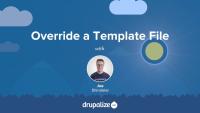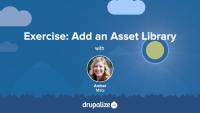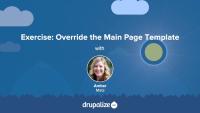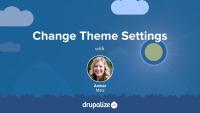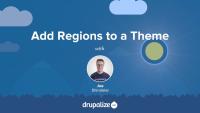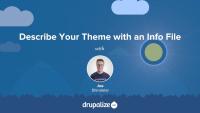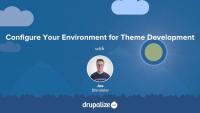Concept: Render API
FreeDrupal's Render API plays a crucial role in how content is presented on a site. The Render API manages how content is rendered through render arrays and render elements.
In this tutorial, we'll:
- Define render arrays, highlighting properties and elements.
- Explain how render elements are used as shorthand for complex structures.
- Describe the primary types of data we can use in a render array.
- Touch on the role of renderers and special methods for rendering entities.
By the end of this tutorial, you'll better understand how Drupal constructs a page's output through render arrays and streamlines rendering with render elements.
Clear Drupal's Cache
FreeKnowing how to clear Drupal's cache is an important skill for any developer. You'll likely find yourself doing it frequently in order to get Drupal to register the changes you make to your code, or other updates you make via the UI. It is also a good first step to trouble shooting problems with your Drupal site: Clear the cache before you do any other debugging to ensure it's not just a bad cache entry.
Drupal comes with all of its caching features enabled by default. This improves response time, but can be frustrating for themers as it makes it harder to preview the changes you make to template files.
In this tutorial we'll look at:
- Why these features are enabled by default
- How the theme layer leverages Drupal's caches
- Why you should learn to disable them when doing development
This tutorial demonstrates how to locate the template file that is currently being used to render an element and override it in your own theme. This is an important skill for anyone who wants to make changes to Drupal's default HTML markup.
In this tutorial we'll:
- Override the node.html.twig template in our theme
- Make changes to the markup
- Create a content-type-specific template override like node--CONTENT_TYPE.html.twig
By the end of this tutorial you should be able to modify the HTML markup used to display a node, or any other element of the page generated using a template file.
To add CSS or JavaScript files or libraries to your site, you can attach them as asset libraries in your theme. In this exercise, you'll create 2 asset libraries and attach them globally via your theme's info file. In this tutorial, we'll pull in the CSS and JavaScript from the popular Bootstrap framework so that we can make use of its layout utility classes later on. We'll also add a custom CSS file that contains global styles for our site, like setting the page background color.
If you want to try and complete this on your own first you'll need to:
- Add the Bootstrap CSS and JavaScript files to your theme.
- Define an asset library using a THEMENAME.libraries.yml file in your theme.
- Tell Drupal to attach your asset library so that the CSS and JavaScript files it represents are included in the page.
Once that's done your site won't look all that different. But if you view the page source, or look closely, you should see that the Bootstrap files are included along with any CSS rules you placed into your custom style sheet.
Note: Since this course is focused on teaching the Drupal aspects of theme development, and not on writing CSS, we're using the Bootstrap CSS. Feel free to use the framework or library of your choice if you don't want to use Bootstrap.
You should try to complete the exercise steps on your own and use the video to help guide you if you get stuck.
At the end of this exercise, you'll find a video walk-through of the solution.
In order to change Drupal's default markup you need to override template files. The page template controls the overall layout of your theme, including the placement of regions. You should practice the exercise following the written instructions below. Use the video walk-through to help if you get stuck.
In this exercise, we'll:
- Override the currently used page.html.twig template file.
- Modify the content of the file to include the regions defined in the theme's .info.yml file.
- Wrap the regions in the page template file with HTML markup using CSS classes from Bootstrap to achieve the example layout.
By the end of this tutorial, you'll gain practice creating a custom layout in a page template file.
Some, but not all, themes come with administrator-configurable settings that you can change through the UI. These might allow you to upload your own logo, choose between a couple of different pre-defined layouts, or turn features of a theme on or off. In this tutorial we’ll look at where you can find these theme settings if they exist, and how to go about changing them.
Customizing the available regions in your theme is one of the first things you'll do when creating your own themes. Doing so gives you complete control over where content is displayed on the page, and the markup involved. Adding regions to a theme is a two-step process that involves editing your theme's THEMENAME.info.yml file and updating your page.html.twig file.
In this tutorial we'll:
- Declare one or more new regions in our themes THEMENAME.info.yml file.
- Output the content of those regions in our theme via the page.html.twig file.
By the end of this tutorial you should be able to add or edit the regions a theme provides. Also, you'll ensure that blocks placed into regions are displayed by outputting the regions in the page template.
Drupal has a few handy settings you can tweak to make developing themes a little more intuitive and a lot more awesome. In this tutorial, we'll practice manually setting up our environment for theme development by:
- Disabling some caches
- Turning off CSS and JS aggregation
- Turning on the Twig debug service
By the end of this tutorial, you'll have practiced setting up your environment for theme development.
Themes and modules can alter the list of theme hook suggestions in order to add new ones, remove existing ones, or reorder the list. This powerful feature allows for the definition of custom logic in your application that can tell Drupal to use different templates based on your own unique needs. You might for example; use a different page template for authenticated users, or a custom block template for someone's birthday.
In this tutorial we'll cover:
- Adding new theme hook suggestions from a theme using
hook_theme_suggestions_HOOK_alter() - Altering the list of theme hook suggestions
- Removing theme hook suggestions
- Reordering the list of theme hook suggestions
Info files, aka THEMENAME.info.yml files, provide Drupal with metadata about your theme, the features it supports, and the regions that it defines. All themes are required to have a THEMENAME.info.yml file, and creating one is generally the first step you'll take when creating a new theme.
In this tutorial we'll:
- Create a new .info.yml file and define a new theme
- Review the required key/value pairs of an .info.yml file
- Enable our new theme in the Drupal UI
By the end of this tutorial you'll be able start a new theme by creating the required *.info.yml file and better understand its contents.
One of the primary ways that modules extend Drupal is by adding dynamic pages with content generated by application-specific logic. This tutorial looks at Drupal's process of handling a user's request and transforming it into a complete web page. We'll answer questions like:
- How does Drupal use Symfony's HttpKernel to process requests?
- How do user-configured blocks and the theme layer contribute to the page's content and appearance?
- What is the role of routes, controllers, and responses in this process?
In this tutorial, we'll:
- Follow the journey of a user request from URL to an HTML response in Drupal.
- Define the role of routes, controllers, and responses in Drupal's request handling.
- See how blocks and the theme layer contribute to the final output of a Drupal page.
By the end of this tutorial, you should be able to describe Drupal's request flow, understand the interaction of its key components in building a page, and appreciate the modular architecture that drives Drupal's flexibility.
Theme developers often need to add or remove classes and other attributes from an HTML tag. Template files handle this with a special Attributes object that contains the attributes and their values, as well as a handful of powerful methods to help manage these attributes.
In this tutorial we’ll cover:
- Adding/removing classes from elements in a Twig template
- The attributes object
- Examples of common tasks using various helper methods on the attributes object
One important aspect of theme administration is the configuration of global and theme-specific settings. In this tutorial, you will learn where theme settings are configured in Drupal's administrative interface, the difference between global and theme-specific settings, and what each global setting refers to on a base installation of Drupal with a custom theme installed.
Custom themes in Drupal must be configured to inherit settings, templates, and other assets from a parent theme. Which base theme you use is configurable. This allows theme developers to use a different set of markup as the starting point for their theme, organize various theme assets into a more maintainable structure, and more. All of this is made possible because of how Drupal's theme layer uses a chain of inheritance when assembling all the parts of a theme.
Base themes are also a powerful way to encapsulate standards and best practices into a reusable code base. You'll find dozens of contributed base themes on Drupal.org that can serve as a great starting point, especially if you're planning to work with an existing design framework like Bootstrap or Susy Grids. Or if you want to leverage modern JavaScript bundling without setting up Webpack on your own.
In this tutorial we'll:
- Learn what base themes and subthemes are
- Look at a few examples of template inheritance and how that works
- Discuss some use cases for theme inheritance
By the end of this tutorial you'll know how to declare the base theme that your theme builds upon.
In Twig, you can modify variables using functions or filters. Twig has a bunch of built-in functions and filters. Drupal extends Twig to provide a few handy Drupal-specific functions and filters as well.
In this tutorial, we'll look at:
- What are functions and filters?
- How to use functions and filters in Twig
- Detailed information about the Drupal-specific functions and filters and their use case
Planning for a migration is essential. In our collective experience we've never once seen someone sit down and execute a migration flawlessly on their first attempt. Migrations involve preparing and analyzing your source data, building a new website that data can be migrated into, and lots of testing, rolling back, and testing again, in order to get everything right. By the end of this tutorial you should be ready to start planning for your own Drupal migration project, and have a better understanding of the challenges of migrating from one system to another.
Making Drupal fast by default implies having caching layers and CSS and JavaScript aggregation utilities enabled out-of-the-box. As a theme developer this can be annoying, because you must clear these various caches in order to preview any changes. In addition, inspecting variables with debugging tools often produces PHP errors. We'll make some recommendations for PHP settings on your local environment that can prevent these errors from happening so often.
By the end of this tutorial, you should be able to:
- Set up your local Drupal site for theme development
- Prepare your local development environment for working on and debugging themes
Template files are used by modules when they need to add custom HTML to the content they output. The most common example is wrapping your output in one or more <div> tags to give it additional structure and context. Using custom template files in a Drupal module requires defining a new theme hook, creating the template file, an associating the appropriate data with the template file via a render array.
In this tutorial, we'll:
- Learn how to add a custom Twig template file to a module.
- Update the
WeatherPagecontroller to use the new template file.
By the end of this tutorial you should be able to create and use custom template files in a module.
The Views module is a query generator and render engine in Drupal core. It's typically used to create and output collections of items such as Drupal content entities. But it can also aggregate users, blocks, log records, and more. The output can be rendered many ways, including as a list, a grid, or an RSS feed. Views is commonly used in Drupal to create pages, blocks and other types of displays.
Through the Views API developers can expose new data to Views, add new configuration options, create new output plugins, field formatters, sort handlers, filter handlers, and more. By creating these customizations as extensions of Views instead of as stand alone queries, or hard-coded lists, you can empower site administrators to mix and match your customizations with the existing feature set in any way they might need.
In this tutorial we'll:
- Get a high level overview of the Views API.
- Discuss the functional parts of the Views API such as hooks, plugins, and data types.
- Learn how to use the Views API in your project.
By the end of this tutorial you'll have a solid understanding of the parts of the Views API and some guidance on which to use for your goals.