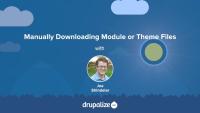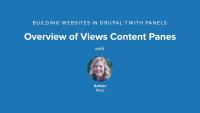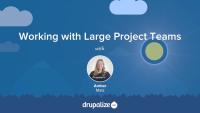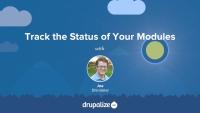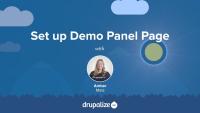How to update the core software using the administrative interface or Drush.
How to manually install a module or theme.
Drupal would like to assume that every page on your website will use the same layout. As it turns out, this is often not the case. The home page of your site, in particular, regularly uses a different layout. In this lesson we will demonstrate how you can use Panels to build a unique home page layout for your site.
Additional resources
Views Content Panes is a module that comes packaged with Panels. It provides a new type of Views display called a Content Pane that enables you to pass off Views configuration to the Panel Pane.
In this lesson, we will:
- Enable Views Content Panes module
- Build a View using Content Pane display
- Explore Pane Configuration in Views
By the end of this lesson, you will have a better idea of why you will want to use content panes in Views whenever you are placing Views in Panels.
Demo site log in:
- Navigate to /user
- Login with admin/admin
Additional resources
In this second Vi/Vim video we move on to doing some basic editing (see the Intro to Vi/Vim video for an overview). We cover inserting text in a few different ways, how to delete text, and then how to revert or save your changes. Note: this video was originally released August 9, 2010 on Lullabot.com.
Note: In some places the command line prompt is cut-off. The YouTube version of this video doesn't have the cut-off problem. We are working on getting this fixed, but in the meantime, check out the YouTube version instead.
Command Line Basics 10: Editing with Vi/Vim editor (youtube.com)
How We Archived Outdated Tutorials
Blog postYou might have noticed some changes on Drupalize.Me lately. We’ve just wrapped up a huge content archiving project and I’d like to share what we did and how this will help us move forward with a library of tutorials for Drupal learners that we’re committed to keeping up-to-date.
In this lesson, you’ll learn some strategies for how to put together teams, especially for large projects. You’ll hear about the advantages of organizing a project into work streams, what that means, and how it can be advantageous to break up a large project team into smaller, more efficient groups.
This video picks up where we left off in the Editing with Vi/Vim video. This time we take a look at some shortcuts for replacing text, how to copy/paste, and the cool visual mode feature you get with Vim Note: this video was originally released August 31, 2010 on Lullabot.com.
Note: In some places the command line prompt is cut-off. The YouTube version of this video doesn't have the cut-off problem. We are working on getting this fixed, but in the meantime, check out the YouTube version instead.
Command Line Basics 11: More Editing with Vi/Vim editor (youtube.com)
Meet Drupal Site Builder Danita Bowman
Blog postDanita has been on Drupal.org and working with Drupal full-time for 4 years. In this interview she answers some questions for us about being a site builder. Meet Danita!
Drupal 8.1 now provides a user interface (UI) for conducting a Drupal-to-Drupal migration. Since there is no direct upgrade path for Drupal 6 or 7 to 8, you should become familiar with the migrate system in Drupal, as it will allow you to migrate your content from previous versions to Drupal 8.
This video introduces you to the Vi (and Vim) editor. Vi is the most common text editor that you will have available to you on *nix systems so it pays to at least learn the basics in case you end up somewhere where that is all you have to use. Vim is also actually a very serviceable editor which many people (mostly hardcore geeks) use as their day to day editor. We'll talk briefly about Vi versus Vim, then open a file, move around, and close the the file. Our next video will dive more into editing files with Vi.
Note: There are a lot of editors out there on various systems, notably emacs, nano, and pico. Vi is considered the lowest common denominator (i.e. it is the most commonly available one), which is why it is the one being covered in the command line basics series. It is also the editor that I use personally, so is the one I am most familiar with. Please limit editor war discussions to other threads on the internet that are meant for them.
Note: this video was originally released July 27, 2010 on Lullabot.com.
Note: In some places the command line prompt is cut-off. The YouTube version of this video doesn't have the cut-off problem. We are working on getting this fixed, but in the meantime, check out the YouTube version instead.
Command Line Basics 9: Introduction to Vi/Vim editor (youtube.com)
The Layout Builder module for Drupal provides a layout user interface (UI), a set of flexible visual design tools that allows content creators and site administrators to customize the layout of a page via a powerful drag-and-drop UI. You can use Layout Builder to customize the layout of a single page, create a custom layout for all content of a certain type, or build landing pages.
At a high level it allows users to generate a layout -- two columns with a header, for example -- and then place a content type's fields and any blocks into that layout.
Layout Builder provides an API, and layout discovery feature, that themes and other modules can use to provide new templates. It allows more consistent tooling across the entire page-building ecosystem.
In this tutorial we'll:
- Give an overview of what Drupal Layout Builder is, and its common uses
- Introduce terminology and concepts related to Layout Builder
By the end of this tutorial you'll have a better understanding of what the Drupal core Layout Builder module does and how it might help with your specific use-case.
Why Is Learning Drupal Hard?
Blog postWhen it comes to learning Drupal I have a theory that there's an inverse relationship between the scope of knowledge that you need to understand during each phase of the learning process, and the density of available resources that can teach it to you. Accepting this, and understanding how to get through the dip, is an important part of learning Drupal.
Stylizer enables site editors to change the styles of panel pane backgrounds, content, text styles, borders, and heading styles. It provides an extensive settings form, including a live preview and integration with the Color module, for point-and-click color picking.
In this lesson, we will:
- Identify style options provided by Panels
- Enable Stylizer module
- Change Styles of a Panel Pane and Heading using Stylizer
By the end of this lesson you should have a good idea of whether or not you want to enable Stylizer on your Panels-based site and if you do, how to access and use it.
Stylizer module comes packaged with CTools.
Demo site log in:
- Navigate to /user
- Login with admin/admin
Additional resources
Before you can migrate your Drupal 7 site to the latest version of Drupal you'll need to be able to build the features that make up the current site. Part of this is evaluating all the modules you've got installed, figuring out what you're using them for, and if there's a version that's compatible with the latest version of Drupal along with a migration path.
I usually make a spreadsheet for this. But any list of the modules you’re currently using that allows you to keep track of how you plan to update them will work. You also want to keep track of where you are in the process of figuring that all out. Because it’s likely you’ll have some modules for which the path is clear, and others where it’s pretty murky and requires more in-depth research to find a path forward. Having a list means you can break that up into tasks, and ensure you’re not missing something. It'll also help you define when your migration is done as well as any final quality assurance (QA) tasks.
In this tutorial we'll:
- Start a list of the modules that make up our current site.
- Point to some tools that can help speed up the process of evaluating a module's readiness.
- Provide a set of questions that you can ask about each module you're using as part of your planning process.
By the end of this tutorial you should have a list of all the modules you're currently using, and some tools you can use to help you figure out how to move forward with each one.
Before you begin a Drupal 6 or 7 (source) to Drupal 9 or 10 (destination) migration there are a number of things you should consider. Taking the time to plan your migration will help to ensure that you're successful. In this tutorial we'll take a high-level look at:
- Evaluating your existing Drupal 6/7 site for migration feasibility
- Preparing your source Drupal 6/7 site for a migration
- Preparing the destination Drupal site you're migrating to
By the end of this tutorial you should be ready to start assessing the feasibility of performing a successful migration, and begin making a migration plan.
If you're reading this message, you use Open Source software. The last fifteen years has seen the meteoric rise of tools like Linux, Apache, Firefox, WordPress, Drupal and more; simplyusing Open Source is old hat. When it comes to building your company's web strategy around open source tools, though, the decisions can be fuzzier. The best-known arguments for Open Source are often ideological rather than pragmatic, and fail to account for the different needs of different projects and businesses.
In this Do it with Drupal session, Jeff Eaton will explain the no-nonsense pros and cons of Open Source, covering the big wins as well as the tradeoffs and common pain points. Whether your business is testing the Open Source water, betting the farm on community-maintained software, or open-sourcing its own creations, you'll learn how to avoid common pitfalls and set yourself up for success.
In this tutorial, we'll finish setting up the Test page using Page Manager. We'll enable Views Content Panes, create a new content pane display in our view of recent articles, and place that content pane in the panel page.
Additional resources
Overview of Views Content Panes — Drupalize.Me
Chaos Tools Suite (CTools) — Drupal.org
Panels — Drupal.org
In this chapter, Joe Shindelar goes over all the necessary modules needed to get organic groups up and running. He also discusses that there are two methods using two different modules for viewing group information and content.
Additional resources
Panels and the Page manager module allow you to create different versions of the same page (called variants) under different circumstances. In this lesson you will learn how to build two different versions of the content on your home page. People who are logged in to your site will see a different home page than people who are not.