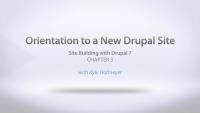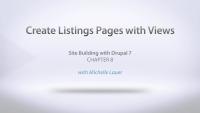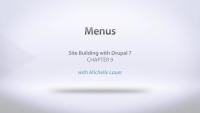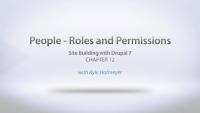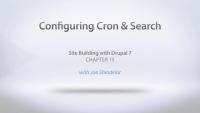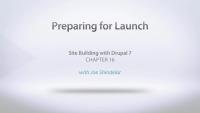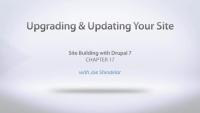This page is archived
We're keeping this page up as a courtesy to folks who may need to refer to old instructions. We don't plan to update this page.
Alternate resources
In this series we will walk through the process of building a basic Drupal 7 site. We start with installation and cover all of the major pieces of site building, including content, menus, blocks, users, and adding modules and themes. Along the way we'll define all of the common Drupal terminology and at the end you will have your first Drupal site, as well as the basic building blocks to build many more sites.
In this series we will walk through the process of building a basic Drupal 7 site. We start with installation and cover all of the major pieces of site building, including content, menus, blocks, users, and adding modules and themes. Along the way we'll define all of the common Drupal terminology and at the end you will have your first Drupal site, as well as the basic building blocks to build many more sites. This video gives an overview of the series.
Installing Drupal 7
FreeTo get things started in this series we'll install Drupal 7. We start in Drupal.org to download the code, review some important points to watch for when copying the files, then we show how to set up a database using PHPMyAdmin before we dive into the Drupal installer.
Additional resources
In this chapter we take a tour of the administrative toolbar that is provided by default in Drupal 7. We quickly review the Dashboard, Content, Structure, Appearance, People, and Modules sections. Under Configuration we review some of the more important configuration screens. Then we move on to the Reports section and talk about the importance of the Status report screen. We wrap things up by showing how to use the Shortcuts bar, and a quick look at where to find your built-in help documentation.
In this video we take a look at where to find modules to add to your site, along with talking about things to look t when evaluating a module. In addition to looking at lists on Drupal.org, like http://drupal.org/project/usage, we also review a project's page to see what clues we can find, and we take a quick look at a project's issue queue.
In this video we walk through two methods for downloading and installing new modules. First we use the administrative interface on our site to install a new module with a URL, and then we download a module directly from Drupal.org and place the files in the proper location in our Drupal files. We also talk about some best practices for organizing your modules in your file system.
In this video we'll start talking about the structure of content on the site by explaining what a content type is and how to create our own custom content types. First we review the two content types that are provided by Drupal core, Article and Basic Page, and then we dive into creating our own new content type, a Press Release. We also add a few fields and review configuring the field display.
For more instruction on using Fields and Image styles, check out these other series:
Intro to Fields for Site Builders
Image Styles
In this chapter we talk about Drupal's taxonomy system, which is a way to organize our content. We'll walk through the steps to create a new vocabulary, add some terms, and then use it with our Press Release content type.
In this chapter we'll quickly cover how to create lists of our Press Releases to display on the site. We'll be using the Views module to create a block that can sit in the sidebar, as well as a full listing page with its own menu item. You will need to already have the Views module downloaded and enabled on your site. If you need help installing a contributed module, watch the Installing and Enabling Modules in Drupal 7 video from this series.
To get a complete tutorial on using Views, you can watch our Intro to Views for Drupal 7 series.
In this video we take a tour of Drupal menus, and show you how you can modify existing menu items and create your own.
In this chapter Michelle will explain what blocks are and how we can use them on our site. We'll look at the demo regions where we can place our blocks, and move some things around. We'll also look at creating our own simple custom block, along with covering the ways that we can change the visibility settings.
In this chapter, we talk all about changing the look and feel of your site with themes. We start by reviewing the settings that come with our default core theme, Bartik. Then we go to Drupal.org to look at available contributed themes, how to look for themes, and discuss what a base theme is. We'll finish up by actually installing a new contributed theme, Zero Point, and making some configuration changes.
In this chapter we talk about the powerful and flexible user system in Drupal. We'll create new users and roles, and walk through how the permissions work with them.
In this chapter, we look at the Drupal file system configuration, and we set up our site to give us private file storage. We'll talk about what that means, and the benefits and drawbacks to Drupal's private files.
In this chapter Joe covers two really important tools for most sites: cron and search. We start by explaining what cron is, and how core provides us with a basic cron tool. We also walk through how to set up your own custom cron if the core settings don't suit you. Next we look at Drupal's core search and the various ways you can configure that.
In this chapter we're going to go through a launch checklist to make sure we have a few things all set up before we actually put our site out there. We discuss:
- error reporting settings
- 403 and 404 pages
- performance optimization and caching
- reviewing the status reports
- disabling unnecessary modules
Once you have your site up and running it is very important to keep your site up to date and secure. Both Drupal core and contributed projects continue to improve the software with bug fixes and security updates. In this chapter we look at using the core Update Manager, and explain how to read the various reports about our site's status. Before we walk through the process up updating a contributed module, as well as our version of Drupal core, we also make sure we do a backup.