Drupal's development has a regular release cycle consisting of major, minor, and patch releases. Drupal releases use semantic versioning for its version numbers. Since we're committed to making sure our tutorials are kept up-to-date with the latest and greatest version of Drupal we figured it would be a good idea if you knew how to keep your Drupal site up-to-date with the latest "point" releases as well.
This tutorial will cover:
- How to determine the type of update
- The standard update procedure
- Update Drupal using Drush
- Update Drupal using Composer
This tutorial won't cover:
- How to perform a major version Drupal upgrade, for example, from Drupal 6 or 7 to the latest version of Drupal. For that, see our guide, Learn to Migrate to Drupal.
Goal
Update Drupal core from one minor version or patch release to another, either manually or via Composer.
Prerequisites
- We strongly recommend that you read through the entire tutorial before taking any action.
- If you used
drupal-composer/drupal-projectto install Drupal versions previous to 8.8.x, use this tutorial instead: Update Drupal from Versions Prior to 8.8.x using Composer
Note: This tutorial applies to Drupal 8.8.x and above, including the latest version of Drupal.
Quick reference
Here's the quick version that assumes you've been sync'ing config and understand what commands drush deploy runs.
If you're using drupal/core-recommended:
composer update drupal/core-recommended --with-dependencies
drush deploy -y
If you're not using drupal/core-recommended:
composer update drupal/core --with-dependencies
drush deploy -y
Keep reading below for detailed instructions about the minor or patch version upgrade process.
Overview
Updating Drupal's minor version requires the following steps:
- Make a backup of your existing database
- Update all Drupal core code to the latest version
- Perform any additional steps noted in the release notes
- Execute any require database updates via update.php
Depending on how you installed Drupal core the exact steps are different:
- Follow the steps in Method #1: Update Drupal with Composer if you installed Drupal core using Composer
- Follow the steps in Method #2: Manual update procedure if you installed Drupal core by downloading the code from Drupal.org.
Understanding releases of Drupal
To understand what kind of effort it will take to get your site up-to-date, you should understand Drupal's version numbering scheme and the difference between a major upgrade and a minor update.
Version numbers in Drupal releases
A Drupal release's version number comprises the major, minor, and patch versions. For example, for Drupal 10.1.7:
- The first digit,
10, is the major version. - The second digit,
1, is the minor version. - The third digit, 7, is the patch level.
New patch-level releases are available monthly, while minor versions are currently released every six months. Major version upgrades will be released every 2 years.
Major upgrade or minor update?
It's important to understand difference between upgrading and updating. Typically, a transition between major versions, say between Drupal 7 and Drupal 10, requires an upgrade. This could require a migration. Unlike an update, performing an upgrade can require a lot of effort. Since the migration process can be complex, we have an entire guide including 3 courses of tutorials devoted to the migrating your site to Drupal. This guide includes in-depth guidance on upgrading from Drupal 6 or 7 to the latest major version of Drupal.
Drupal's release cycle includes a minor version release every 6 months. This timeline helps organizations build their update plan into their development process. Minor releases may contain new features, but maintains a backward-compatibility layer that extends to the next major release. As a result, minor version updates are usually a relatively straightforward process.
Patch releases may occur monthly, but only contain security and bug fixes. As such, the impact of a patch release is genuinely quite minimal, but may be important to address in a timely fashion, especially in the case of a security release. The process for updating Drupal is the same for both minor and patch releases.
Evaluating a Drupal release
Once you've determined that what you want to do is update your Drupal site's minor or patch version, it's a good idea to read the release notes, or a Drupal blog post about the release. These will provide a high-level overview of the changes that have gone into the new version. With this knowledge in hand you're ready to begin the actual mechanics of the update process. There are several methods of updating your site outlined below. While I would recommend being familiar with all the methods, they accomplish the same thing.
Tip: Backup before you update
Regardless of which method you wind up using to update your Drupal site it is always a good idea to make sure you have a fresh backup available. Functional Drupal sites are composed of 3 components: code, files and a database. Hopefully the codebase for your site is already stored in some type of version control system. If it isn't, our Introduction to Git series would be a good place to start. There are several techniques you could use to back up the public (and private) files directories and your site's database. The Backup and Migrate module can be used to create and download backups right from within your web browser.
Method #1: Update Drupal with Composer
If you're using Composer to manage your codebase follow these steps to update to the latest version of Drupal core.
This also assumes you're using Drush, but you could also perform the same tasks via the UX using the methods outlined above.
Updating a pinned (specified) version of Drupal
Check your project's composer.json file to see if drupal/core-recommended, drupal/core-composer-scaffold, or drupal/core-project-message have a pinned version constraint (for example, 11.0.1), instead of a semantic version compatible (^) constraint, for example, ^11.0. To update a pinned version, you will either need to run the composer update commands and specify a new pinned version, or unpin your core version before updating.
Learn more on Drupal.org
Make a backup
Start by making a backup of your site's database. If you don't already know how, see the resources in our Backup Your Drupal Site topic.
Put your site into maintenance mode
Turn on maintenance mode using Drush, or via the UI by using the Manage menu to navigate to Configuration > Development (admin/config/development/maintenance).
drush state:set system.maintenance_mode 1
drush cache:rebuild
Verify the required updates
Verify which dependencies will be updated with the following command:
composer outdated "drupal/*"
This will result in output like the following indicating which version is currently installed, and which new version is recommended:
drupal/core 8.8.0 8.8.1 Drupal is an open source content management platform powering millions of websites and applications.
...
Here 8.8.0 represents the current version, and 8.8.1 represents the version you'll have after updating.
Update Drupal core and dependencies
Note: The following steps will also work for minor and patch versions of Drupal as well.
Are you depending on drupal/core package or drupal/core-recommended? You'll need to know this to proceed. Open the composer.json file in the root of your project and in the "require" section you should see one of either "drupal/core": "^8.8" or "drupal/core-recommended": "^8.8".
Use Composer to update whichever of the packages you have installed and any other dependencies that also need to be updated:
composer update drupal/core-recommended --with-dependencies
If this is successful you'll see a list of all the updates that happened:
Loading composer repositories with package information
Updating dependencies (including require-dev)
Package operations: 0 installs, 3 updates, 0 removals
- Updating pear/archive_tar (1.4.8 => 1.4.9): Loading from cache
- Updating drupal/core (8.8.0 => 8.8.1): Loading from cache
- Updating drupal/core-recommended (8.8.0 => 8.8.1)
If you specified the wrong package, e.g.) drupal/core but your project uses drupal/core-recommended you'll see output like the following indicating there is nothing to update:
Loading composer repositories with package information
Updating dependencies (including require-dev)
Nothing to install or update
If this is unsuccessful, remove Drush with composer remove drush/drush and try again. If the update successfully runs, run composer require drush/drush to reinstate Drush.
Run any required database updates
Run any outstanding database updates using Drush and then clear the cache:
drush updatedb
drush cache:rebuild
Take your site out of maintenance mode
Maintenance mode can be disabled using Drush, or via the UI following the steps outlined above.
drush state:set system.maintenance_mode 0
drush cr
Method #2: Manual update procedure
Use this method if you are not using Composer to manage your projects dependencies. This is likely the case if you started by downloading the .zip or .tar.gz file directly from Drupal.org when first installing Drupal core.
Note: If you started your Drupal project with 8.8.0 or greater the downloaded files already contain the configuration necessary to use Composer and you can follow the process for using Composer outlined below to update if you would like.
Make a backup
Start by making a backup of your site's database. If you don't already know how learn more about creating a backup.
Put your site into maintenance mode
Using the Manage administrative menu, navigate to Configuration > Development (admin/config/development/maintenance), select the box to turn on maintenance mode, and submit the form.
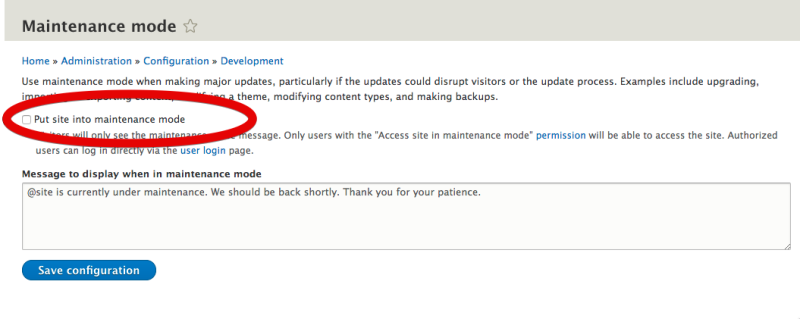
Remove old code
With your site in maintenance mode you're now ready to update the codebase to the new release. The following steps should be run on a local development or staging site and then deployed to the live site using your regular deployment process.
After changing directories to the root of your Drupal site, remove the core and vendor directories, as well as any top level files you haven't added manually.
rm -rf core vendor
rm -f *.* .*
Apply new code and patches
Next move the Drupal files you've downloaded for the new release into place.
With the new Drupal code in place you can now reapply any modifications you have made to files like .htaccess, robots.txt, composer.json or any patches you've manually applied. Our projects typically include a text file that lists these modifications or patches for quick and easy reference during an update.
Update the database
Run updates using Drush:
drush updatedb
drush cache:rebuild
Or alternatively, use the UI:
By default, access to the update.php file in your codebase requires the Administer software updates permission. In order to run that script from a browser to complete our site update you'll need to sign in as a user with that permission. You can also explicitly allow access by editing your settings.php. In your settings.php file locate the update_free_access setting, change it to TRUE and save the file. Now you can visit yoursite.com/update.php in a browser and run the database update script.
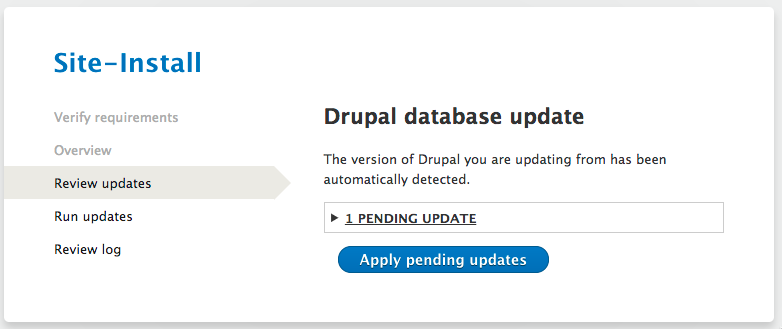
Once the update script has finished you'll either see confirmation that it has been completed successfully, or a series of logged errors where the update failed.
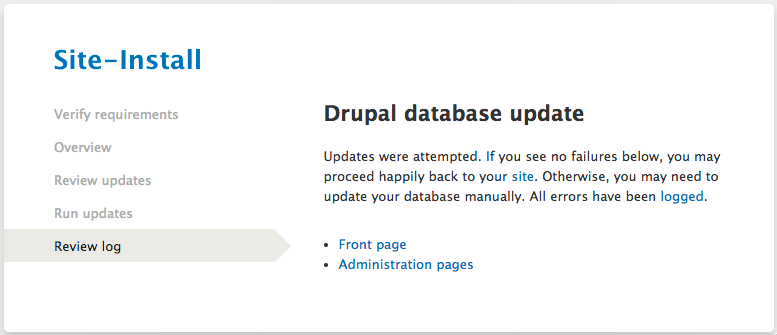
With the update complete don't forget to flip the update_free_access setting back to FALSE to prevent others from being able to access your site's update.php through a browser.
$settings['update_free_access'] = FALSE;
Take your site out of maintenance mode
Using the Manage administrative menu, navigate to Configuration > Development (admin/config/development/maintenance), uncheck the box to turn off maintenance mode, and submit the form.
Ta-da! You've just updated your Drupal site.
Recap
In this tutorial we explained the difference between updates and upgrades, and minor versus major versions. Then we demonstrated 2 different approaches to updating Drupal core from 1 minor version to another. After completing one of these 2 processes you'll have performed a minor or patch update for your Drupal site.
Further your understanding
- Learn more about how Composer works and how to manage your Drupal code base with it in our series Introduction to Composer for Drupal Users.
Additional resources
- Drupal core release cycle overview (Drupal.org)
- Updating Drupal core via Composer (Drupal.org)