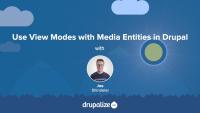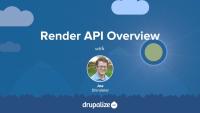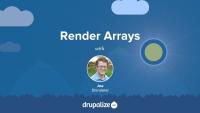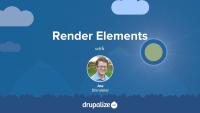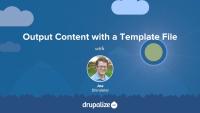Develop Forms in Drupal
GuideSettings Forms in Drupal
CourseLayout Builder
GuideLayout Builder in Drupal
CourseManaging Media in Drupal
CourseBreakpoint API in Drupal
CourseBack up Your Drupal Site
TopicA reliable backup will allow you to restore your site if something goes wrong.
Themes in Drupal
CourseThe Drupal core Media Library module provides an enhanced user interface for locating Media entities and attaching them to an article. It's a drop-in replacement for the default entity reference widget which uses a not very intuitive autocomplete field. Using the Drupal core Media Library module requires minimal configuration.
If you want to provide content creators with a gallery-like library of Media entities that they can browse through in order to find the ones they want to add to their content, the Media Library is the easiest way to do it. It can be configured to work with both Media fields and the CKEditor powered WYSIWYG editor commonly used for editing the body field of Drupal nodes. There's really no reason not to use it.
In addition to providing a better UI for locating existing Media entities, the Media Library provides a way to create new Media entities right from the content creation form. This prevents an otherwise confusing requirement where Media entities need to be created, via a different set of forms, before they can be used.
In this tutorial we'll:
- Install and configure the Media Library module to work with Media fields
- Use the user interface provided by the Media Library to improve the experience of finding and selecting Media entities to associate with a piece of content
By the end of this tutorial you'll know how to replace the default entity reference widget used for selecting Media entities with the much improved Media Library UI.
Media entities, like any content entity, work great with all the different features Drupal provides for changing the way things are displayed: view modes, Layout Builder, theme templates, and more. We're big fans of using view modes to create a component-like design system where entity types have view modes representing the different context in which they're displayed. Then we theme the view modes. This works great for displaying Media entities associated with a page and for changing the way that Media assets are displayed within the Media Library browser.
In this tutorial we'll:
- Create Hero and Sidebar view modes for Media entities
- Configure the Image Media type to use the new view modes and style each one differently
- Use the new view modes to render Image Media assets within a Layout
- Update the Media library view mode that's used by the Media Library browser to display additional information alongside the thumbnails used when selecting Media to attach to a page
By the end of this tutorial you should be able to change the way that Media assets are displayed by using view modes and display formatters in a Drupal site.
Render API Overview
FreeThe Render API consists of two parts: structured arrays that provide data and hints about how that data should be rendered, and a rendering pipeline that can be used to render these arrays into various output formats. Understanding at least the basics of how the Render API works, the difference between elements and properties, and the concept of callback functions is an integral part of learning Drupal.
In this tutorial we'll:
- Look at the fundamentals of the Drupal Render API
- Point to additional material to provide more detail about the inner workings of the Render API and how content is output in Drupal
The core structure of Drupal's Render API is the render array, which is a hierarchical associative array containing data to be rendered and properties describing how the data should be rendered. As a module developer you'll use render arrays to describe the content your module controls in order to output it on a page as HTML, or as part of a response in another format like JSON. As a theme developer, you'll manipulate render arrays in order to affect the way content is output on the page.
In this tutorial we'll learn:
- What render arrays are and why they exist
- The basic format of a render array
- What "properties" and "elements" signify in the context of a render array
- Where to find more information about how to create a render array to describe your own content
By the end of this tutorial you should be able to understand when you need to use a render array, recognize one when you see it, and know where to get more detailed information about render array formatting specifics.
One of the central components of Drupal's Render API is render elements. You can think of them as prepackaged render arrays or shortcuts you can use to describe common things, like tables, links, and form elements, in a consistent way. In this tutorial we'll take a more in-depth look at the use of the #type property in render arrays in order to answer questions like:
- What are render elements, and what is their use case?
- Where can I find more information about available element types?
By the end of this tutorial you should be able to identify individual render element types within a larger render array, find the relevant documentation for specific types of render elements, and explain the use case for render elements.
In this tutorial we'll look at how you can use the #theme property of a render array to define custom HTML. With this information, module developers can use render arrays to define content, and theme developers can understand how elements in a render array are converted to HTML and which templates they can override to change the output for a specific element.
Learn how to:
- Use
hook_theme()to define a new theme hook and define default values for variables - Create a corresponding Twig template file that outputs the variables and any custom HTML markup
- Use a preprocess function to add additional variables for the Twig template file you created
- Use the new theme hook in conjunction with a
#themeproperty in a render array to link your Twig template file to actual content
By the end of this tutorial you should know how to define new templates to output content as HTML. You should also have a better understanding of how Twig template files are linked to elements in a render array.
As a theme developer you can extend an existing asset library to include custom CSS and/or JavaScript from your theme. This is useful when you want to add styles or behaviors to components provided by Drupal core or another module.
Sometimes there are CSS or JavaScript asset libraries attached to the page by Drupal core, a contributed module, or another theme, that do something you don't like, and you want to change it or even exclude it all together. There are a couple of different ways that themes can override, alter, or extend, an existing asset library in order to modify the CSS and JavaScript that get attached the page by other code belonging to another theme or module.
In this tutorial we'll learn how to:
- Extend an existing asset library using
libraries-extend, so that our custom CSS and JavaScript is included whenever that library is used. - Override an existing asset library using
libraries-override, to alter the definition of the library, and replace or exclude individual assets (or the entire library).
By the end of this tutorial you should be able to use your custom theme to override, extend, or alter any of the asset libraries added to the page by another theme or module.