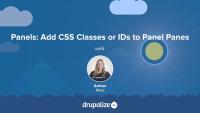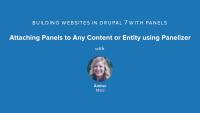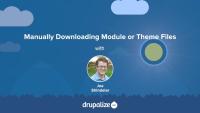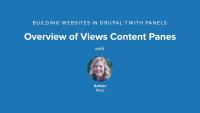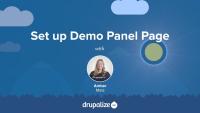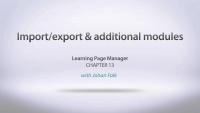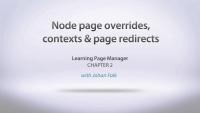In this tutorial, I'll walk you through how to add a CSS class or ID to a panel pane using the Panels administrative console.
Additional resources
Building Websites in Drupal 7 using Panels — Drupalize.Me
Chaos Tools Suite (CTools) — Drupal.org
Panels — Drupal.org
Panelizer is a powerful module that allows you to attach panels to any entity and view mode in Drupal. You can create default templates for all content in a content type, for example, or you can create one-off pages with unique layouts and content panes.
In this lesson...
- Walk through Panelizer admin UI
- Panelize Article content
- Set up default Panelizer template
- Override versus Update Default Template
By the end of this lesson, you should be able to configure Panelizer settings, enable Panelizer for a content type, and understand the benefits and limitations of creating one-off pages that override the default template versus updating the default template.
Enabling the Panels In-Place Editor is recommended for this lesson.
Demo site log in:
- Navigate to /user
- Login with admin/admin
Additional resources
How to make a copy of a live site for development purposes.
How to manually install a module or theme.
How to update the core software using the administrative interface or Drush.
Drupal would like to assume that every page on your website will use the same layout. As it turns out, this is often not the case. The home page of your site, in particular, regularly uses a different layout. In this lesson we will demonstrate how you can use Panels to build a unique home page layout for your site.
Additional resources
Views Content Panes is a module that comes packaged with Panels. It provides a new type of Views display called a Content Pane that enables you to pass off Views configuration to the Panel Pane.
In this lesson, we will:
- Enable Views Content Panes module
- Build a View using Content Pane display
- Explore Pane Configuration in Views
By the end of this lesson, you will have a better idea of why you will want to use content panes in Views whenever you are placing Views in Panels.
Demo site log in:
- Navigate to /user
- Login with admin/admin
Additional resources
The Layout Builder module for Drupal provides a layout user interface (UI), a set of flexible visual design tools that allows content creators and site administrators to customize the layout of a page via a powerful drag-and-drop UI. You can use Layout Builder to customize the layout of a single page, create a custom layout for all content of a certain type, or build landing pages.
At a high level it allows users to generate a layout -- two columns with a header, for example -- and then place a content type's fields and any blocks into that layout.
Layout Builder provides an API, and layout discovery feature, that themes and other modules can use to provide new templates. It allows more consistent tooling across the entire page-building ecosystem.
In this tutorial we'll:
- Give an overview of what Drupal Layout Builder is, and its common uses
- Introduce terminology and concepts related to Layout Builder
By the end of this tutorial you'll have a better understanding of what the Drupal core Layout Builder module does and how it might help with your specific use-case.
Stylizer enables site editors to change the styles of panel pane backgrounds, content, text styles, borders, and heading styles. It provides an extensive settings form, including a live preview and integration with the Color module, for point-and-click color picking.
In this lesson, we will:
- Identify style options provided by Panels
- Enable Stylizer module
- Change Styles of a Panel Pane and Heading using Stylizer
By the end of this lesson you should have a good idea of whether or not you want to enable Stylizer on your Panels-based site and if you do, how to access and use it.
Stylizer module comes packaged with CTools.
Demo site log in:
- Navigate to /user
- Login with admin/admin
Additional resources
Before you begin a Drupal 6 or 7 (source) to Drupal 9 or 10 (destination) migration there are a number of things you should consider. Taking the time to plan your migration will help to ensure that you're successful. In this tutorial we'll take a high-level look at:
- Evaluating your existing Drupal 6/7 site for migration feasibility
- Preparing your source Drupal 6/7 site for a migration
- Preparing the destination Drupal site you're migrating to
By the end of this tutorial you should be ready to start assessing the feasibility of performing a successful migration, and begin making a migration plan.
In this tutorial, we'll finish setting up the Test page using Page Manager. We'll enable Views Content Panes, create a new content pane display in our view of recent articles, and place that content pane in the panel page.
Additional resources
Overview of Views Content Panes — Drupalize.Me
Chaos Tools Suite (CTools) — Drupal.org
Panels — Drupal.org
In this chapter, Joe Shindelar goes over all the necessary modules needed to get organic groups up and running. He also discusses that there are two methods using two different modules for viewing group information and content.
Additional resources
Panels and the Page manager module allow you to create different versions of the same page (called variants) under different circumstances. In this lesson you will learn how to build two different versions of the content on your home page. People who are logged in to your site will see a different home page than people who are not.
In a Views Content Pane display, it's possible to use exposed or contextual filters as panel pane configuration. We'll walk through this process and why you might want to utilize this feature of content panes.
In this lesson...
- Add an exposed filter to a view
- Use the exposed filter as panel pane configuration
- Place the same view twice with different configuration
Demo site log in:
- Navigate to /user
- Login with admin/admin
Additional resources
This screencast covers the following topics:
- Manual import/export of Page manager settings.
- Import/export using Features.
- Some words about the custom rulesets module.
- Some words about the custom content panes module.
- Some words about the stylizer module.
- Some words (but not enough!) about mini panels.
- Some words about Panels everywhere.
- Some words and a quick demonstration of Panels in-place editor.
In this exercise you will combine knowledge of Panels and Views to create a complex page layout.
In this video series Karen Stevenson, Michelle Lauer, and Joe Shindelar take a look at the Organic Groups module for Drupal 7. The series starts from the basics, goes through the various required modules used to build a site with Organic Groups, and then gets in depth with creating groups, adding content to groups, and dealing with group membership. In addition to the basics of creating groups, the series also takes a look at the various settings related to both access control and permissions and how you can combine them to create private and public groups. Next we show you how to use the OG Extras module to display more information on the main group page and then how to use the Panels module to display group content and other advanced Fields and Views configuration related to OG. This video assumes that you understand the basics of content, fields, and Views in Drupal. If you need a refresher on these topics, consider reviewing these other tutorial series:
Note: There have been significant changes to Organic Groups since this lesson was made. We use the 7.x-2.x-dev version from May 2012, or the equivalent of 7.x-2.0-alpha3, in our lessons. Though we would like to revisit and update this series, we have no current schedule to complete that. The best place to figure out what has changed and why, would be the Organic Groups issue queue on Drupal.org (http://drupal.org/project/issues/search/og).
Additional resources
This screencast covers the following topics:
- Rearranging the node edit form with Panels.
- Some words about how the render arrays in Drupal 7 makes this possible.
This screencast covers the following topics about the Page Manager module, which is a module included within CTools.
- The basic framework of Page manager – creating custom paths and assigning content/reactions to them
- Mentioning some modules that can be used with Page manager, such as Panels and Contextual administration
- Overriding node templates to allow customized content/reaction
- Introduction to variants
- Introduction to selection rules
- Using the HTTP response code variant type, and using it for redirections
- Introduction to context or contextual objects