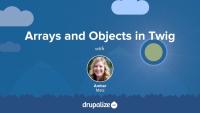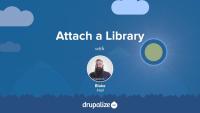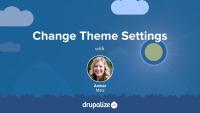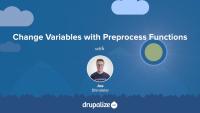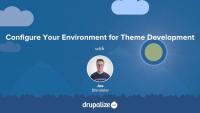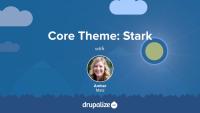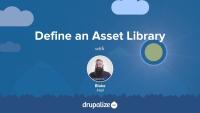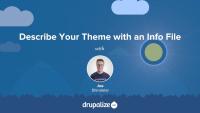Twig has a special syntax for accessing array keys and objects, also known in Twig as variable attributes. In this tutorial, we'll cover the period or dot (.) operator to access a variable attribute, as well as subscript or square-bracket syntax, useful for when the key of the array contains special characters, like a dash (-) or pound sign (#). We'll also look at the logic Twig uses to find the matching attribute in an array or object.
Once you've defined an asset library you'll need to tell Drupal when you want to add the CSS and JavaScript that it includes to the page. Ideally you'll do so in a way that allows Drupal to only add the corresponding assets on pages where they are needed.
You can attach a library to all pages, a subset of pages, or to elements in a render array. This allows you to have some assets that are global, and others that get loaded on an as-needed basis. To attach a library you'll need to know both its name and prefix, and then use one of the techniques outlined below to let Drupal know when to include it.
In this tutorial, we'll look at attaching asset libraries:
- Globally, via your THEMENAME.info.yml file
- Conditionally, via a preprocess function using the
#attachedrender array property - Inside of a Twig template file
By the end of this tutorial you should be able to attach asset libraries in various different ways depending on your use case.
It's probably not too surprising that a library called Backbone aims to provide structure to your front-end JavaScript code and applications. In this tutorial we'll take a look at how Backbone.js goes about achieving that goal, and how you can make use of it on your Drupal site. We'll first take a high-level look at the main components that make up the Backbone.js library. With that basic understanding in place we'll look at an example of how you might integrate Backbone.js into a Drupal site.
Drupal's Breakpoint module defines a "breakpoint" plugin type that modules or themes can implement via a breakpoints configuration file. So, in order to make their breakpoints discoverable, themes and modules define their breakpoints in a THEME-OR-MODULE.breakpoints.yml file located in the root of their directory.
In this tutorial, you'll learn about the structure of a breakpoints configuration file and why you would want to use one. We’ll cover the kinds of metadata you can include in a breakpoint file, including key, label, mediaQuery, weight, multipliers, and breakpoint group. Throughout, we'll look at some examples of breakpoint configuration files available in Drupal themes and modules.
You've got a slick responsive theme for your Drupal site that's been implemented in CSS using media queries. But the content and images on your site will regularly be updated and you want to use the Responsive Images module to create responsive image style field formatters that you can apply to image field display settings.
In this lesson, we'll review the concepts of breakpoints and media queries so that you can better understand what's going on when you encounter them in non-CSS file contexts like configuration forms for responsive image styles or breakpoint YAML files.
By the end of this tutorial, you should have an understanding of what breakpoints are, how they are expressed in media queries, and how they are relevant in the context of Drupal.
Some, but not all, themes come with administrator-configurable settings that you can change through the UI. These might allow you to upload your own logo, choose between a couple of different pre-defined layouts, or turn features of a theme on or off. In this tutorial we’ll look at where you can find these theme settings if they exist, and how to go about changing them.
Preprocess functions are specially-named PHP functions that allow themes and modules to modify the variables passed to a Twig template file. They are commonly used by themes to alter existing variables before they are passed to the relevant template files. For example; Changing the makeup of render array so that it renders an <ol> list instead of a <ul> list. Or appending data to the label of a node depending on custom logic.
In this tutorial we'll:
- Define a new preprocess function in our theme's .theme file
- Use the preprocess functions to modify the content of an existing variable before it's used in Twig
By the end of this tutorial you should be able to define new preprocess functions in a theme (or module) that manipulate the variables for a specific Twig template file.
Theme developers often need to add or remove classes and other attributes from an HTML tag. Template files handle this with a special Attributes object that contains the attributes and their values, as well as a handful of powerful methods to help manage these attributes.
In this tutorial we’ll cover:
- Adding/removing classes from elements in a Twig template
- The attributes object
- Examples of common tasks using various helper methods on the attributes object
Clear Drupal's Cache
FreeKnowing how to clear Drupal's cache is an important skill for any developer. You'll likely find yourself doing it frequently in order to get Drupal to register the changes you make to your code, or other updates you make via the UI. It is also a good first step to trouble shooting problems with your Drupal site: Clear the cache before you do any other debugging to ensure it's not just a bad cache entry.
Making Drupal fast by default implies having caching layers and CSS and JavaScript aggregation utilities enabled out-of-the-box. As a theme developer this can be annoying, because you must clear these various caches in order to preview any changes. In addition, inspecting variables with debugging tools often produces PHP errors. We'll make some recommendations for PHP settings on your local environment that can prevent these errors from happening so often.
By the end of this tutorial, you should be able to:
- Set up your local Drupal site for theme development
- Prepare your local development environment for working on and debugging themes
Core Themes: Bartik
FreeBartik is a core theme in Drupal. As a default theme for Drupal, it serves as an instructive example of a well-developed responsive theme. In this tutorial, we'll tour and explore Bartik, identify its primary features, and explain the use case for the Bartik theme and what you can learn from it.
Core Themes: Stark
FreeStark is one of the themes bundled with Drupal. It is intentionally bare bones and its purpose is to help Drupal theme and module developers get to the heart of Drupal's system templates. In this tutorial, we'll explore Stark and its primary features and discuss the various reasons for utilizing the Stark theme.
As we learned in the What Is a Breakpoints YAML file? tutorial, modules and themes can expose their site's CSS breakpoints and media queries to other Drupal modules and themes by implementing a breakpoints YAML file. In that tutorial, you also learned about the structure of a breakpoints configuration file and why you'd want to create one. In this tutorial, we’ll walk through the process of creating an example breakpoints file step-by-step.
By the end of this lesson, you should be able to create a working breakpoints YAML file in a theme or module. We'll test it out by enabling Drupal's Responsive Image module, where we'll be able to see it listed in the configuration form for creating a new responsive image style.
In Drupal's Appearance UI, all themes get a theme settings form. As a theme developer, you can customize the theme settings form, enabling site administrators to have more control over the appearance of the theme.
In this tutorial, we'll show you how to add admin-configurable settings to your theme. In the process of doing this, we'll use a variety of theme and module development skills and assume you have some familiarity with using Drupal's Form API, Configuration API, and theme system (see Prerequisites).
By the end of this tutorial, you will be able to provide custom theme settings that an administrator can use to modify the appearance of the theme.
New asset libraries can be defined by either modules or themes. In order to define a new asset library you need to create the requisite CSS and JavaScript files, and a new THEMENAME.libraries.yml, or MODULENAME.libraries.yml file that aggregates them together and provides metadata about the library itself and any dependencies.
In this tutorial we’ll:
- Look at the structure of a *.libraries.yml file and demonstrate how to combine a couple of CSS and JS files together into an asset library that can be used in a theme or a module
- Look at how one asset library can declare that it is dependent on another in order to ensure the assets from the dependency are loaded as well
By the end of this tutorial you should know how to define a new asset library in either a module or a theme.
Info files, aka THEMENAME.info.yml files, provide Drupal with metadata about your theme, the features it supports, and the regions that it defines. All themes are required to have a THEMENAME.info.yml file, and creating one is generally the first step you'll take when creating a new theme.
In this tutorial we'll:
- Create a new .info.yml file and define a new theme
- Review the required key/value pairs of an .info.yml file
- Enable our new theme in the Drupal UI
By the end of this tutorial you'll be able start a new theme by creating the required *.info.yml file and better understand its contents.
If you want to make changes to the HTML markup of any element on the page you need to first figure out the theme hook or base name of the template file used to generate it. This information is required to override the template in your custom theme.
There are other situations in which knowing the theme hook name of a template file is useful. Including determining which preprocess function affects a template, and which template theme hook suggestions can be used.
In this tutorial we'll learn:
- How to figure out the theme hook name for any template
By the end of this tutorial you should be able to use the output from Twig's debugging mode to determine the theme hook name of any template file.
When determining which template file to use to theme an element, Drupal uses the list of theme hook suggestions to look for the best match. This allows for fine-grained control over how things appear based on dynamic state and contextual information in your application. The list of theme hook suggestions varies for each base template, so we need a way to figure out our options.
In this tutorial we'll look at:
- How to determine the list of valid theme hook suggestions for any template file
- How theme hook suggestions are added by modules and themes
By the end of this tutorial you should be able to explain how theme hook suggestions are added, and determine the valid suggestions for any template file.
Drupal core comes with a few base themes: Stable, Stable 9, Classy, and Stark. Each one has a different intended use case. And all of them are useful as a reference for building your own themes.
In this tutorial we'll:
- Learn what each of the base themes included in Drupal core is intended to be used for
- Compare the output from the base themes with a focus on Stable and Classy
By the end of this tutorial you'll be able to explain the use case for each of the base themes included with Drupal core and make an informed decision about which, if any, to use when creating your own custom themes.
Anyone writing JavaScript for Drupal should use the Drupal.behaviors API when writing their custom JavaScript functionality. Doing so ensures that your JavaScript is executed at the appropriate times during the life cycle of a page, such as when the page loads, or after new DOM elements have been added via an AJAX request.
In this tutorial we'll look at:
- The problem that
Drupal.behaviorssolves - How to use
Drupal.behaviorswhen writing your JavaScript code
By the end of this tutorial you should be able to explain what the Drupal.behaviors API is, and be able to use it in your own JavaScript.