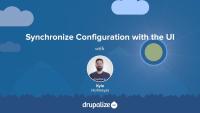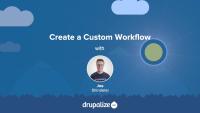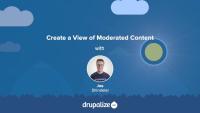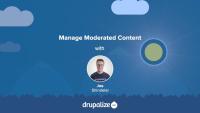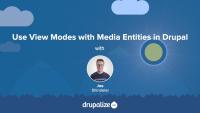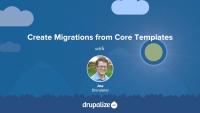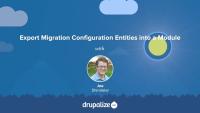The Configuration Manager module gives you as an administrator the ability to import and export configuration items on different instances of a Drupal site using a graphical user interface. In this tutorial, we'll take a tour of the Configuration Manager and the administrative interface it provides.
By the end of this lesson you will be able to:
- Access administrative pages for Import, Export, and Synchronize
- Find and configure permissions for Configuration Manager
- Identify the 3 primary actions of configuration management and how to perform them using the UI
While the administrative UI for Configuration synchronization certainly provides a simple and effective means to export and import configuration, it is by no means the preferred method. The Drush command line utility provides the same functionality without the need for a web interface or the need to log in.
The real power of the Workflows module is the fact that you can define your own custom workflows. Creating a new custom workflow requires adding a new workflow, and configuring the states and transitions that workflow will use.
In this tutorial we'll:
- Create and configure a new workflow
- Define and configure a set of states and transitions for the workflow
- Understand some best practices to keep in mind when defining workflows
By the end of this tutorial you'll be able to define your own custom workflows for any use-case.
The Content Moderation module exposes data about a content item's moderation state to Views. That allows us to use that information when building custom views. The data includes a moderation state field, filter, and a relationship to the moderation state entity.
In this tutorial we'll:
- Build a new view that uses the moderation state field and lists all revisions for a content item
- Display that view as a block which can be shown on any content page
By the end of this tutorial you'll know how to use the moderation state field in a view.
The Content Moderation module allows you to apply an editorial workflow to your content. Doing so changes some of the ways that content managers will mark an item as published, archive an item, or create new revisions.
In this tutorial we'll:
- Look at the changes to the content editing form that happen when you apply an editorial workflow
- Learn how to edit a piece of content to change its state, and transition it through the editorial workflow
By the end of this tutorial you'll know how to create, and manage, content in an editorial workflow.
Many sites are built around their content, especially Drupal sites. To manage this content, a strict editorial workflow is often highly desirable to make sure the content is drafted, reviewed, published, updated, and archived when ready.
In this tutorial we'll:
- Discuss the various components you'll need to define before you can start building a custom editorial workflow
- Provide an example editorial workflow plan
By the end of this tutorial you will better understand the use case for content moderation, and be able to create an editorial workflow plan for your use-case.
In order to enforce that an editorial workflow is applied to a specific content type you need to update the workflow's configuration. Then, depending on your needs, you may also need to configure new user roles, giving them permission to transition a content item from one state to another.
This process works for any Content Moderation type workflow -- including the Editorial workflow that Drupal provides and any custom workflows you've created.
In this tutorial we'll:
- Update a workflow so that its rules are applied to a content type
- Review the list of permissions provided by a workflow and see how we can set things up to restrict certain users to only perform specific transitions
By the end of this tutorial you will be able to configure a workflow so that it applies to one or more content types, and configure permissions so only users in a specific role can transition content items from one state to another.
When building views of moderated content there are some important things to be aware of. One is the difference between choosing Content or Content revisions as the base for your view. You should also know about some fields and filters added by the Content Moderation module.
In this tutorial we'll:
- Understand when, and why, to choose Content revisions as the base for your view instead of Content
- Learn about the fields, and filters, added by the Content Moderation module
- Learn how to update the view at admin/content/moderate that comes with the Content Moderation module to make it work with any workflow.
By the end of this tutorial you should understand the important concepts necessary to create views of moderated content.
What Are Revisions?
FreeDrupal has had revisions for a long, long time. However, they have often been under-utilized. Understanding how revisions work and how the Content Moderation module works with them is important to for being able to take full advantage of the systems features.
In this tutorial we'll:
- Explain what the different types of revisions are
- Understand when, and how, revisions are created
By the end of this tutorial you should have an understanding of what each type of revision is, how they're created, and how to work with them.
The Workflows and Content Moderation modules allow an editorial team to put any type of content administered in Drupal through a customized editorial workflow and moderation process. Workflow states, such as draft, ready for review, or approved are defined using the Workflows module. The ability to attach moderation states to entity bundles -- a common example being content types -- is configurable by the Content Moderation module.
Both modules have stable releases and are perfectly safe to use in production.
In this tutorial we'll:
- Learn about the use case for Workflows and Content Moderation modules
- Define the role that each module performs
- Define some common terms you'll need to understand when working with these two modules
By the end of this tutorial you will have a good understanding of what the Workflows and Content Moderation modules are, what different functionality they provide, and the permissions made available by the modules.
Media source plugins provide the link between media entities in Drupal and the actual media asset itself. They are the code that understand the difference between an image, a video, and a Tweet, and perform the translation that allows the media ecosystem to treat all media entities equally. For example, local image files, and remote YouTube videos, can both be catalogued in a similar way as media entities, but they need very different handling when it comes to displaying them.
Media sources are represented as plugins, there are a handful in Drupal core, and a developer can add new plugins to represent any type of media your application needs to catalogue.
In this tutorial we'll learn:
- How media source plugins relate to Media Types
- The responsibilities of a media source plugin
By the end of this tutorial you should be able to define the role of a media source plugin and understand what's required to define your own.
The Drupal core Media Library module provides an enhanced user interface for locating Media entities and attaching them to an article. It's a drop-in replacement for the default entity reference widget which uses a not very intuitive autocomplete field. Using the Drupal core Media Library module requires minimal configuration.
If you want to provide content creators with a gallery-like library of Media entities that they can browse through in order to find the ones they want to add to their content, the Media Library is the easiest way to do it. It can be configured to work with both Media fields and the CKEditor powered WYSIWYG editor commonly used for editing the body field of Drupal nodes. There's really no reason not to use it.
In addition to providing a better UI for locating existing Media entities, the Media Library provides a way to create new Media entities right from the content creation form. This prevents an otherwise confusing requirement where Media entities need to be created, via a different set of forms, before they can be used.
In this tutorial we'll:
- Install and configure the Media Library module to work with Media fields
- Use the user interface provided by the Media Library to improve the experience of finding and selecting Media entities to associate with a piece of content
By the end of this tutorial you'll know how to replace the default entity reference widget used for selecting Media entities with the much improved Media Library UI.
Media entities, like any content entity, work great with all the different features Drupal provides for changing the way things are displayed: view modes, Layout Builder, theme templates, and more. We're big fans of using view modes to create a component-like design system where entity types have view modes representing the different context in which they're displayed. Then we theme the view modes. This works great for displaying Media entities associated with a page and for changing the way that Media assets are displayed within the Media Library browser.
In this tutorial we'll:
- Create Hero and Sidebar view modes for Media entities
- Configure the Image Media type to use the new view modes and style each one differently
- Use the new view modes to render Image Media assets within a Layout
- Update the Media library view mode that's used by the Media Library browser to display additional information alongside the thumbnails used when selecting Media to attach to a page
By the end of this tutorial you should be able to change the way that Media assets are displayed by using view modes and display formatters in a Drupal site.
Drupal core provides support for migrating data from Drupal 6 or 7. The templates provided in core migrate your data in a very specific way. They attempt to copy things verbatim whenever possible. However, you may wish to alter this for your migrations. In this tutorial we are going to explore the various ways that you can alter the existing Drupal-to-Drupal migrations to meet your needs.
One method of creating a custom Drupal-to-Drupal migration involves using the Migrate Upgrade module to generate a set of migration configuration entities that you can use as a starting point. Even if you're not going to use the generated output in the end, this is still an informative exercise as it allows you to see examples of various migration paths.
In this tutorial we'll:
- Use the Migrate Upgrade module's Drush commands to import Drupal core's migration templates
- Examine the generated configuration entities
- Use the Migrate Tools module's Drush commands to view a list of the individual migrations that make up our Drupal-to-Drupal migration
By the end of this tutorial, you should be able to use the Migrate Upgrade module to generate the migrations that Drupal core would use to migrate content, list those migrations, and inspect them individually.
If you want to modify the Drupal-to-Drupal migrations created by Migrate Upgrade you'll need to export the Migrate Plus configuration entities, convert the ones you want to customize to standard migration .yml files, and put them into a custom module. Then, you can make edits the YAML definition of the migration, and keep your customizations in Git.
We recommend creating a new module to house the code that makes up your custom Drupal-to-Drupal migration.
In this tutorial we'll:
- Create a new module
- Export the migration configuration entities generated by
drush migrate-upgradeas YAML files - Copy the files that represent the migrations we're interested in into our new module
- Customize the copied files
By the end of this tutorial you should have a new module that contains the starting migration YAML files for your custom migration.
As part of creating a custom Drupal-to-Drupal migration we want to limit the set of users that are migrated from our source site into our destination Drupal site. In this tutorial we'll:
- Extend the existing source plugin
- Alter the query that's used to select users from our source site
- Update our user migration to use the new source plugin
By the end of this tutorial you should be able to override the core source plugins used when migrating from prior versions of Drupal in order to gain more control over exactly what is migrated.
Every row returned, from every source, during the execution of a migration is passed through hook_migrate_prepare_row() and hook_migrate_MIGRATION_ID_prepare_row(). Using these two hooks we can augment our migration in a variety of different ways.
In this tutorial we'll:
- Discuss the use case for
hook_migrate_prepare_row() - Implement
hook_migrate_prepare_row()and use it to skip all but a select list of fields during the field migration - Implement
hook_migrate_MIGRATION_ID_prepare_row()and use it to skip all but a select list of node types
By the end of this tutorial you should have a better understanding of when hook_migrate_prepare_row() might be useful when writing your own migration, as well as how to skip rows in a migration based on conditional logic.
Why use Migrate Upgrade and Migrate Plus? The short answer is: because it'll save you from having to type out a bunch of YAML by scaffolding a migration for you.
The contributed Migrate Plus and Migrate Upgrade modules are commonly used to aid in the process of performing a Drupal-to-Drupal migration. The combination of the two makes it easier to customize the configuration of individual migrations on a per-project basis by allowing you to edit each individual migrations configuration using the same mechanics that you would to write a custom migration.
It's not the only approach to making these changes, but for many people (including us), it's the most efficient way.
In this tutorial we'll:
- Get a more in-depth look at the role of the Migrate Plus and Migrate Upgrade modules
- Discuss the use cases for using them as part of a Drupal-to-Drupal migration
By the end of this tutorial you should be able to explain what both the Migrate Plus and Migrate Upgrade modules are used for.
As new major versions of Drupal are released, contributed modules need to be updated for compatibility. As of right now (October 2021) there are a lot of contributed modules with a Drupal 8 release and a patch in the queue to make them work with Drupal 9. However, there's no official Drupal 9 compatible release for the module, so the module can't be installed with Composer. This creates a circular problem where you can't composer require the module if you don't patch it, but you can't patch it until after it's been downloaded by Composer.
To help solve this common issue, Drupal.org provides a lenient Composer endpoint that publishes all modules as compatible with Drupal 9 regardless of whether that's true or not. By using it, you can composer require the module and then use cweagans/composer-patches to apply any necessary patches.
In this tutorial we'll:
- Add the lenient Composer endpoint to our project's composer.json file
-
composer requirea non-Drupal 9 compatible module - Use Composer to download and apply a patch that makes the module Drupal 9 compatible
By the end of this tutorial you should be able to use contributed modules that require a patch to be compatible with Drupal 9.