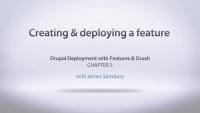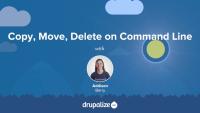We'll create our very first feature and then see how it works by putting on our production site and enabling it.
Additional resources
Features project (Drupal.org)
Introduction to Drush Series (Drupalize.Me)
Hands-On: Generating Sample Content (Drupalize.Me)
https://github.com/DrupalizeMe/drupalize-lullablog (GitHub.com)
This is a quick overview of the various pieces we'll be covering in this series.
Additional resources
Features project (Drupal.org)
Introduction to Drush Series (Drupalize.Me)
James Sansbury defines Features (a module that helps organize site components and applications for specific use cases), as distinct from Nodes and other forms of site content.
Prerequisites
This series assumes that you can install Drupal 7, create a basic content type, create a basic view, and use Drush. See the following resources if you need a refresher:
- Create a New Content Type
- Creating a New View
- Introduction to Drush series
- Installing Drupal with Drush
Additional resources
Features project (Drupal.org)
New Features Video Released
Blog postToday we released a new video on using the Features module for Drupal 7: Deployment with Features and Drush. This is a wonderful developer tool that helps you roll out consistent features to your sites and speeds up deployment (e.g., moving work from a development server to the live site).
Video Series on Image Styles
Blog postWhen I’m learning any software, the first thing I want to do is play with all the features and make my creation pretty, using all the bells and whistles. I remember the first time I played with PowerPoint…I had swirling text and zig-zagging images everywhere.
I am going to show you how you can upload an image of any size and it will automatically display as the size/style that you designate by editing the display field settings for your content type. We are going to add an image field to the basic page content type and set the node display to use medium size of 220 wide by 220 tall. Being able to set a standard for image display creates consistency and a better user experience. Site builders and content administrators will also have less work because you don’t need to cut all of your images before you upload them. Drupal does all the work for you!
This video introduces you to the Vi (and Vim) editor. Vi is the most common text editor that you will have available to you on *nix systems so it pays to at least learn the basics in case you end up somewhere where that is all you have to use. Vim is also actually a very serviceable editor which many people (mostly hardcore geeks) use as their day to day editor. We'll talk briefly about Vi versus Vim, then open a file, move around, and close the the file. Our next video will dive more into editing files with Vi.
Note: There are a lot of editors out there on various systems, notably emacs, nano, and pico. Vi is considered the lowest common denominator (i.e. it is the most commonly available one), which is why it is the one being covered in the command line basics series. It is also the editor that I use personally, so is the one I am most familiar with. Please limit editor war discussions to other threads on the internet that are meant for them.
Note: this video was originally released July 27, 2010 on Lullabot.com.
Note: In some places the command line prompt is cut-off. The YouTube version of this video doesn't have the cut-off problem. We are working on getting this fixed, but in the meantime, check out the YouTube version instead.
Command Line Basics 9: Introduction to Vi/Vim editor (youtube.com)
This video in the command line series will get you started using the very powerful grep command. This is one of the most used commands, especially if you are working with a lot of text (like code, for instance). Grep will let you search through files to find strings and it's great for tracking down where something is coming from. Grep is a very powerful tool with lots of options, but you'll see you can do a lot even with just the basics. We cover the basic command with a file, how to use it through directories, and then we use a few of the most popular options:
-r Recurse
-n Line Number
-l List
-v Reverse
-i Ignore Case
Note: this video was originally released June 22, 2010 on Lullabot.com.
In this video we'll look at two ways of finding files from the command line. We'll use both locate (and its friend updatedb) and find, and talk about the differences between them.
Note: this video was originally released June 8, 2010 on Lullabot.com.
Using SSH and SCP
FreeIn this video you'll see how simple it is to connect to a remote server using SSH (secure shell). We'll also look at how you can quickly and securely copy files from a remote server using the SCP command (secure copy). These are both invaluable tools when working with servers that you don't have physical access to. Note: this video was originally released April 8, 2010 on Lullabot.com.
The Command Line Basics Series
Blog postIn the last few weeks you may have noticed we've been releasing a series of free videos about using the command line: Command Line Basics. There are a total of 12 videos in the series, each only between 6 to 15 minutes long, and we'll be continuing to release them over the coming weeks until we get them all out there. The entire series will be free.
Get more Drupal training for less! Drupalize.me now has new, lower prices -- as little as $35/month for an annual subscription -- so it's a great time to sign up. And, if you're one of our loyal learners (Lullabot loves you!) you will automagically be charged the new lower rate for your selected payment plan on your next billing.
Also, if you have a 6-month plan you'll be getting an additional month added to your account for FREE, and if you have an annual plan you'll receive an additional 3 months for FREE.
This video shows how to use the magical symbolic link, or symlink. These are basically a handy *nix way to create shortcuts. They come in particularly handy if you want to organize code for your websites outside of the web server's document root and that is the example we use here.
Note: this video was originally released November 23, 2009 on Lullabot.com.
This command line video covers the three most common commands for compressing and archiving files, including how to get them back out again. Most commonly you first hit the need for these when you download a file and need to get it uncompressed. We'll cover the following commands:
- zip
- unzip
- gzip
- gunzip
- tar
Note: this video was originally released October 28, 2009 on Lullabot.com.
In this next video of our command line series, we will look at permissions and ownership of files and folders - how to understand the information you see and change it. It covers the following commands:
- chmod
- chown
- chgrp
- sudo
Note: this video was originally released September 16, 2009 on Lullabot.com.
The second video in the command line basics series, this one covers common commands for dealing with files; copying, moving and deleting them. We walk through examples for the following commands: cp, mv, and rm.
Just a a fair warning that I say the word "stuff" way too many times in this video. Please just bear with it.
Note: this video was originally released September 8, 2009 on Lullabot.com.
Announcing New Payment Options!
Blog postOne request we have consistently gotten from current subscribers and people on the fence alike is the ability to signup for 6 months or a full year at a time. Well we think that's just ridiculous. Come on! Only kidding, that's actually a very reasonable request that we've been hard at work on it for a little while now. It was a tricky thing to figure out since we wanted to let current subscribers also switch OFF of their monthly account option to another plan if they wished to. We didn't want our awesome Drupalized people having to cancel just to get the billing frequency they prefer!
The command line can be a scary place for someone not familiar with interacting with a computer through text-only. We are so used to using GUIs to point and click our way through tasks. In this series we'll walk through some of the most common command line tasks to help you understand what is going on and be able to do some cool tricks yourself.
This is the first video in a series that shows basic command line usage for *nix systems, such as Linux, Mac OS X, and on Windows, using applications like Cygwin. This video shows the following commands and spends the most time explaining how to move around your file structure from the command line:
- pwd
- ls (and ls -al)
- less
- cd
- man
- clear
Note: this video was originally released August 31, 2009 on Lullabot.com.