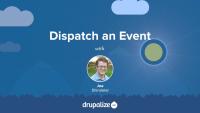As new major versions of Drupal are released, contributed modules need to be updated for compatibility. As of right now (October 2021) there are a lot of contributed modules with a Drupal 8 release and a patch in the queue to make them work with Drupal 9. However, there's no official Drupal 9 compatible release for the module, so the module can't be installed with Composer. This creates a circular problem where you can't composer require the module if you don't patch it, but you can't patch it until after it's been downloaded by Composer.
To help solve this common issue, Drupal.org provides a lenient Composer endpoint that publishes all modules as compatible with Drupal 9 regardless of whether that's true or not. By using it, you can composer require the module and then use cweagans/composer-patches to apply any necessary patches.
In this tutorial we'll:
- Add the lenient Composer endpoint to our project's composer.json file
-
composer requirea non-Drupal 9 compatible module - Use Composer to download and apply a patch that makes the module Drupal 9 compatible
By the end of this tutorial you should be able to use contributed modules that require a patch to be compatible with Drupal 9.
Drupal 8.8.0 introduced a bunch of new features intended to make it easier over the long-term to maintain a Drupal project using Composer. In doing so it establishes some new best practices, and moves into Drupal core solutions that were previously maintained by the community. This is all good news. But, it means if you're using Composer to update from Drupal 8.7.x or lower to 8.8.0 or higher you'll need to do a bit of additional work to untangle everything.
This tutorial is especially useful if you started your Drupal project using the drupal-composer/drupal-project template and would like to convert to use the new templates (i.e. drupal/recommended-project or drupal/legacy-project) included with Drupal 8.8.x core.
In this tutorial we'll:
- Convert our project to use the new
drupal/core-recommended, anddrupal/core-devComposer packages - Explain which commonly used Composer packages are deprecated, and which new ones replace them
- Learn how to use the
drupal/core-composer-scaffoldComposer plugin - Cover tips for troubleshooting updates
Furthermore, in order to Upgrade to Drupal 9 from Drupal 8, you will first need to update your Drupal 8 site to at least version 8.8, as the upgrade paths for Drupal 8 site from before Drupal 8.8.0 have been removed from Drupal 9.
By the end of this tutorial you should be able to update your Drupal projects using Drupal core 8.7.x or lower to Drupal core 8.8.0 or higher using Composer. And be ready for an upgrade to Drupal 9.
Drupal's development has a regular release cycle consisting of major, minor, and patch releases. Drupal releases use semantic versioning for its version numbers. Since we're committed to making sure our tutorials are kept up-to-date with the latest and greatest version of Drupal we figured it would be a good idea if you knew how to keep your Drupal site up-to-date with the latest "point" releases as well.
This tutorial will cover:
- How to determine the type of update
- The standard update procedure
- Update Drupal using Drush
- Update Drupal using Composer
This tutorial won't cover:
- How to perform a major version Drupal upgrade, for example, from Drupal 6 or 7 to the latest version of Drupal. For that, see our guide, Learn to Migrate to Drupal.
Upgrade to Drupal 10
FreeThere’s no one-size-fits-all path to upgrade from Drupal 9 to Drupal 10, but there is a set of common tasks that everyone will need to complete.
In this tutorial we’ll:
- Explain the differences between Drupal 9 and Drupal 10 that affect the upgrade path.
- Walk through the high-level steps required to upgrade from Drupal 9 to Drupal 10.
- Provide resources to help you create an upgrade checklist and start checking items off the list.
By the end of this tutorial you should be able to explain the major differences between Drupal 9 and 10, audit your existing Drupal 9 projects for Drupal 10 readiness, estimate the level of effort involved, and start the process of upgrading.
Upgrade to Drupal 9
FreeThere’s no one-size-fits-all path to upgrade from Drupal 8 to Drupal 9, but there is a set of common tasks that everyone will need to complete.
In this tutorial we’ll:
- Explain the differences between Drupal 8 and Drupal 9 that affect the upgrade path.
- Walk through the high-level steps required to upgrade from Drupal 8 to Drupal 9.
- Provide resources to help you create an upgrade checklist and start checking items off the list.
By the end of this tutorial you should be able to explain the major differences between Drupal 8 and 9, audit your existing Drupal 8 projects for Drupal 9 readiness, estimate the level of effort involved, and start the process of upgrading.
Deprecated code is any code flagged for future removal, but which has not yet been removed to ensure that existing code which relies on the to-be-removed code will continue to work. When an API, or feature, becomes deprecated it's a warning to all developers that at some point in the future this thing they are relying on will not exist, and they'll need to update their custom code to a new approach. Preferably before the existing one gets removed.
In this tutorial well:
- Learn about why, and when, code is deprecated in Drupal
- How to identify custom code that is using deprecated features
- How to determine an appropriate upgrade path to the new API
By the end of this tutorial you should be able to explain what code deprecation is, and why it's important for Drupal's continue innovation, as well as how to update your own code when an API you rely on becomes deprecated.
Annotations are specially-formatted PHP docblock comments that are used for class discovery and metadata description. While it is technically possible to use annotations for other purposes, at the moment Drupal only uses them for the plugin system.
In this tutorial we'll look at:
- What annotations are
- The use case for annotations
- How to figure out what you can put into an annotation
By the end of this tutorial you should understand how annotations are used in Drupal and how to write them in your own code.
Many of the processes that Drupal performs when responding to a request are cached in order to increase performance. Creating the HTML for the page that a user sees or the JSON response to a REST request can require thousands of operations. Some operations are time consuming, memory heavy, CPU intense, or all 3. By performing the operation once, and then caching the result for next time, subsequent requests can be fulfilled faster. In order to make it easier to store, retrieve, and invalidate cached data, Drupal provides cache-related services you can use in your code. Drupal also enables you to provide information about the cacheability of data to the Render API to improve the performance of page rendering.
In this tutorial we'll:
- Cover the terms and concepts you should be familiar with when working with the Cache API
- Point to additional resources for more information about how to perform specific tasks with the Cache API
By the end of this tutorial, you should be able to define the concepts of bubbling and cache invalidation, and know how cache keys, tags, context, and max-age are used to provide cacheability metadata for items.
Some events are dispatched by Drupal core, some by underlying Symfony components, and some by contributed modules. The list of events that you can subscribe to depends on the modules you've got installed. This can make it tricky to get a complete list.
In this tutorial, we'll look at different ways you can get a complete list of the available events for your Drupal application, and where to find documentation for those events.
Modules or subsystems can dispatch events in order to allow another developer to subscribe to those events and react to what's happening within the application. As a module developer you'll learn how to:
- Define and document new events
- Define new event objects
- Use the event dispatcher service to alert event subscribers when specific conditions are met in your own code.
By the end of this tutorial, you should be able to explain the use case for dispatching events, and be able to trigger one more events from within your own code.
Modules can declare their interest in being notified when a specific event, or events, are triggered by implementing an event subscriber. This can be used to react to events in order to add your own logic, or to alter Drupal's existing functionality.
In this tutorial we'll cover how to subscribe to an event from your own module. After completing this tutorial you should be able to subscribe to any event and ensure that your custom code is executed when the specific event is triggered.
What Are Events?
FreeDrupal uses events to allow modules and various subsystems to communicate with one another in an object-oriented manner. Understanding how the Event API works is critical knowledge for all module developers. In this tutorial we'll:
- Explain what events are
- Discuss the use case for subscribing to events
- Give an example use case for dispatching events
By the end of this tutorial you should be able to explain what events are, understand when to use them in your own code, and know where to learn more about how to do so.
Asynchronous JavaScript And XML (Ajax) is a programming practice for building more complex, dynamic webpages using a technology known as XMLHttpRequest. It allows you to asynchronously perform server-side operations without requiring a refresh, thus allowing for more complex user interaction and, in some cases, improved user experience.
In this tutorial we'll:
- Define what Ajax is
- Look at how Ajax is implemented in the Drupal Form API
- Provide links to additional resources to learn more about implementing Ajax in your own forms
By the end of this tutorial you should be able to explain what Ajax is, when you might want to use it, and how to get started doing so with Drupal's Form API.
A common use of Ajax is to alter a form by adding, removing, or updating parts of the form in response to actions taken by the user. The resulting altered form is still eventually submitted with a traditional HTTP POST request. For example, one might update the options available in a city dropdown field after someone has chosen a value in the country dropdown, or add an additional textfield for collecting a person's name when the user clicks an "Add another person" button.
In this tutorial we'll:
- Understand why certain types of modifications to a form require the use of Ajax
- Use
#ajaxin conjunction with a<select>field to demonstrate how to update a form with Ajax - Learn about responding to user interaction with
#ajax
By the end of this tutorial you should be able to use the #ajax attribute on any form element to respond to user actions and update the form displayed to the user with new content and options.
Using Ajax allows you to create forms that are submitted to the server, and processed, without requiring a page reload.
In this tutorial we'll:
- Use
#ajaxwith a'#type' => 'submit'button in order to submit a form via Ajax - Look at how form build, validation, and processing are used when submitting a form via Ajax
- Use the form's internal storage to track data across multiple requests
- Discuss some best practices to keep in mind when using Ajax for form submissions
By the end of this tutorial you should know how to update an existing form so that it is submitted via Ajax and no longer requires a page refresh to work.
You'll often need to make minor, or major, alterations to an existing form provided by another module. The Form API allows you to alter any existing form through a series of hooks without having to change the existing module's code at all. This is probably one of the most powerful features of the Drupal Form API. Knowing how to implement and leverage hook_form_alter() and its variations is an essential skill for any module developer.
In this tutorial we'll:
- Learn how to implement
hook_form_alter()andhook_form_FORM_ID_alter()in a module - Modify existing elements, or add new elements, to a form provided by another module
- Understand how to add new validation and submission handlers when altering an existing form
By the end of this tutorial you should know how to alter almost everything about the way any form in Drupal works without having to hack the module that provides the form.
Module developers can add new elements to a form by adding their definition to the $form array in the buildForm() method of their controller or via an implementation of hook_form_alter(). Doing so requires knowing the element #type, and details about any element-type-specific properties.
In this tutorial we'll:
- Determine the element type to use for the HTML input element we want to use
- Consult the documentation for the two form element types we're using
- Add a checkbox and a select list to our form via the
buildForm()method of our form controller
By the end of this tutorial you'll know how to add new elements to an existing $form array in order to collect additional data from users.
Forms are used for both collecting new data, and editing existing data. In order to allow users to modify existing data you need to pre-populate the elements on the form with the data you previously stored.
In this tutorial we'll look at the ways in which forms can be pre-populated with existing data, including:
- Providing default values for form elements which a user can edit with the
#default_valueproperty - The differences between the
#valueand#default_valueproperties
By the end of this tutorial you should know how to populate forms using existing data.
Each form is defined by a controller, a class that implements the \Drupal\Core\Form\FormInterface. Form controllers declare the unique ID of the form, the $form array that describes the content of the form, how to validate the form, and what to do with the data collected.
In this tutorial we'll:
- Define a new form controller class
- Implement the required methods to describe a form
- Add a route that can be used to access our form
By the end of this tutorial you should be able to define a form that adheres to the FormInterface requirements and know where to find more information about how to further customize your form controller.
Forms can be displayed as the main content of a route or by using the form_builder service to retrieve and display a form directly. Which one you choose will depend on where on the page you want the form to appear.
In this tutorial we'll:
- Go over the two different ways a form can be retrieved and displayed
- Demonstrate how to display a form inside a custom block using the
form_builderservice
By the end of this tutorial you'll know how to retrieve a form and have it rendered anywhere on the page.