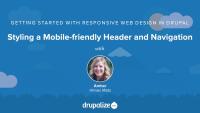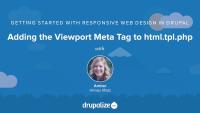Drupal 8 Upgrade Path
Blog postAll this excited talk of Drupal 8 has a lot of people dreaming of the day they get to start working with it. Some people get to build new sites from scratch all the time, but a lot of Drupal work out there is maintaining and upgrading existing sites. How will the Drupal 8 upgrade path work, and will it be as shiny as Drupal 8 itself? Well, upgrades will be radically different in Drupal 8, and I'd say it has all the shiny you could possibly want.
So far from PHP for Beginners, Part 1 and PHP For Beginners, Part 2, we have a basic site that uses a JSON file to create a list of pets in our store. Now in PHP for Beginners, Part 3, we're going to dive into the world of databases and PHP. We'll get an overview of working with MySQL databases and how to connect them with a PHP-based site.
Podcast Episode 54: D8 Accelerate
Blog postWhat is D8 Accelerate? In episode 54 of the Drupalize.Me Podcast, Amber Himes Matz chats with Angie Byron and Holly Ross about this new pilot program from the Drupal Association to put $125,000 of community funds toward resolving critical issues and accelerating the release of Drupal 8.
December Tech Update
Blog postHappy holidays, members! We’ve been working hard this month, and we have lots of new features to show off. Read about them here!
Got some Drupal 7 modules that use the Form API lying around? Want to learn how to port them to Drupal 8? The process could just be the crash course you've been looking for in Drupal 8, object-oriented, module development.
Happy Release Day! Today we are wrapping up the Getting Started with Responsive Web Design in Drupal series. We're going to look at a responsive Views-based slideshow plugin based on the Flexslider Javascript library and refactor our Views Slideshow with Flexslider instead. Then, we're going to tackle a variety of "clean-up" tasks. It's all about the details, right? First, we'll update the styles of our search form so that it doesn't break out of its sidebar region. Next, we'll take a critical look at our header and navigation content on a mobile-sized screen and make room for more important content as well as update the styles of our responsive menu provided by a contributed module to better match our site's design. Finally, we'll look at an option for making our content contained in an HTML table more reader-friendly on smaller, but important, devices. We'll also address a problem of up-scaled images and have a bit more fun with media queries.
Some of the content that's been added to our case study site isn't responding ideally as the viewport size increases and decreases. We have an HTML table that is a bit too flexible, making the columns too narrow for the text inside them to be very readable. The images in our slideshow are presenting us with a problem when the screen size gets too big: the images are scaling up and losing their quality in the process. To address these miscellaneous problems, we'll change how our content is placed, find some new breakpoints, and add new media queries for our grid_6 regions. We'll also learn some CSS tricks that will transform our table data into lists, making it more legible and sensibly presented on smaller screens.
Additional resources
https://github.com/DrupalizeMe/demo-rwd-7x (checkout branch 14-cleaning-up)
As we design for mobile, we want to look critically at each component and what it's communicating or how it's adding value. Now that we've refactored our theme to be more mobile-friendly, some elements in our header appear redundant when viewed in a narrow, stacked content column. This is causing our header elements to fill up that important initial screen on mobile. We want to ensure that our valued mobile users get more content and fewer redundant header elements when the page first loads.
In this lesson, we'll identify a breakpoint where the header gets too cluttered with elements essentially communicating the same thing. Then we'll add a new set of media queries, creating styles that will present a more mobile-friendly first impression of our site.
Additional resources
https://github.com/DrupalizeMe/demo-rwd-7x (checkout branch 13-mobile-friendly-header)
In the original theme, the width, margin, and padding of the elements that make up the search component are set using pixels. Since the width is static, it's breaking out of the sidebar region when the screen size is small enough.
In this lesson, we'll refactor the styles in the search form so that it flexes with its parent container, instead of breaking it. In working through this example, you'll learn the merits of keeping components flexible and respectful of their parent containers.
Additional resources
https://github.com/DrupalizeMe/demo-rwd-7x (checkout branch 12-search-form)
Our image gallery plugin has long been known to be barely navigable on a small screen. Let’s fix our images and replace our photo gallery plugin with a responsive image slider that will work on small to large screens. We'll swap out Views Slideshow in favor of FlexSlider in this lesson.
Additional resources
https://github.com/DrupalizeMe/demo-rwd-7x (checkout branch 11-flexslider)
YouTube is a great service for storing and managing your videos. While this is handy, many people want to be able to display their videos within their own website as well. In this tutorial we'll see how the Media, Media Internet Sources, and Media: YouTube modules can help give you a nice, seamless way to integrate YouTube videos into your site, and give really nice control over how those videos look, along with some built-in media management tools.
Podcast Episode 53: Coding in Schools
Blog postGetting coding into the curriculum in Minnetonka Schools
Today, we're releasing the next installment of our series, Getting Started with Responsive Web Design in Drupal with me, your hostess, Amber Himes Matz. Up until this point, we've been focusing on making our site's layout more flexible and ensuring that our typography is expressed in relative units, not pixels. Now, we'll explore a newer feature of CSS that enables us to create blocks of CSS that apply under certain conditions, called media queries. We'll learn about viewport meta tags, breakpoints, flexible images and video, and a Drupal contributed module that provides mobile-friendly navigation.
So far, we've adapted our layout to be flexible and fluid using relative units like percentages and ems, instead of absolute ones, like pixels. The problem is that smaller devices will often use resolutions much greater than the actual size of the screen size or viewport. So while our relative sizing is technically working, it's not going to be terribly useful or make our content more readable and accessible until we add an important tag to the head of our html template file: the viewport meta tag.
By adding the viewport meta tag to the head of our html template file, we're letting the browser know that we want the viewport size to be the size of the device, not some huge resolution more suitable for a 17" monitor, for example. This is a small but critical step in implementing a responsive design. Without it, our hard work of converting to relative units just isn't going to pay off.
In this lesson, you'll learn how to add a viewport meta tag to the head of all html pages using a special Drupal template file that we'll create. Then we'll step back and admire the results using our mobile emulation tools.
Additional resources
https://github.com/DrupalizeMe/demo-rwd-7x (Checkout branch 06-viewport-meta)
Written tutorial based on this video
Responsive Menus module enables a site builder to install and configure a responsive menu with very little CSS required. We'll walk through the configuration of the module using the media query we built in the previous lesson. We'll also add some CSS to hide our desktop navigation when the mobile menu is shown.
Additional resources
Responsive Menus module (Drupal.org)
https://github.com/DrupalizeMe/demo-rwd-7x (checkout branch 09-responsive-menu-contrib-module)
In this series, we’ll start out by adapting the Anytown Farmers Market website layout for display on a small mobile screen. The current layout is a stacked 2-column layout with a full-width header, primary content column, and two sidebars. We'll simplify and update the wide layout to use just one main content column plus a right sidebar that will stack under the content region on smaller viewports. We'll use the breakpoints that we identified in the previous lesson to implement width-based media queries and trigger the appropriate layout — stacked for narrow screens and 2-column for wider viewports.
Additional resources
https://github.com/DrupalizeMe/demo-rwd-7x (checkout branch 07-08-flow-media-queries)
While it's not forbidden to use absolute positioning in responsive designs, the way that absolute positioning was utilized in the original theme is less than ideal as we work on moving theme toward flexibility, fluidity, and responsiveness.
In this lesson, we'll focus on putting elements in the header back into the natural flow of the document. We'll refactor some HTML and CSS, removing absolute positioning declarations and change the source order of some elements in our page template file.
Restoring the natural order and flow of the document will make things easier for us down the road as we adapt our components to stack into one-column in small screens.
Additional resources
https://github.com/DrupalizeMe/demo-rwd-7x (checkout branch 07-08-flow-media-queries)
There are quite a few images on the site that aren’t scaling very well. They’re either way too small or way too big and break the layout. For now, we just want ensure that our images don’t overflow beyond the layout container and that they are viewable at a comfortable size across all viewport sizes. While we're at it, we can make sure all HTML media objects stay safely contained in a flexible container, especially when sizing down.
Additional resources
https://github.com/DrupalizeMe/demo-rwd-7x (checkout branch 10-max-width)
Today we kick off a new series design to get you started with responsive web design in Drupal. We'll take a fictitious site to use as our case study, The Anytown Farmers Market. This site was built using the Drupal theme, 960 Robots, a theme based on a 960px grid and designed for the desktop. (You might recognize this theme from our series on theming).
In this series, Getting Started with Responsive Web Design in Drupal, we'll take an old Drupal theme based on a 960 pixel grid, and convert it, step by step, using just good ole CSS and HTML, to be more fluid, more flexible, more responsive than ever.
Our case study is the Anytown Farmers Markets. Anytown Farmers Markets has an existing web site that uses a theme based on a 960 pixel grid. It works great on larger screens, pretty well on iPads, but on an iPhone, the text is really small and you have to pinch and zoom and horizontally scroll to get around the screen.
Our goal will be to transition the site from a fixed width two column desktop site to a fluid and flexible site whose layout, images, and type gracefully transform at practically any size screen to provide a user-friendly experience where our site's content can be enjoyed by users browsing with a more diverse set of devices.
Throughout this series, you'll learn how to use, configure, and customize the style of a Drupal contributed module that provides a responsive, mobile-friendly main menu. We'll tackle images, tables, and slideshows and explore some select solutions for making these traditionally rigid elements flex with a fluid container. In the process of converting this theme to be responsive, you'll learn to tackle some real-world, sometimes messy and often times not-so-clear-cut problems and potential solutions.
To take advantage of this series, you'll want to be comfortable with HTML and CSS and the basics of setting up a theme in Drupal 7. You don't need to know Sass or any advanced theming. This series will help you understand common problems encountered in responsive web design and how to solve them in the context of a Drupal 7 theme.