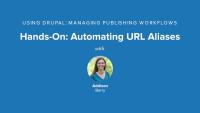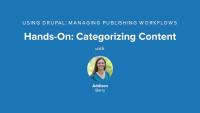Since we haven’t been creating much content on our site, the My Workbench page is rather empty. This can make it hard to understand what’s going on and to grasp the module’s possibilities. This is a situation that you’ll encounter often when developing a site: at a certain point, you need content to test a certain feature, or to verify what a certain section on your site will look like. The Devel Generate module, which comes with the Devel module allows us to quickly generate sample content, users, taxonomy, and menu items, so testing functionality on our new site becomes a lot easier, since it will more closely resemble an actual site. In this lesson we'll enable and configure Devel Generate, and then run it to get a bunch of filler content set up on our site.
Additional resources
Creating a good editorial system can mean many different things. The Workbench module provides the main pieces that make up the heart of this system for the Our Media demo site we're building. Workbench gives us a centralized workspace for the editorial team, a way to control editorial access to content in the various sections of the site, and a very flexible tool to create custom publication workflows.
Drupal 8 Resources
Blog postThe Drupalize.Me team has been blogging and podcasting about Drupal 8 discussions, features, and significant milestones on the road to beta. Recently, we compiled our Drupal 8 resources here: drupalize.me/drupal-8
Our latest series, Using Drupal Chapter 7: Managing Publishing Workflows, focuses on the problem of managing content and the review process in a team setting. This week, we'll be introduced to the case study, explore the core Taxonomy module, and get to work categorizing content. We'll also take a look at the Pathauto module, its extensive settings, and we'll set up automatic aliasing to enable "pretty" URLs for content pages.
One of the basic tools for any news site, and most sites with a lot of content generally, is taxonomy. Taxonomy may sound like a big, fancy word, but it’s just a technical term for a way of organizing and classifying things, like content on a website. If you’ve sorted your family photo album, filed your email in folders, or argued with a friend about whether a band is punk or ska, you’ve already worked with taxonomies! If a site has a lot of content, editors need a way to group it into categories. By doing so, they make it possible for users to easily navigate the website and find the content they’re looking for. Additionally, assigning content to categories, whether by using a predefined set of sections or a free-for-all tagging system, opens up all sorts of interesting possibilities. For instance, site builders can expose content with similar tags on article pages. Or they can turn the category pages into rich landing pages, pulling in all kinds of different content that has the same categories assigned to it. In this lesson we will cover the basic things you need to understand about Drupal taxonomies: vocabularies, terms, and how to use them with content types.
Additional resources
In the Drupal Jumpstart series, you learned about Drupal paths and how to use clean URLs. One reason to use clean URLs is so that they don’t look so ugly. That helps, but still leaves the URLs lacking a bit. Having a URL with node/123 in it doesn’t really tell either humans or search engines much about the page itself. Isn’t it much better to have a URL with something like "article/new-moon-discovered" in it? That will be much more memorable, and the addition of pertinent keywords in the URL makes for better search engine optimization. In this lesson we'll look at a module that helps us automate this process, Pathauto. We'll get an overview of core path aliases, and how pathauto patterns and replacement tokens work.
Additional resources
To get those handy human-readable URLs on our site, we are going to use the Pathauto module. As we discussed earlier, this relies on the Token module as well as the core Path module. The Pathauto settings are divided over two pages: one page to set up the actual replacement patterns, and another one to configure Pathauto’s general settings. These configuration pages can seem a bit intimidating at first. Luckily, most of the defaults are what most sites will want to use anyway, so that makes our job with configuration a lot simpler than it may first appear. In this lesson we'll configure some path patterns using tokens, and then get all of our existing content using the new patterns by using the bulk update feature of Pathauto.
Additional resources
The Taxonomy module is included in core and is enabled by default when you install Drupal, along with a Tags vocabulary, which you can use to allow users to freely tag their content. In this lesson, we'll create a new vocabulary, populate it with the terms we need, and then add the vocabulary to our article content type.
Additional resources
When many people are involved in your site publication workflow, things can get complicated quickly. In this series, we’ll build out a full editorial workflow process for a new site.
In this lesson, we're going to look at the use case -- what is the project that we're building, and what are the requirements that we need to meet? Then we’ll discuss which contributed modules and aspects of the core we’ll use to meet the needs of our client in this use case. We’ll set up editorial teams so each team can work on its own section, and allow administrators to change the default publishing settings for each content type. We’ll use different parts of the Workbench module to help us ease this entire workflow that we need, and create roles and users who only have access to specific topics.
Additional resources
On Drupal.org, Drupal 8 promotion is in full-swing. Features and benefits are being touted and summarized right and left. One of the categories of improvement summed up on the Drupal 8 features page is "Accessibility." I went digging for more information on how accessibility improvements have been integrated in Drupal 8 and I found a number of resources on the effort to improve accessibility in D8.
This week we'll wrap up the series, Using Drupal Chapter 6: Event Management with these five videos:
The site we have built covers all of the needs for the club. Down the road, the members may want to spruce things up a bit. In this lesson we'll look at a few modules that could round out the site even more:
- Full Calendar
- Countdown
- Flag Actions (part of Flag)
- OpenLayers
Additional resources
We now have events and people can mark if they are going or not, and the final piece to wrap this project up is to get a list of those attendees for an event. We're going to use Views again to handle this for us. In this lesson we're going to create a new View for attendees, and using relationships and contextual filters, we'll make sure it only lists the attendees for a specific event. With that in place, we'll add the view as a tab to the Event nodes so you can quickly and easily see who is attending that event as you navigate through the content.
Additional resources
In this chapter, we have looked at building an event management site for the Aurora Book Club, making use of the Date field, the Calendar plug-in for Views, and the Flag module for handling attendance. The book club now has a handy calendar that is displayed on the site and available in iCal format. They also have an easy-to-find list of all the attendees for each event. The site is simple and easy to use, yet fits all of the club’s needs quite nicely. In this summary we'll take a tour of the Aurora Book Club site to see what we've built, and discuss our implementation points. Then we'll wrap up with a quick review of of modules we talked about in this series.
Additional resources
Drupalize.Me Guide: Using Drupal Book by O'Reilly Media
Up next: Using Drupal Chapter 7: Managing Publishing Workflows
The Flag module is an incredibly flexible module that allows you to create relationships between users and/or content on your site. After you create a flag, an item can be marked a few different ways, and we can use that information in our views. In this lesson we'll get an overview of Flag by looking at the various flag settings and seeing how flag works in action.
Additional resources
We're almost done with our site, but we still need to have some way for people to indicate if they are coming to an event. In this lesson we'll enable and configure an Attendance flag, adding it to our Event content type. Once we have it all set up we will flag an event to see how it works in action.
Additional resources
Web Profiler in Drupal 8
Blog postProfiling your site is extremely useful not only for debugging and performance testing but also for learning about how your site handles requests.
The Date and Calendar modules are powerful and full of configuration options. When I was first learning how to use these modules, I scratched my head more than a few times trying to make sense of it all.
Now that we’ve created our Event content type and started adding content to the site, we need to tackle the Upcoming Events list requirement. This will allow members to quickly see the meetings happening in the coming days or weeks. To achieve this, we will use the Views module to create a block for the sidebar. Our view will show published events where the event’s time field is in the future, and we'll sort it chronologically so the next event is at the top of the list. We'll get to learn more about the Date Views filter to accomplish our task.