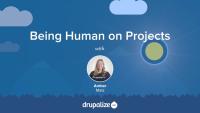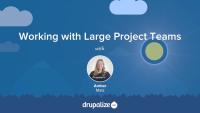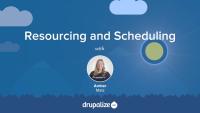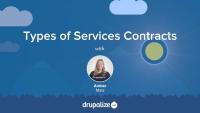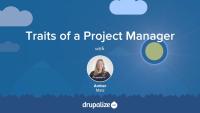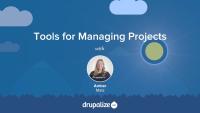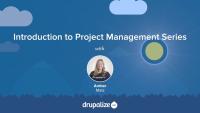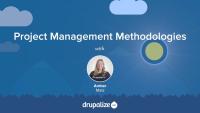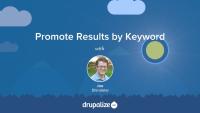In this next installment in our Introduction to Project Management series we're going to look at the people on a team. We'll cover how to figure out who should be on a given team, some ideas about how to break work up on large project teams, and then talk about how to keep in touch with the human side, keeping your team happy and productive.
In this lesson, you’ll learn about the human side of project managing; what people skills are important to have, and ways to detect burnout and help team members get back on track.
In this lesson, you’ll learn some strategies for how to put together teams, especially for large projects. You’ll hear about the advantages of organizing a project into work streams, what that means, and how it can be advantageous to break up a large project team into smaller, more efficient groups.
In this lesson, you’ll learn about the challenge of determining how many people are needed for a project, what questions to ask when determining capacity, and finally signals that may indicate that it’s time to bring others in or remove team members from a project.
Additional resources
The Mythical Man-Month: Essays on Software Engineering by Frederick P. Brooks, Jr.
Need some insight into the estimation process? New to the world of software project services contracts? Looking to become a project manager or improve your skills? This week, we are pleased to release the next three videos in our Introduction to Project Management, a series of interviews on topics related to project management, leading teams, reporting, tools and methodologies and more.
In this lesson, you’ll learn what makes a good estimate and what some good questions are to ask in the estimation process. You’ll also hear about how an estimation process can detect unclear requirements and what kind of communication needs to happen as a result of that discovery. Finally you’ll learn some helpful techniques for estimation that provide just the right amount of detail.
Additional resources
Want to dive deeper? Here are some books recommended by project managers at Lullabot:
Books
- Peopleware: Productive Projects and Teams by Tom DeMarco & Timothy Lister
- Making Things Happen: Mastering Project Management by Scott Berkun
- Tribal Leadership: Leveraging Natural Groups to Build a Thriving Organization by Dave Logan, John King & Halee Fischer-Wright
- User Stories Applied: for Agile Software Development by Mike Cohn
- Analysis without Paralysis: 12 Tools to Make Better Strategic Decisions by Babette E Bensoussan & Craig S Fleisher
- Software Estimation by Steve McConnell
- The Mythical Man-Month: Essays on Software Engineering by Frederick P. Brooks, Jr.
Online Resources
- Systems development life cycle
- Scrum Breakfast (blog)
- Agile Software Development .com
- Certifications in Scrum
- Software Effort Estimation Considered Harmful
and on the opposite spectrum: How to Estimate
Templates
Articles by Lullabots
- Building a Development Matrix by Jerad Bitner
- The Art of Estimation by Seth Brown
- An Update on the Art of Estimation by Jerad Bitner
Methods
In this lesson, you’ll learn about three types of services contracts: the fixed bid or fixed scope, time and materials, and a retainer-based contract. You’ll also hear about the Iron Triangle: budget, scope, and timeline, and how these elements are controlled or can flex in these different types of agreements. Finally, you’ll learn about how a contract can imply a certain level of trust and how building successful relationships with clients can lead to future, more mutually favorable agreements.
Additional resources
In this lesson, you’ll hear from Lullabot’s Chief of Operations, Account Director, and several technical project managers about what they think makes a good project manager. These traits of a good PM include: being a great communicator, having the ability to distill a project into tasks, taking initiative to clear blockers for developers, probing stakeholders for requirements, assumptions, and other vital information, demonstrating leadership, and finally being able to have difficult conversations with clients—discussing uncomfortable truths with tact and diplomacy. Are you on the path to becoming a project manager? Or maybe you’re looking to improve your skills? With these insights, learn about the variety of technical and people skills that make for a great project manager.
Additional resources
Want to dive deeper? Here are some books recommended by project managers at Lullabot:
- Peopleware: Productive Projects and Teams by Tom DeMarco & Timothy Lister
- Making Things Happen: Mastering Project Management by Scott Berkun
- Tribal Leadership: Leveraging Natural Groups to Build a Thriving Organization by Dave Logan, John King & Halee Fischer-Wright
- User Stories Applied: for Agile Software Development by Mike Cohn
- Analysis without Paralysis: 12 Tools to Make Better Strategic Decisions by Babette E Bensoussan & Craig S Fleisher
- Software Estimation by Steve McConnell
- The Mythical Man-Month: Essays on Software Engineering by Frederick P. Brooks, Jr.
Using Tail to Debug Drupal Sites
Blog postPodcast Episode 66: Project Management
Blog postIn this week's Drupalize.Me podcast, hostess Amber Matz chats about all things Project Management with Seth Brown (COO at Lullabot) and Lullabot Technical Project Managers Jessica Mokrzecki and Jerad Bitner. To continue the conversation, check out Drupalize.Me's series on Project Management featuring interviews and insights from these fine folks and others at Lullabot.
We are excited to introduce our latest series, Introduction to Project Management. This series is quite a bit different from our usual format. Instead of screencasts and walk-throughs, we've interviewed Lullabot's technical project managers, the Chief Operating Officer, and the Account Director, and organized the footage into a series of lessons on topics that project managers deal with on a regular basis, including contracts, communication, estimation, tools and methodologies.
In this lesson, we’ll hear from Lullabot project managers about what they think makes a good ticket tracking system, some helpful ways to organize tickets, and other features including tracking conversations, email notifications, and reporting features that many ticket software platforms can provide. We’ll also hear about a tool called a Gantt chart which can help a project manager answer questions such as “when the project will be finished”, “what the critical path is”, and “what are the dependencies in this project?”
Additional resources
- Gantt Charts (SmartSheet)
- Burn down chart
- zenhub.io for GitHub
- Agile for JIRA
- Trello.com (standalone w/some integrations)
- JIRA: Agile plugin has a nice tool for planning sprints
- GitHub: use Milestones
Welcome to a special series on Project Management from Drupalize.Me. This series differs from our usual format of screencasts and presentations. We interviewed Lullabot's technical project managers, the Chief Operating Officer, and the Account Director, and organized the footage into a series of lessons on topics that project managers (PMs) deal with on a regular basis, including contracts, communication, estimation, tools and methodologies.
Here's what we'll be covering in this Introduction to Project Management series:
- Project Management Methodologies: Learn about terminology and methodologies used in the world of software project management and how combining methodologies from different traditions can work effectively on service projects.
- Tools for Managing Projects: Learn about the kinds of tools that are used in software project management for tracking progress, reporting, and team and client communication.
- Traits of a Project Manager: What makes a great project manager? What characteristics, skills, and approaches are great to have in someone in the role technical project manager?
- Types of Services Contracts: Learn about the different types of services contracts; in particular, the three that Lullabot uses in their client engagements. As you will see, the type of contract can have different implications in a project manager's needed skills and approach.
- Estimation on Drupal Projects: Learn about the challenges of estimation, and insights into the what estimates should communicate and how they should illuminate the various degrees of risk and uncertainty in a project.
- Resourcing and Scheduling: Learn about the challenge of determining how many people are needed for a project, and what questions to ask when determining capacity.
- Putting Together Teams: Learn strategies for how to put together teams, especially for large projects.
- Being Human on Projects: Learn about the people skills that are important to have, ways to detect burnout, and how to help team members get back on track.
- Client Communication: Learn about the many facets of client communication.
- Managing Expectations: Learn strategies for aligning and managing client expectations from the perspective of sales and account management.
- Project Kick-Off Essentials: Learn about the essential elements of a successful project kick-off meeting.
- Problems, Risks, and Red Flags: Learn strategies for identifying and dealing with problems, risks, and red flags on a project.
- Quality Assurance (QA): Learn about the various kinds of QA that you can implement in your project.
- Demos and Retrospectives: Learn about demos and retrospectives, some things to consider in a prototyping process, and what you can learn from these activities.
- Launch and Celebration: Learn some tips for ensuring a successful launch and the importance of celebrating the accomplishments of the team.
Whether you are a developer-turned-project-manager or a seasoned veteran, we think you will find insight into the art and science of project management in this series.
In this lesson, you’ll learn about methodologies and techniques that are often used in project management. These methodologies provide a set of processes for a development team to utilize, and a framework that a project manager can use to structure a project’s tasks and progress. You’ll hear from project managers at Lullabot who explain terms such as Waterfall, Agile, Wagile or Consultancy Scrum, Kanban, Scrum, and Sprints and how a tailored combination of these techniques often leads to the best results.
Additional resources
Illustration Made Simple with Shapes
Blog postWhether you are a designer, or haven't doodled anything since you were bored in study hall, have you ever wondered what it takes to successfully illustrate something fun and compelling? After all, illustrations and graphics can be powerful visual tools used to enhance our content. Luckily, the answer is quite simple: all you need is creative problem solving, basic shapes, and a few tricks up your sleeve.
This week we wrap up our exploration of integrating Drupal with Apache Solr. We'll look at using facets for narrowing returned search results, and some additional Solr server configuration options for further refining our index.
One of the benefits of building our own search application is that we have ultimate control over the ranking of items. Combined with our superior knowledge of our own content we can use this to ensure that when someone searches for a specific keyword we bubble our best content for that term to the top of the list, regardless of whatever Solr might rank it based on its internal algorithms. This is commonly referred to as promoted, or sponsored, results; the artificial boosting of a particular document to the top of the result list for a specific query.
A similar, but not exactly the same, example would be sponsored results on Google searches, where you can pay to have your page listed at the top of the results for a specific keyword or set of keywords. We are going to be doing all of this except for the part where we let people pay to promote results, though you could certainly build that part on your own if you need that.
Solr uses a configuration file named elevate.xml, in conjunction with a processor, to elevate results at the time a query is performed. We can promote specific documents in our Solr index by figuring out the unique Solr ID for a document and then adding it to the elevate.xml file along with some information about a query, or queries, this document should be promoted for.
In this tutorial we'll learn how to find a Solr document's unique ID, and then configure Solr to use an elevate.xml file that will promote the "How to Use the Fish Finder" page to the top of the results when someone searches for the term "fish". This configuration is all within the Solr application itself and doesn't really rely on Drupal in anyway. As such, the material in this tutorial should be applicable to your Solr search applications even if you're not building them with Drupal.
By the end of this lesson you should be able to configure promoted documents in your own Solr-based search application.
Additional resources
Depending on the data that is being searched, some shorter general words, like "a", "the", or "is" can adversely effect search result relevancy. Consider the word "the", which in a standard description of a fish in our database could easily appear hundreds of times or more. When a search is performed, part of the algorithm that calculates the relevancy of any document in the index is to count the number of times a word appears in the text being searched. The more often it appears, the more relevant the document. Words like "the" however often have little to no real bearing on a document's actual relevancy. These words should instead be excluded from the ranking algorithm.
Stop words can also serve another purpose. You can filter out words that are so common in a particular set of data that the system can't handle them in a useful way. For example, consider the word "fish" in our dataset. It's probably very common. With only 500 fish being indexed it's not really going to make much difference, but what if we were indexing five million fish, and each one had the word "fish" in the description even just five times? That's 25 million occurrences of the word "fish". Eventually we might start to hit the upper limit of what Solr can handle. The word "fish" in this case is probably also not very useful in a search query. You're browsing a fish database. Are you really likely to search for the query fish and expect any meaningful results? Likely it would instead return every result. It would be like going to Drupal.org and searching for the word "drupal" and expecting to get something useful. Not going to happen.
Solr has the ability to read in a list of stop words, or words that should be ignored during indexing, so that those words do not clutter your index and are removed from influencing result relevancy. In this tutorial we'll take a look at configuring stop words for Solr.
First, we'll use the Solr web UI to see the most common terms in our index for the body field. Then, based on that list, and the list of common stop words provided by the Solr team, we'll configure our stopwords.txt file. Finally, we'll re-index all the content of our site so that it makes use of the new stop words configuration and re-examine the most common terms noting that our stop words no longer appear in the list.
By the end of this tutorial you should be able to use the Solr web UI to get a list of the most common terms in your index, and know how to add terms to Solr's stopwords.txt file to prevent them from showing up in your index.
Additional resources
Solr provides the option to configure synonyms for use during both indexing and querying of textual data. A synonym is a word or phrase that means exactly or nearly the same thing as another word or phrase in the same language. For example, shut is a synonym of close. Synonyms, if not accounted for, can cause a dilution of search result relevancy when searching for a keywords that have lots of variations in your index.
Consider for example the words, "ipod", "i-pod", and "i pod". It's pretty easy to imagine a scenario in which the content of our site could contain all three variations of the word. When someone searches though they are likely just going to search for one, but expect results for all three. In order to not break those expectations we need to make sure we account for this scenario. Another example from the the Drupal world would be the terms "CMI" and "configuration management". Chances are if you search for one you would be happy to see results for the other.
In this tutorial we'll look at using the synonyms.txt file that is part of our Solr configuration in order to account for synonyms in our data. Of course the exact words you use will depend on the content of your site, but we can at least cover how they work and how to configure them.
By the end of this tutorial you should be able to configure Solr to be aware of synonyms in your data in order to improve the quality of your search results.