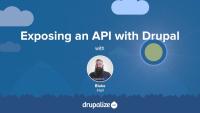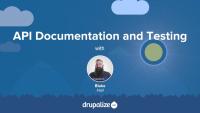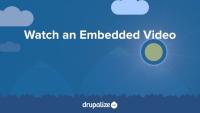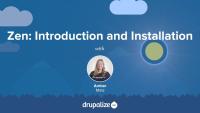Learning Pathways
Do you want to build Drupal sites? Do you want to work with Drupal themes or become a Drupal developer? If yes, then these pathways are for you. Check them out, and start learning (more) Drupal!
Build Drupal Sites
Site building is the Drupal role that everyone should know, as it's the core Drupal competency for site creation. Site building involves getting Drupal up and running, and configuring the options to build a functional site. This covers tasks such as creating content types, lists with Views, menus, and setting up roles and permissions.
Learn to build Drupal sites here
Work with Drupal Themes and Front-End
A themer, also known as a front-end developer, is the connection between the designer and the developer on a project. They’re responsible for the architecture and implementation of the client-facing parts of a web site. This includes working with HTML, CSS, JavaScript, and related technologies. Drupal themers also use some PHP in template files, and in Drupal 8, they’ll use Twig.
Learn to work with Drupal themes here
Become a Drupal Developer
Developers, also known as engineers or programmers, use their knowledge of PHP, MySQL, HTML, JavaScript, and CSS to extend, alter, and enhance Drupal by creating modules. One of the more common tasks that developers do is to create “glue-code”; modules that make minor alterations to the way an existing module works that are application specific, or to tie two or more existing modules together in a unique way, without modifying the original code.