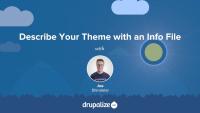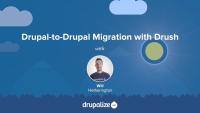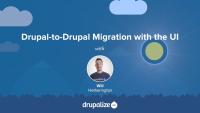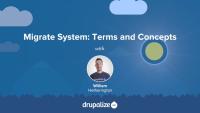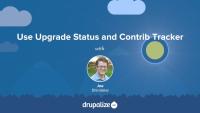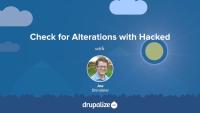You may know that Drupal provides utility PHP functions for manipulating and sanitizing strings. Drupal also provides JavaScript functions for the same purpose. The two most useful are Drupal.checkPlain and Drupal.formatPlural. Drupal.checkPlain lets you ensure a string is safe for output into the DOM; it is useful when working with user-provided input. Drupal.formatPlural ensures that a string containing a count of items is pluralized correctly. This tutorial will show you where you can find documentation for and example use-cases of both.
Maybe you've heard of anonymous closures but you're not quite sure how they apply in Drupal, or why using them is considered a best-practice. Anonymous closures allow you to avoid accidentally clashing with anything in the global scope, as well as to alias the jQuery object to the more commonly used $. This is necessary because Drupal runs jQuery in no-conflict mode. This tutorial will look at the syntax used for placing your custom JavaScript code inside an anonymous closure, and why it's a good idea to do so.
In this tutorial we'll:
- Explain what a closure is (briefly), and what immediately invoked function expressions are
- Show how typically Drupal JavaScript gets wrapped in a closure
- Provide a copy/paste example you can use in your own code
By the end of this tutorial you should be able to explain what an anonymous closure is, and how to use one in your custom JavaScript for Drupal.
More often than not, templates in a theme share common elements: the header, footer, sidebar, or more. In Drupal, themes created with a Twig template can be decorated by another one. This template inheritance allows you to build a base "layout" template that contains all the common elements of your layout defined as blocks. A child template can extend the base layout and override any of its defined blocks. This helps prevent code duplication, and keeps your theme more organized.
This tutorial is for theme developers who want to reduce code duplication in their themes, or anyone seeking to better understand how Twig template inheritance works. We'll cover:
- What the Twig
blockandextendstags do - An example use-case for template inheritance
- How to extend a Twig template from another theme or module
- How to include other Twig templates
Info files, aka THEMENAME.info.yml files, provide Drupal with metadata about your theme, the features it supports, and the regions that it defines. All themes are required to have a THEMENAME.info.yml file, and creating one is generally the first step you'll take when creating a new theme.
In this tutorial we'll:
- Create a new .info.yml file and define a new theme
- Review the required key/value pairs of an .info.yml file
- Enable our new theme in the Drupal UI
By the end of this tutorial you'll be able start a new theme by creating the required *.info.yml file and better understand its contents.
Learn Views in Drupal 8
Blog postOne of the big changes in Drupal 8 is that Views, the most popular contributed module in Drupal 7, is now included as part of core. Learning Views is a key component of learning to build Drupal sites. Aside from having this tool built in core now, the beauty of this new feature is that it is almost identical to Views in Drupal 7. You can get started site-building with Views in Drupal 8 without waiting for any fancy version-specific instructions.
Google Summer of Code 2016 is on!
Blog postSummertime in the northern hemisphere means it’s time for Google’s Summer of Code (GSoC). In this great program, Google pays students to work on various open source projects for 10 weeks. Drupal was once again selected to mentor students. Our 11 students are working on some pretty cool projects with 26 community mentors.
What's New in Drupal 8.1.0
Blog postDrupal 8.1.0 was released on April 20th. There are a few things that are exciting about this release; in particular the 2 new experimental modules BigPipe and Drupal Migrate UI.
This week we're starting a whole new guide covering Drupal 8 migrations. We'll look at what migrations are, how they work, planning for a migration, the contributed module ecosystem, and performing a Drupal-to-Drupal migration.
Whether you're updating from Drupal 6 or Drupal 7, or importing data from some other source, you need to know about the migrate system in the latest version of Drupal. This tutorial provides an overview and links to additional tutorials where you can learn more about how all the individual parts work.
By the end of this tutorial you should have a better understanding of what the migration system is capable of and know where to find more information about how to use it.
The Drupal-to-Drupal migration system is still a work in progress. As such, there are a few things that simply don't work, and a few others that still have kinks to be ironed out. In this tutorial, we'll look at some of the common hang-ups that we've encountered, the status of resolving those issues, and what your options are in the meantime.
In Drupal, there are 3 modules in core related to migration that you'll want to know about. These modules can help you import data into Drupal from disparate sources, or upgrade from a previous version of Drupal.
In this tutorial we'll look at what each of these core migration modules do, and talk about when you'll need to use them.
In this tutorial we will run a site migration using Drush, and understand how to deal with any failures that occur.
The Migrate Drupal UI module allows you to execute a migration from older versions of Drupal to the latest version of Drupal. In this tutorial we'll:
- Run a full Drupal 6 to latest-Drupal (Drupal 8 or 9) Migration from the UI
- Explore the user interface as it exists
- Understand how we can deal with the output from our migration
To follow along with the rest of the migration tutorials you'll want to make sure you understand the following concepts and terms as they relate to Drupal migrations.
In this tutorial, we'll take look at the basic components of a migration and familiarize ourselves with some of the concepts and terminology needed to understand how the system works. We'll cover:
- What is a migration?
- Migration templates
- The extract, transform, load process
- Destinations and sources
- Additional Drupalisms
By the end of this tutorial you should be able to identify the various components that a migration is composed of, and explain at a basic level what each is responsible for.
There's a whole ecosystem of contributed modules that build on the Migrate API in Drupal core. They do things like provide Drush commands for working with migrations, add new sources (CSV, JSON, etc.), add new destinations, provide code examples, and fill in other gaps. Think of these as the tools of the trade you’ll use to do your work. In most cases you’ll use these to do the migration, but then once the migration is complete you can remove them from your project.
Then there are the contributed modules that add features to your site. Like Flag, Paragraphs, or Webform. These modules often contain migration-related code that is intended to help make it easier to handle data specific to these modules. There is code in the Flag module, for example, that can help with knowing how to extract flagging records from Drupal 7, and for transforming that data into the format the module expects it to be in for Drupal 10. You might end up having to tweak it a bit, but at least you’re not starting from scratch.
In this tutorial we'll:
- Look at some of the most commonly used toolset modules.
- Explain what you can expect to find in standard contributed modules related to migrations.
By the end of this tutorial you should have a better sense of the various tools available to you for authoring a migration.
Before you begin a Drupal 6 or 7 (source) to Drupal 9 or 10 (destination) migration there are a number of things you should consider. Taking the time to plan your migration will help to ensure that you're successful. In this tutorial we'll take a high-level look at:
- Evaluating your existing Drupal 6/7 site for migration feasibility
- Preparing your source Drupal 6/7 site for a migration
- Preparing the destination Drupal site you're migrating to
By the end of this tutorial you should be ready to start assessing the feasibility of performing a successful migration, and begin making a migration plan.
Planning for a migration is essential. In our collective experience we've never once seen someone sit down and execute a migration flawlessly on their first attempt. Migrations involve preparing and analyzing your source data, building a new website that data can be migrated into, and lots of testing, rolling back, and testing again, in order to get everything right. By the end of this tutorial you should be ready to start planning for your own Drupal migration project, and have a better understanding of the challenges of migrating from one system to another.
When preparing to migrate from an older version of Drupal (Drupal 7 or previous) to the latest version of Drupal (Drupal 8 or later) you'll need to determine if the contributed modules you use are ready to go. The Upgrade Status module can give you a list of all the modules installed on your site, and information about the availability of a latest Drupal version. It's not perfect, and will still require some manual research for some modules, but it is a great start towards helping you plan for your migration.
In this tutorial we'll:
- Install the Upgrade Status module and use it to generate a status report
- Review the generated report
- Talk about using the Contrib Tracker project, and other methods for getting more details about the status of upgrades for any module
By the end of this tutorial you should be able to evaluate all the installed modules on your existing Drupal site and determine the status of a module release that is compatible with the latest version of Drupal.
It's not uncommon to patch, or customize, contributed modules during the lifetime of a site. It's important to know if you've done so when planning for a migration since you'll want to be sure that you don't lose any customizations when you start using an updated version of a module.
In this tutorial we will walk through using the Hacked! module to check for any alterations to your Drupal code base.
Dig into Drupal 8 at DrupalCon
Blog postDrupalCon is almost here and it’s time to start filling out your schedule. There’s a lot to do and see (not to mention eating lots of great New Orleans food!), so we definitely recommend having at least a rough game plan for how to use your time. Here’s a look at things you should be considering, especially if you are looking to take away a lot of Drupal 8 knowledge.