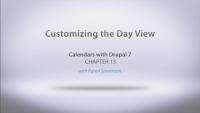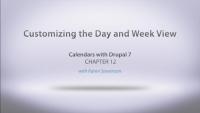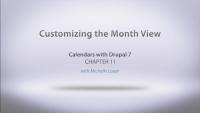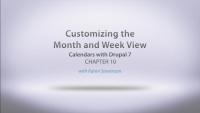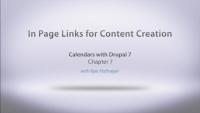In this video Karen will show you how to create a date pop-up on your calendar, using the ColorBox jQuery plugin. She shows how to integrate the plugin with Drupal with the Colorbox module and then how to configure this with the Calendar module. Additional notes: The default display is to show the entity label. You will need to change this to show the complete entity otherwise you'll get a popup with no information in it.
Additional resources
In this video Michelle will give us a tour of our example site from the manager perspective, so we can see how you manage a group. We'll look at the extra administrative rights they have for the group, including accepting new members. We also talk about roles and permissions within a group, and briefly discuss the difference between permissions and access control.
Although the video uses the "dev" version of Organic Groups, there has since been a stable release of the 2.x branch.
Additional resources
In this presentation Karen walks us through the basic concepts of the Organic Groups 7.2 module, also known as OG. She looks at what OG can do for us, explains how it works in Drupal 7 with entities, and does a brief comparison of OG with a multi-site installation.
Additional resources
Drupalize.Me trainers Kyle Hofmeyer and Michelle Lauer will be bringing Drupal learning to you live in Providence, RI on June 22! As part of Drupal Global Training Day, we'll be hosting a full-day Intro to Drupal workshop from 10am-5pm at the Lullabot Activity Center in Providence, Rhode Island.
We'll be covering:
- An overview and background of the Drupal project
- Basic terminology
- How sites get built with Drupal
- Finding your way around the community
- A live site-building demo
In this video Michelle takes a look at our example site, My Town Sports, from a member's perspective. We can review a list of groups, subscribe and unsubscribe, and create content for a group we belong to.
Additional resources
Organic Groups with Drupal 7
CourseTime to Upgrade!
Blog postThis week our team got together and started to focus on a new project: upgrading our site to Drupal 7. Drupalize.Me was originally built on Drupal 6 back in 2010 and the site is running very well, but we’d love to move up to Drupal 7. Aside from just playing with the great new features in Drupal 7, we also want to take a fresh look at the site and clean up a few things.
In this lesson we will cover what is necessary to use repeating/multiple dates on a single event. After getting the proper modules installed and a content type to handle repeating dates, we show you how the calendar module handles this out of the box. We go even further and explain how everything is setup to give you a better understanding of all the settings necessary to make this happen.
Additional resources
In this lesson we will configure the day view even further by adding our taxonomy field as a method of grouping events. This will give us the ability to show events grouped together in a column to further organize our day view.
Additional resources
In this lesson we will cover customizing the day and week view. Sometimes your events may have the same or close to the same start times, this can start to make your calendar look very complicated. We will show you how to utilize the overlapping feature and all of the settings to make the display easier to look at for your viewers. We will also discuss how to bring focus to certain time periods and some more advanced settings pertinent to the week and month view.
Additional resources
Server Maintenance Time on June 5th/6th
Blog postWe need to do a number of upgrades to our website server, so we will be taking the site off-line for two hours, from 03:00 to 05:00 UTC on June 6 (find your local time). The upgrades should not take the full two hours, but we want to make sure to give our team enough time to get it all shiny. We apologize in advance for the inconvenience.
In this lesson we add some usability to our calendars with color-coded striping. You get to pick which colors represent which taxonomy terms so that each calendar event is marked. Alternatively, you can stripe your calendars by content type. We also add the Legend block to our sidebar that shows what each color represents.
Additional resources
Do you find that you have too many events on one day and that it is skewing the look and feel of your calendar? You have options! You can set a maximum number of events that display per day and include a 'more' link that takes you directly to the View of that specific day. Does that inconsistency bother you? You can make the link appear for any day that has any number of events.
Additional resources
In this lesson, we cover how to customize the Month and Week view of the calendar. The primary concept in this video deals with the different ways of displaying an event that covers multiple days and how it is outputted to the screen.
Additional resources
In this lesson we show you how to add an iCal feed to a new calendar and an existing calendar. We cover the required modules for an iCal display as well as the configurations necessary for it to work properly. We also show you what an iCal feed looks like and how you can remove certain fields from it.
Additional resources
For this Wednesday, we continue the Calendars with Drupal 7 series by diving in to a variety of things. First we look at adding multi-day striping and a legend block to our calendars, then we move on to creating iCal feeds so that people can add our calendar to their own personal calendar applications. We wrap up this week by digging in to ways to customize the calendar display.
Wow(za) That's Fast!
Blog postMore likely than not, the reason you're visiting this website is to watch one of our awesome videos. You open the site in your browser or using one of our apps on your mobile device and sift through the hundreds of videos available until you find the one you want to watch. You click the "play" button and sit back and learn some Drupal. But what happens after you hit that play button, and how do all those bits and bytes get transferred from our servers to your screen? It's probably not something you actually think about or worry about too much unless it's not working.
Our latest sprint, Cheerilee, brings about two new great features dedicated to our subscribers. We want to hear about what you'd like to see, and once we have the videos you're looking for we want to make it easier for you to find them, and walk through them in a logical order.
In this chapter we will cover a little hidden gem of the calendar module. We will show you how to place a link at the top of a calendar display to quickly jump into adding content to the calendar based on the content type used.
Additional resources
In this chapter we will show you some configurations of the calendar that allow you to modify how it outputs things like Monday versus Mon. These configurations can be modified in each calendar display and blocks for what makes sense to the implementation used.