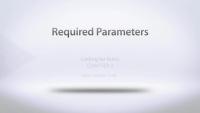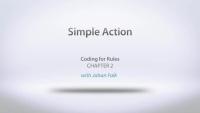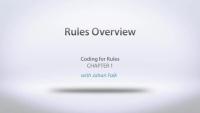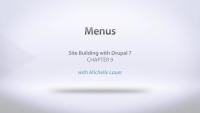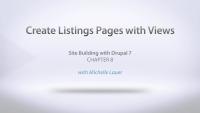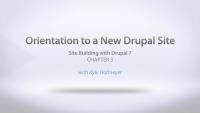In this chapter Michelle will explain what blocks are and how we can use them on our site. We'll look at the demo regions where we can place our blocks, and move some things around. We'll also look at creating our own simple custom block, along with covering the ways that we can change the visibility settings.
Most of the Lullabot team was at DrupalCon Denver this year, and we had a great time. Lullabots are pretty good at hugging, so seeing each other in person is a great eperience. We did notice, however, that not everyone at DrupalCon feels comfortable, or has practiced enough, with their hugs. As a service to the Drupal community, we'd like to help you out with a free video. Trainer extraordinaire Joe Shindelar is not only an expert in Drupal, he's also an expert in hugging.
How to Give a Hug
FreeIn this video Joe Shindelar goes over some important information about giving hugs. He walks through the various facets of hugs, giving some demonstrations throughout on:
- Defining a hug
- Types of hugs
- Cautions
- Technique
As Joe admonishes in the video, don't forget to practice your hugging after watching the video. Practice makes perfect!
This screencast shows how to:
- Use text as an input parameter for an action
- Provide your action configuration with a customized select list
- Restrict input for a parameter to "direct input" (and not data selection)
This screencast shows how to add parameters to your actions, for example to allow site builders to select which user object an action should work with.
This chapter shows how to create a basic Rules action. It covers:
- The role of the module.rules.inc file
- Using hook_rules_action_info
- Writing action callbacks
Coding for Rules
CourseThis series covers the basics and some more of how to write your own plugins to extend the Rules module. It includes:
- A conceptual overview of the Rules modules
- Writing action plugins
- Managing rules data as parameters for Rules plugins
- Writing conditions
- Writing and invoking Rules events
This intro chapter contains a quick presentation of the Rules module from a conceptual perspective. It includes:
- Actions, conditions, events
- Data types: the importance of entities, relationships and tokens
- Lists and loops
- Components and parameters
- Some words about the Rules user interface
If you would like to see more about configuring Rules before continuing this series on writing code to integrate with the Rules module, you can watch the Learning the Rules Framework series. Note that Johan is using the Module filter module to provide the tabs and filter box on his module administration page.
Today we're continuing our Site Building with Drupal 7 series by looking at some of the major building blocks for putting a site together. Once you have a site installed, and you have the hang of adding contributed modules, you need to get into the site and start playing with the pieces. The newest videos in the series are:
In this video we take a tour of Drupal menus, and show you how you can modify existing menu items and create your own.
In this chapter we'll quickly cover how to create lists of our Press Releases to display on the site. We'll be using the Views module to create a block that can sit in the sidebar, as well as a full listing page with its own menu item. You will need to already have the Views module downloaded and enabled on your site. If you need help installing a contributed module, watch the Installing and Enabling Modules in Drupal 7 video from this series.
To get a complete tutorial on using Views, you can watch our Intro to Views for Drupal 7 series.
In this chapter we talk about Drupal's taxonomy system, which is a way to organize our content. We'll walk through the steps to create a new vocabulary, add some terms, and then use it with our Press Release content type.
In this video we'll start talking about the structure of content on the site by explaining what a content type is and how to create our own custom content types. First we review the two content types that are provided by Drupal core, Article and Basic Page, and then we dive into creating our own new content type, a Press Release. We also add a few fields and review configuring the field display.
For more instruction on using Fields and Image styles, check out these other series:
Intro to Fields for Site Builders
Image Styles
The whole Drupalize.Me team was at DrupalCon this past week, and we certainly had a blast! I spent most of my time chatting with people, and handing out our sparkly pony stickers, so I didn't get to see many sessions. One session that I did go to, though, was the Boston Initiative presentation about the Drupal contribution ladder (Learn Drupal), along with one of their BoFs.
Learn Flag Series
CourseSite Building with Drupal 7
CourseIn this video we walk through two methods for downloading and installing new modules. First we use the administrative interface on our site to install a new module with a URL, and then we download a module directly from Drupal.org and place the files in the proper location in our Drupal files. We also talk about some best practices for organizing your modules in your file system.
In this video we take a look at where to find modules to add to your site, along with talking about things to look t when evaluating a module. In addition to looking at lists on Drupal.org, like http://drupal.org/project/usage, we also review a project's page to see what clues we can find, and we take a quick look at a project's issue queue.
In this chapter we take a tour of the administrative toolbar that is provided by default in Drupal 7. We quickly review the Dashboard, Content, Structure, Appearance, People, and Modules sections. Under Configuration we review some of the more important configuration screens. Then we move on to the Reports section and talk about the importance of the Status report screen. We wrap things up by showing how to use the Shortcuts bar, and a quick look at where to find your built-in help documentation.
Installing Drupal 7
FreeTo get things started in this series we'll install Drupal 7. We start in Drupal.org to download the code, review some important points to watch for when copying the files, then we show how to set up a database using PHPMyAdmin before we dive into the Drupal installer.