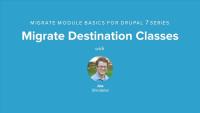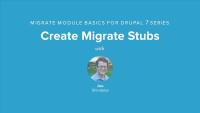In this lesson, we take a look at our Band Wagon case study, and then we'll go through our implementation plan and see how we're going to tackle this one. In our case study, John and Lisa decide to make a website to share information about all the music they love, including videos, photos and reviews, and they want their friends have a voice on the site as well.
First of all, they need to be able to upload images to the site, and have an image that's small in one location but full-sized in other locations. We'll want to embed some videos, as well.
Their friends don't know how to write HTML, so we let them use a simple form to select media, and maybe reuse other people's images. We want to provide them with a WYSIWYG tool bar, an editor that helps them write HTML without coding.
How will this work? We'll use Drupal Core's Image Module and image styles, and expand the Media Module. For our WYSIWYG editor we're going to use the WYSIWYG Module, and then we're going to need to get an editor that we can plug into it.
Additional resources
This week we are starting off two new series at the same time to cover a very important topic for web sites today: Media Management. Almost every site out there needs to work with media in some way, whether it is just uploading images in your blog posts, or having to work with audio and videos in a variety of ways. In Drupal 7 the Media module has become the go-to solution for handling the full range of media needs.
We've built a nice site for John and Lisa that meets their needs, and has them happily uploading photos and videos to their site. In this lesson we'll tour the Band Wagon site, walking through how we addressed our implementation points, and then wrap up with a review of the modules we used and referenced during the series.
Additional resources
If you’ve completed the Band Wagon site to this point, you’ve built a solid foundation for a Drupal-based music fan site that provides the main features we wanted. In this lesson we'll look at some more modules to explore, and how they could enhance the site we've created:
Additional resources
Because we already the Media module installed, it’s really easy to enable support to post videos from YouTube on the Band Wagon site. In this lesson we'll enable Media Internet Services and Media: YouTube modules, and make sure everything is working properly to embed a YouTube video into our content.
Additional resources
The Media module for Drupal 7 not only supports adding and managing media that is uploaded from a user’s computer into Drupal, but it also comes with a submodule, called Media Internet Sources, that allows using media assets from various Internet locations. In this lesson we'll look at what media internet sources can do for us and quickly explain what stream wrappers are and how they relate to what we want to do on the site.
Additional resources
Let’s set up the WYSYWIG editor for the Band Wagon website, using the WYSIWYG module and CKEditor. Note that if you prefer a different WYSIWYG editor, such as TinyMCE or Aloha, the installation instructions are very similar. In this lesson we'll we'll not only get WYSIWYG set up, but we'll also enable the Media filter and integrate that with our WYSIWYG editor.
Additional resources
Text formats are an important security feature of Drupal, so it pays to understand them. A text format will “scan” your content and make HTML formatting changes to it before sending it to the browser for display. In this lesson we'll see what formats and filters are, and how they relate to each other, walk through the filter workflow, as well as reviewing the default formats that come with Drupal core.
Additional resources
We now have a site with most of the basic functionality the Band Wagon project needs to start. However, one important piece remains: streamlining the content editing process, and allowing easy image and video integration in posts. In this lesson we will compare content editing tools and discuss how to integrate our media directly into the body of our content.
Additional resources
Today we finish up the Importing Data With Migrate and Drupal 7 series. In four hours of lessons we've covered everything from Migrate module concepts to writing your own custom data migration. To wrap things up this week, we are going to take a look at using other data sources, like CSV files, as well as different destinations aside from nodes.
Up to this point we've focused focused on creating nodes as the result of our migrations. The Migrate module however supports a number of different destinations that we can use when importing data. In this lesson we'll take a look at the destination classes that the Migrate module provides for us and talk about what each one is used for and where to find more information and examples of using them. Then we'll implement a migration that imports data as vocabulary terms using the MigrateDestinationTerm class.
Additional resources
It's almost unheard of to write a data import that just works on the first try. Our examples have all been written using data that is known to be in good shape, and to be honest we've avoided even trying to import some of the data because it ended up being problematic and we wanted to focus on working with the Migrate module and not debugging the problems in your source data. In the real world though, you're going to end up with problematic rows in your source data and you'll need to get them resolved.
In this lesson we'll run the complete player migration and end up with a couple of rows that fail to import because of an oversight in our code. We can use the migrate UI to get a sense of what is failing and why. Then we'll use a combination of options available to the drush migrate command and some strategically placed print_r's to debug and resolve the problem rows. Finally, we'll use a trick to get the Migrate module to re-import all the problem rows but not the already imported rows.
So far all the data we've been migrating has come from a MySQL database but Migrate supports a number of other data sources which we can access by using a different source migration class. In this lesson we'll look at the source migration classes that are available with the migrate module and talk about what each one could be used for. Then we'll implement a migration that imports data from a CSV file since that's another common way of receiving source data.
For your convenience, we've included a copy of the sample data in the companion files. This is a duplicate of the data from lesson Set Up Migrate Demo Site and Source Data. If you've been following the lessons in order, you should not need to download the sample data set again.
Additional resources
Migrate Source Class documentation
Drupal 8: WYSIWYG and In-Line Editing
Blog postDrupal 8 has come a long way since Drupal 7 to being easier to use out of the box. When I built sites for people using Drupal 7 the biggest complaint was the lack of a WYSIWYG editor. At some point installing WYSIWYG module and adding an editor role just became part of my usual installation of modules. This process wasn't complicated, but it was rather annoying.
First you had to install the module, then download the third party WYSIWYG files from another website. Once you had all the components you needed, you then had to setup text formats to use the editing interface, and also configure the role for your content managers to assign correct permissions. My favorite part of the process was the web page of check boxes of buttons you could add to the toolbar. The page was hideous and not very configurable if you'd added any extra add-ons to your WYSIWYG.
It is that time of the week when we publish a new Drupalize.Me podcast. You're excited. We're excited. Unfortunately we don’t have one for you today. We recorded a great podcast on getting involved with Drupal 8 with Joe Shindelar, Juampy, Alex Bronstein, and Larry Garfield. It was a fun podcast talking about all the new things that excite us about Drupal 8. Somehow the final recorded audio file turned bad about 10 minutes into it. Normally we have a fall-back plan which involves two people recording the podcast.
Very few migrations are simple and straight-forward enough that a simple field mapping gets all of the little bits you need. In this week's Importing Data With Migrate and Drupal 7 lessons, we take a look at some complicated field mappings. We are going to add some new data we need to import, with team information. The team data is related to our player data through a relationship, and a player can have multiple teams they've played for.
This lesson is a short one but it covers an important topic, multi-value fields. Almost any field in Drupal can be configured to support more than one value being entered for a single field. Our teams entityreference field is a good example of this, a player could have played for one or more team over the course of their career. This lesson will look at two different ways to map multiple values for a single field.
First we'll look at doing it in a callback method where we perform an additional query and then use the values returned by that query. And second we'll look at using the field mapping's separator method to take a column in a source row that has multiple values separated by a comma and import them as individual field values.
The infamous causality dilemma of the chicken and the egg examines which of the two came first constantly battling with the fact that you need one to produce the other. It's a vicious circle. In this lesson we're going to explore this dilemma in the context of data migrations. Imagine a scenario where you've got an article node type that has a reference field for similar articles which you need to populate with the node ID of the similar articles. During a migration when the article is being imported the article that is being referenced may or may not exist already. If it doesn't exist already how do we know what ID we need to put into the reference field?
One option would be to solve this problem using multiple passes. A first pass that goes through and creates all the articles, and a second that comes back through and updates the similar articles field. Though what happens if the similar articles field is required? You wouldn't be able to save the article without a value in that field the first time around? So you see how this quickly becomes another example of the chicken or the egg problem?
Lucky for us the migrate module has a solution to this called stub migrations. A process that allows creating a stub or a shell for the referenced but not yet created article so that we can use it's unique ID, then when that article is encountered in the migration it will update the stub rather than create a new article.