- In the Manage administrative menu, navigate to Configuration > System > Basic site settings (admin/config/system/site-information) to change the Site name, Slogan, administrative Email address, or the Default front page path.
-
Fill in the available fields as appropriate for your site.
Field name Explanation Example value Site details > Site name
Used to identify the site and displayed in browsers
Anytown Farmers Market
Site details > Slogan
How this is used depends on your site’s theme. Not displayed by default when using the Olivero theme.
Farm Fresh Food
Site details > Email address
Used as From address in automated email messages (registrations, password resets, etc)
Image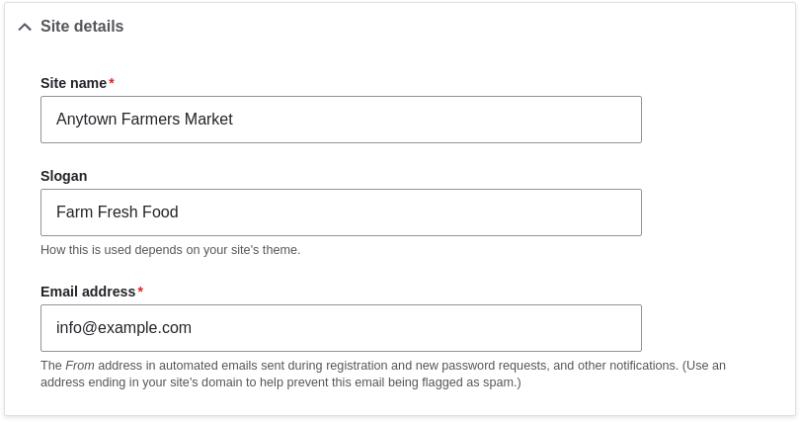
- After editing the fields, click Save configuration to see the changes applied to the site.
- In the Manage administrative menu, navigate to Configuration > Regional and language > Regional settings (admin/config/regional/settings).
-
Fill in the form as follows:
Field name Explanation Example value Locale > Default country
The primary country for your site
United States
Locale > First day of week
The day when the week starts on calendars
Sunday
Time zones > Default time zone
The primary time zone for your site
America > Los Angeles
Time zones > Users may set their own time zone
Whether logged-in users can choose a different time zone for display of dates and times on the site
Unchecked
Image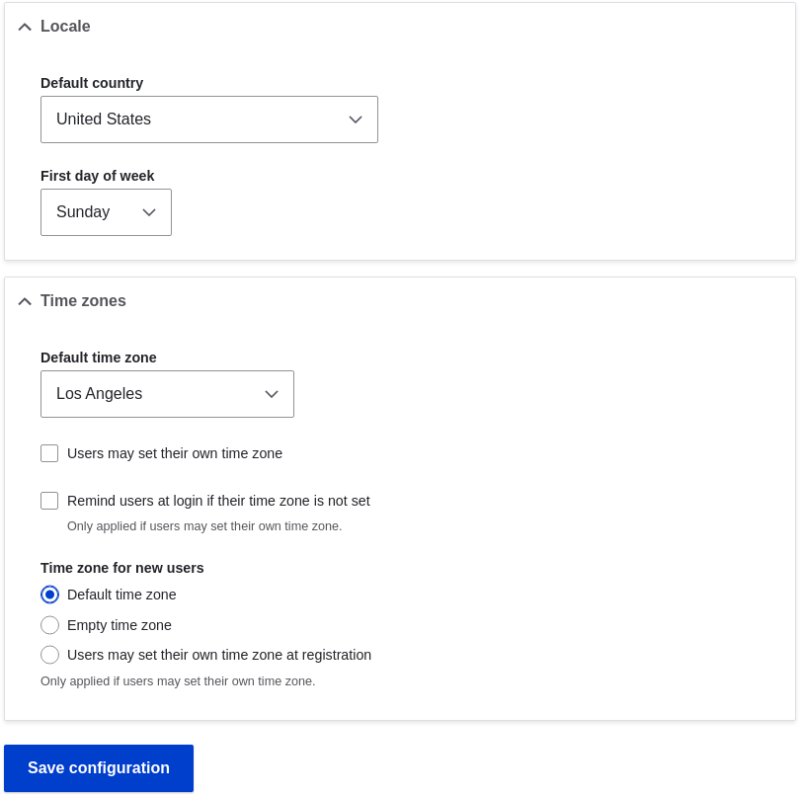
- After editing the fields, click Save configuration to see the changes applied to the site.
Drupal.org community documentation page "Getting started with Drupal administration"
Attributions
Written and edited by Sree Veturi, Michael Lenahan at erdfisch, Antje Lorch, Jennifer Hodgdon, and Joe Shindelar at Drupalize.Me.
