Composer must be installed to download themes. If you want to use Drush, Drush must be installed. See Section 3.3, “Concept: Additional Tools”.
To install a contributed theme, first download the theme with Composer. Then install it using either the administrative interface or Drush. If you are installing a custom theme rather than a contributed theme that is not available via Composer, skip the steps for downloading the theme, and refer to Section 11.6, “Manually Installing Module or Theme Files”. Then return here and follow the steps for installing the theme using either the administrative interface or Drush.
- On the theme’s project page on drupal.org (for example, https://www.drupal.org/project/honey), scroll to the Releases section at the bottom of the page.
-
Copy the provided Composer command for the version of the theme you want to install.
Image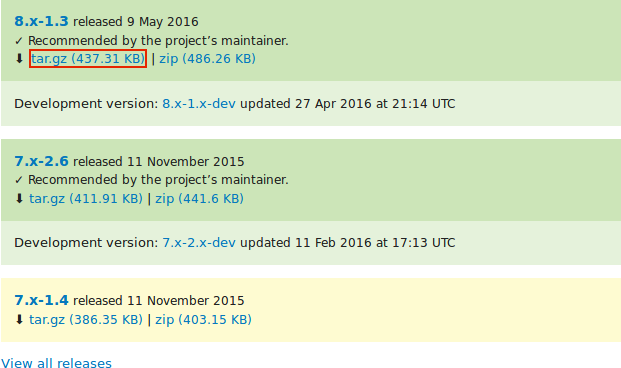
-
Alternatively, type the following command (substituting the short name of the theme and desired version for
honey:^1.0):composer require 'drupal/honey:^1.0'
- At the command line, change to the root directory or your project. Paste the Composer command and execute it.
- You should see a message about the theme being successfully downloaded.
- In the Manage administrative menu, navigate to Appearance (admin/appearance). The Appearance page appears.
-
Locate the new theme under Uninstalled themes and click Install and set as default to use it. All non-administrative pages on the site will now use this new theme.
Image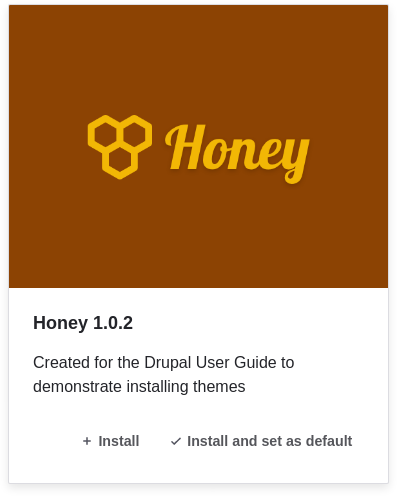
- In the Manage administrative menu, navigate to Appearance (admin/appearance) and uninstall any themes that you are not using.
- Section 11.1, “Finding Modules”
- Section 11.3, “Downloading and Installing a Module from Drupal.org”
- If you do not see the effect of these changes in your site, you might need to clear the cache. See Section 12.2, “Clearing the Cache”.
