Home and About pages must exist in the main navigation menu. See Section 5.6, “Adding a Page to the Navigation”.
-
In the Manage administrative menu, navigate to Structure > Menus (admin/structure/menu) where all menus on your site are listed. Click Edit Menu from the Operations dropdown for Main navigation. You can also reach this page using contextual links (refer to Section 4.1, “Concept: Administrative Overview”) for the menu. Note that the names and descriptions of the menus that were provided by your installation profile are shown in English on this page; see Section 2.7, “Concept: User Interface, Configuration, and Content translation” for an explanation.
Image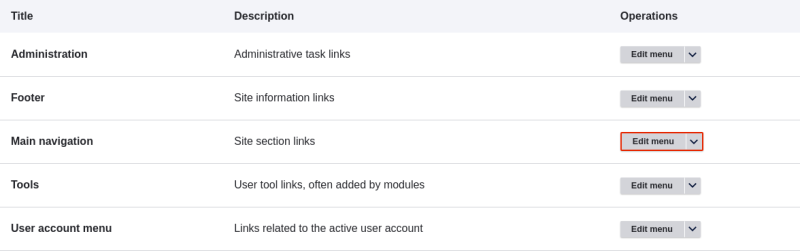
-
The Edit menu page will display a list of each link in the menu you chose (Main navigation).
Image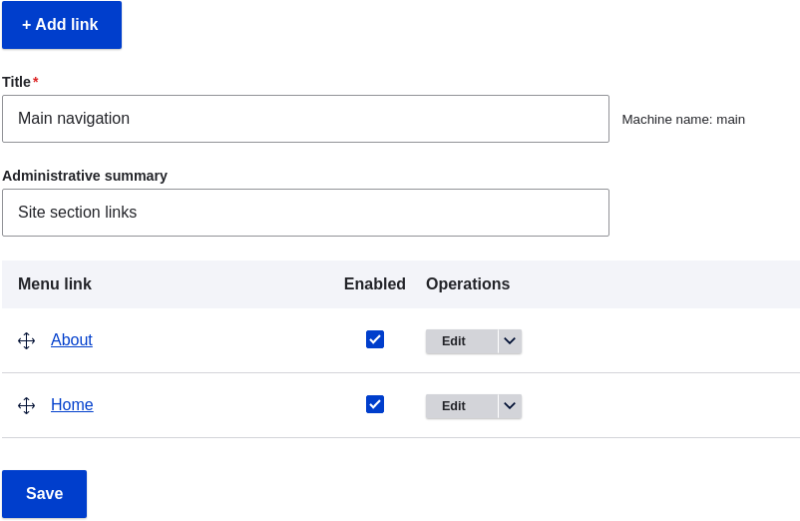
-
Drag the cross bar handles of menu links to change their order: Home, then About. As an alternative to dragging, you can click the Show row weights link at the top of the table and select numerical weights (menu links with lower or more negative weights will be shown first).
Image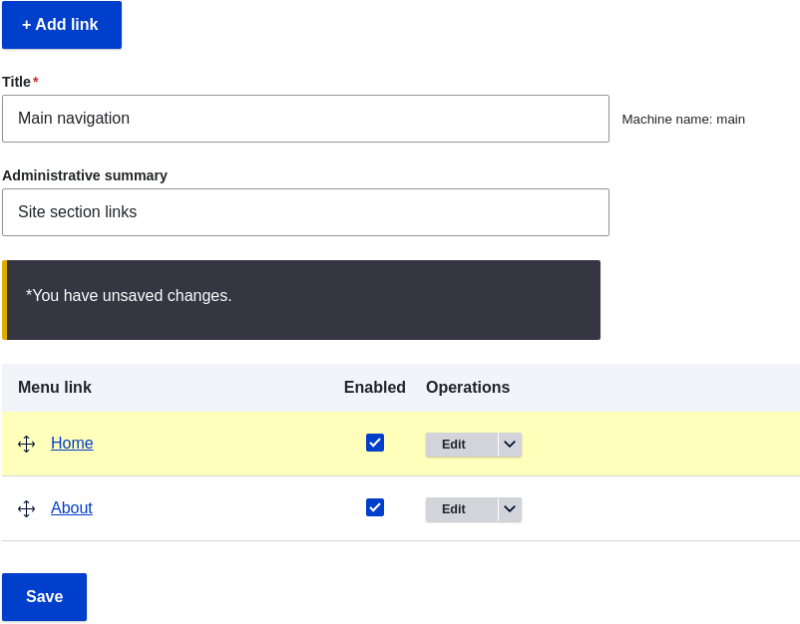
- Click Save.
-
The home page now displays the main navigation with the Home menu link displayed first.
Image
Add a menu link called Contact, leading to the /contact page, to your Main navigation menu. The contact page is provided by the core Contact module; you may want to edit its layout and fields (see Section 6.9, “Changing Content Entry Forms”).
